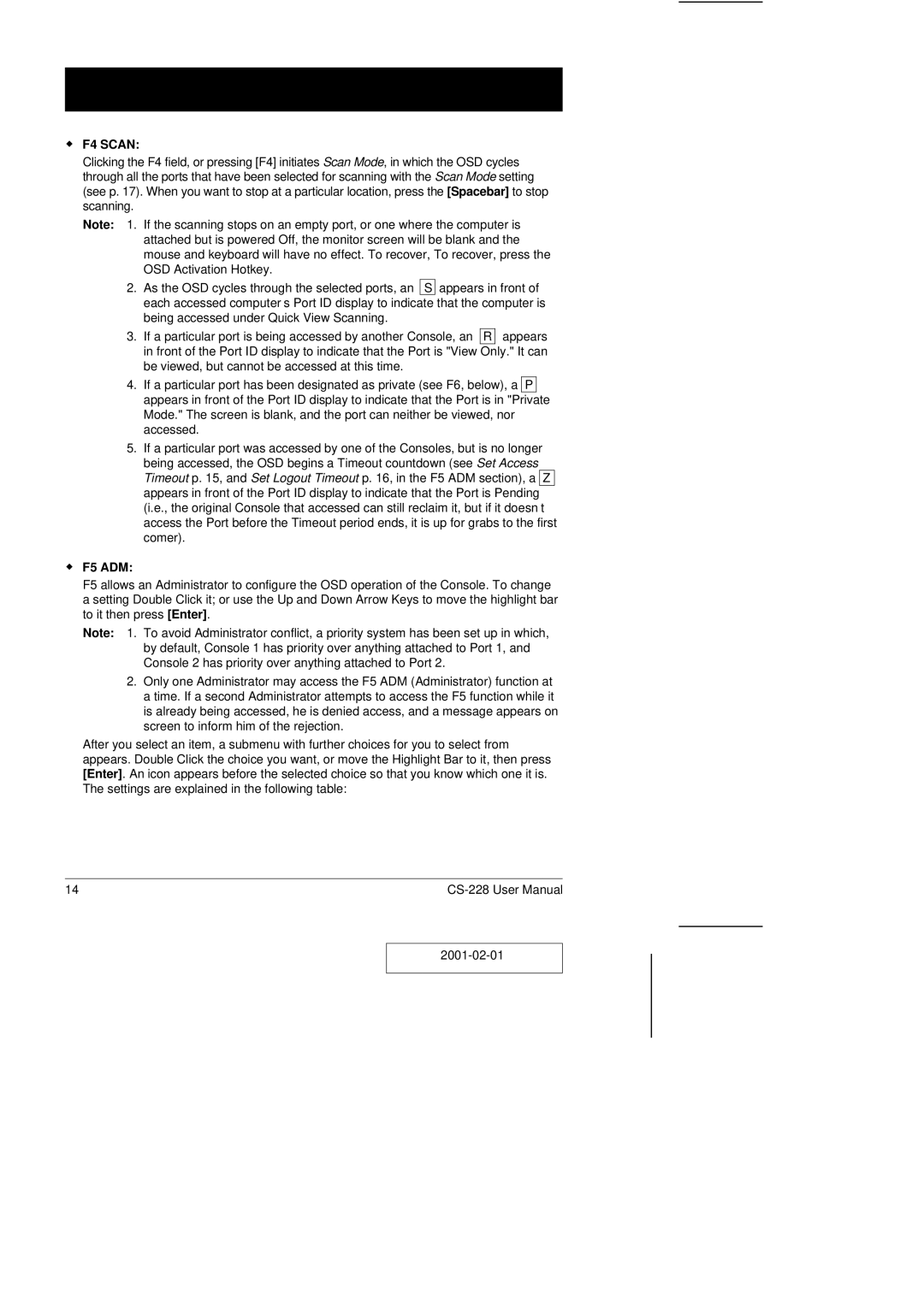wF4 SCAN:
Clicking the F4 field, or pressing [F4] initiates Scan Mode, in which the OSD cycles through all the ports that have been selected for scanning with the Scan Mode setting (see p. 17). When you want to stop at a particular location, press the [Spacebar] to stop scanning.
Note: 1. | If the scanning stops on an empty port, or one where the computer is |
| attached but is powered Off, the monitor screen will be blank and the |
| mouse and keyboard will have no effect. To recover, To recover, press the |
| OSD Activation Hotkey. |
2. | As the OSD cycles through the selected ports, an S appears in front of |
| each accessed computer’s Port ID display to indicate that the computer is |
| being accessed under Quick View Scanning. |
3. | If a particular port is being accessed by another Console, an R appears |
| in front of the Port ID display to indicate that the Port is "View Only." It can |
| be viewed, but cannot be accessed at this time. |
4.If a particular port has been designated as private (see F6, below), a P appears in front of the Port ID display to indicate that the Port is in "Private Mode." The screen is blank, and the port can neither be viewed, nor accessed.
5.If a particular port was accessed by one of the Consoles, but is no longer being accessed, the OSD begins a Timeout countdown (see Set Access Timeout p. 15, and Set Logout Timeout p. 16, in the F5 ADM section), a Z appears in front of the Port ID display to indicate that the Port is Pending (i.e., the original Console that accessed can still reclaim it, but if it doesn’t access the Port before the Timeout period ends, it is up for grabs to the first comer).
wF5 ADM:
F5 allows an Administrator to configure the OSD operation of the Console. To change a setting Double Click it; or use the Up and Down Arrow Keys to move the highlight bar to it then press [Enter].
Note: 1. To avoid Administrator conflict, a priority system has been set up in which, by default, Console 1 has priority over anything attached to Port 1, and Console 2 has priority over anything attached to Port 2.
2.Only one Administrator may access the F5 ADM (Administrator) function at a time. If a second Administrator attempts to access the F5 function while it is already being accessed, he is denied access, and a message appears on screen to inform him of the rejection.
After you select an item, a submenu with further choices for you to select from appears. Double Click the choice you want, or move the Highlight Bar to it, then press [Enter]. An icon appears before the selected choice so that you know which one it is. The settings are explained in the following table:
14 |