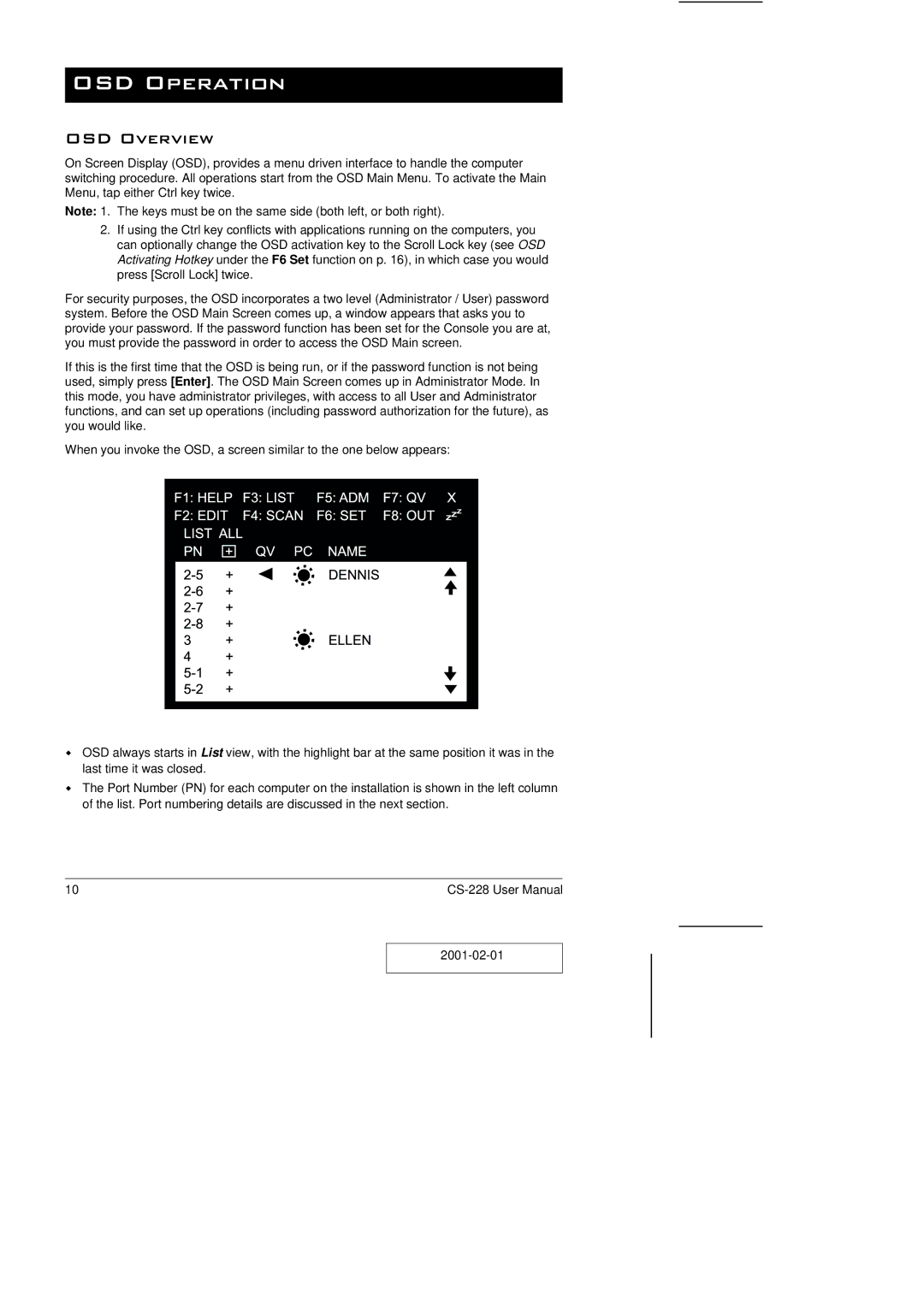OSD Operation
OSD Overview
On Screen Display (OSD), provides a menu driven interface to handle the computer switching procedure. All operations start from the OSD Main Menu. To activate the Main Menu, tap either Ctrl key twice.
Note: 1. The keys must be on the same side (both left, or both right).
2.If using the Ctrl key conflicts with applications running on the computers, you can optionally change the OSD activation key to the Scroll Lock key (see OSD Activating Hotkey under the F6 Set function on p. 16), in which case you would press [Scroll Lock] twice.
For security purposes, the OSD incorporates a two level (Administrator / User) password system. Before the OSD Main Screen comes up, a window appears that asks you to provide your password. If the password function has been set for the Console you are at, you must provide the password in order to access the OSD Main screen.
If this is the first time that the OSD is being run, or if the password function is not being used, simply press [Enter]. The OSD Main Screen comes up in Administrator Mode. In this mode, you have administrator privileges, with access to all User and Administrator functions, and can set up operations (including password authorization for the future), as you would like.
When you invoke the OSD, a screen similar to the one below appears:
wOSD always starts in List view, with the highlight bar at the same position it was in the last time it was closed.
wThe Port Number (PN) for each computer on the installation is shown in the left column of the list. Port numbering details are discussed in the next section.
10 |