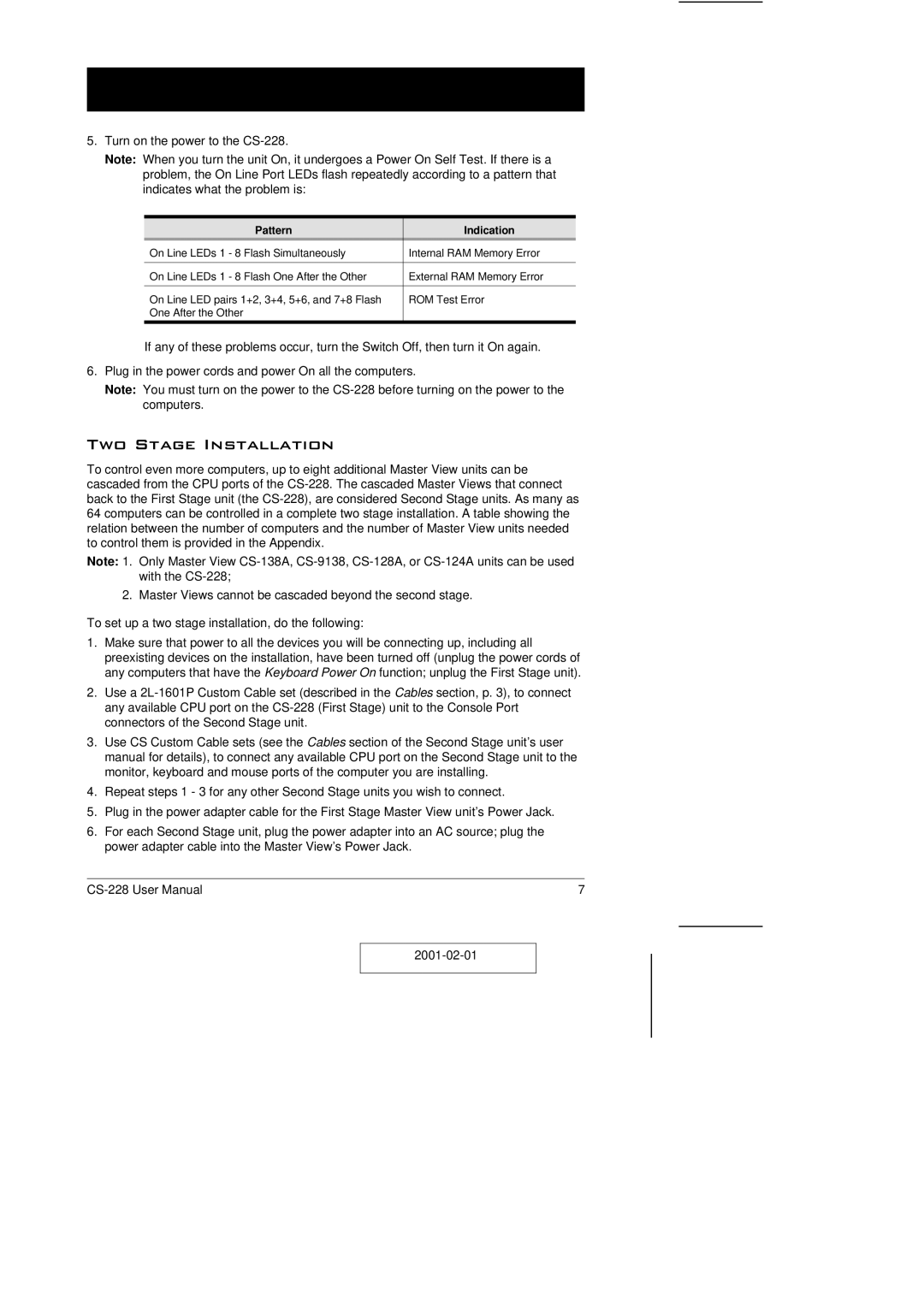5.Turn on the power to the CS-228.
Note: When you turn the unit On, it undergoes a Power On Self Test. If there is a problem, the On Line Port LEDs flash repeatedly according to a pattern that indicates what the problem is:
| Pattern | Indication |
On Line LEDs 1 - 8 | Flash Simultaneously | Internal RAM Memory Error |
|
|
|
On Line LEDs 1 - 8 | Flash One After the Other | External RAM Memory Error |
|
| |
On Line LED pairs 1+2, 3+4, 5+6, and 7+8 Flash | ROM Test Error | |
One After the Other |
|
|
|
|
|
If any of these problems occur, turn the Switch Off, then turn it On again.
6.Plug in the power cords and power On all the computers.
Note: You must turn on the power to the
Two Stage Installation
To control even more computers, up to eight additional Master View units can be cascaded from the CPU ports of the
Note: 1. Only Master View
2. Master Views cannot be cascaded beyond the second stage.
To set up a two stage installation, do the following:
1.Make sure that power to all the devices you will be connecting up, including all preexisting devices on the installation, have been turned off (unplug the power cords of any computers that have the Keyboard Power On function; unplug the First Stage unit).
2.Use a
3.Use CS Custom Cable sets (see the Cables section of the Second Stage unit’s user manual for details), to connect any available CPU port on the Second Stage unit to the monitor, keyboard and mouse ports of the computer you are installing.
4.Repeat steps 1 - 3 for any other Second Stage units you wish to connect.
5.Plug in the power adapter cable for the First Stage Master View unit’s Power Jack.
6.For each Second Stage unit, plug the power adapter into an AC source; plug the power adapter cable into the Master View’s Power Jack.
7 |