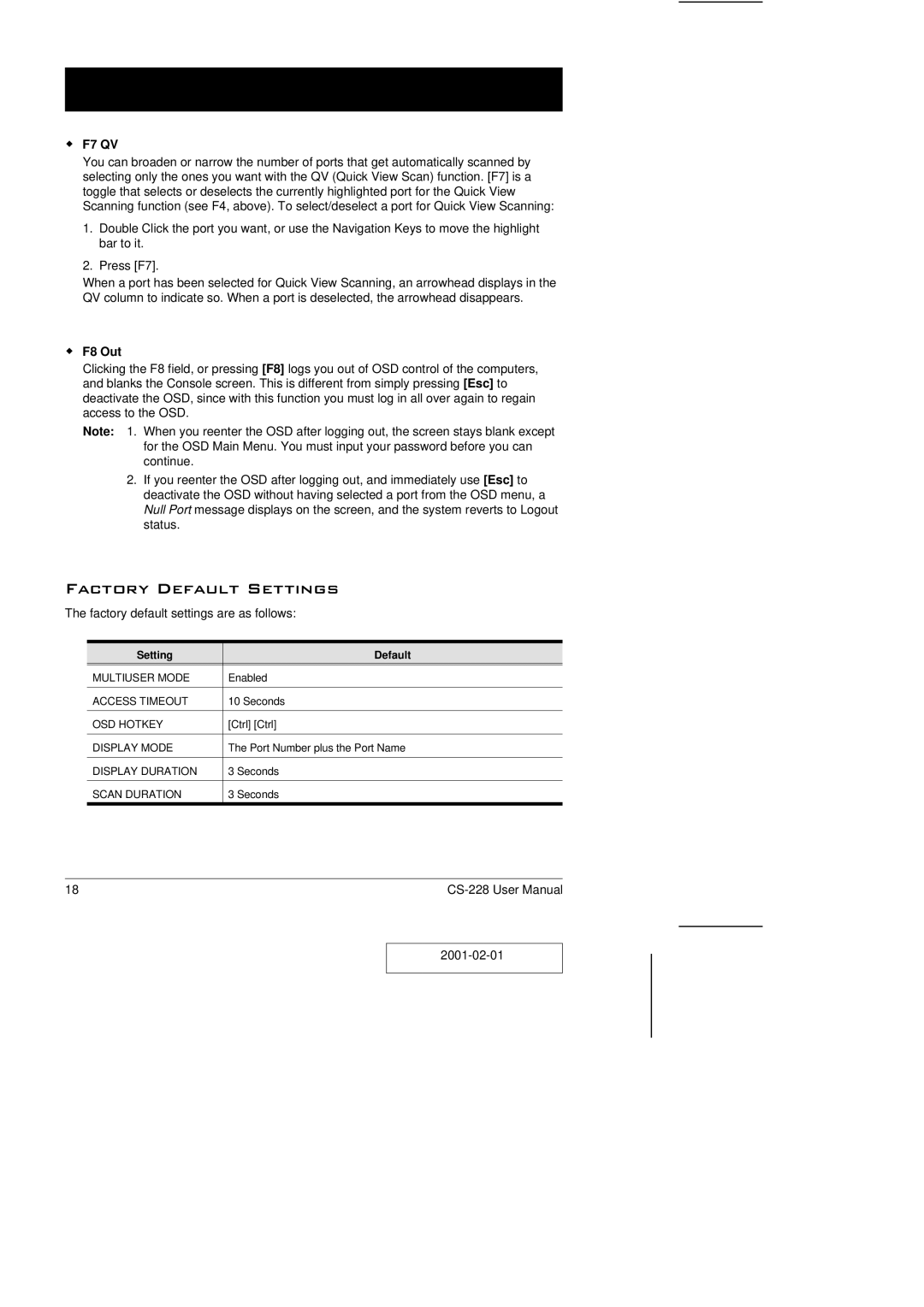wF7 QV
You can broaden or narrow the number of ports that get automatically scanned by selecting only the ones you want with the QV (Quick View Scan) function. [F7] is a toggle that selects or deselects the currently highlighted port for the Quick View Scanning function (see F4, above). To select/deselect a port for Quick View Scanning:
1.Double Click the port you want, or use the Navigation Keys to move the highlight bar to it.
2.Press [F7].
When a port has been selected for Quick View Scanning, an arrowhead displays in the QV column to indicate so. When a port is deselected, the arrowhead disappears.
wF8 Out
Clicking the F8 field, or pressing [F8] logs you out of OSD control of the computers, and blanks the Console screen. This is different from simply pressing [Esc] to deactivate the OSD, since with this function you must log in all over again to regain access to the OSD.
Note: 1. When you reenter the OSD after logging out, the screen stays blank except for the OSD Main Menu. You must input your password before you can continue.
2.If you reenter the OSD after logging out, and immediately use [Esc] to deactivate the OSD without having selected a port from the OSD menu, a Null Port message displays on the screen, and the system reverts to Logout status.
Factory Default Settings
The factory default settings are as follows:
Setting | Default |
MULTIUSER MODE | Enabled |
|
|
ACCESS TIMEOUT | 10 Seconds |
|
|
OSD HOTKEY | [Ctrl] [Ctrl] |
|
|
DISPLAY MODE | The Port Number plus the Port Name |
|
|
DISPLAY DURATION | 3 Seconds |
|
|
SCAN DURATION | 3 Seconds |
18 |