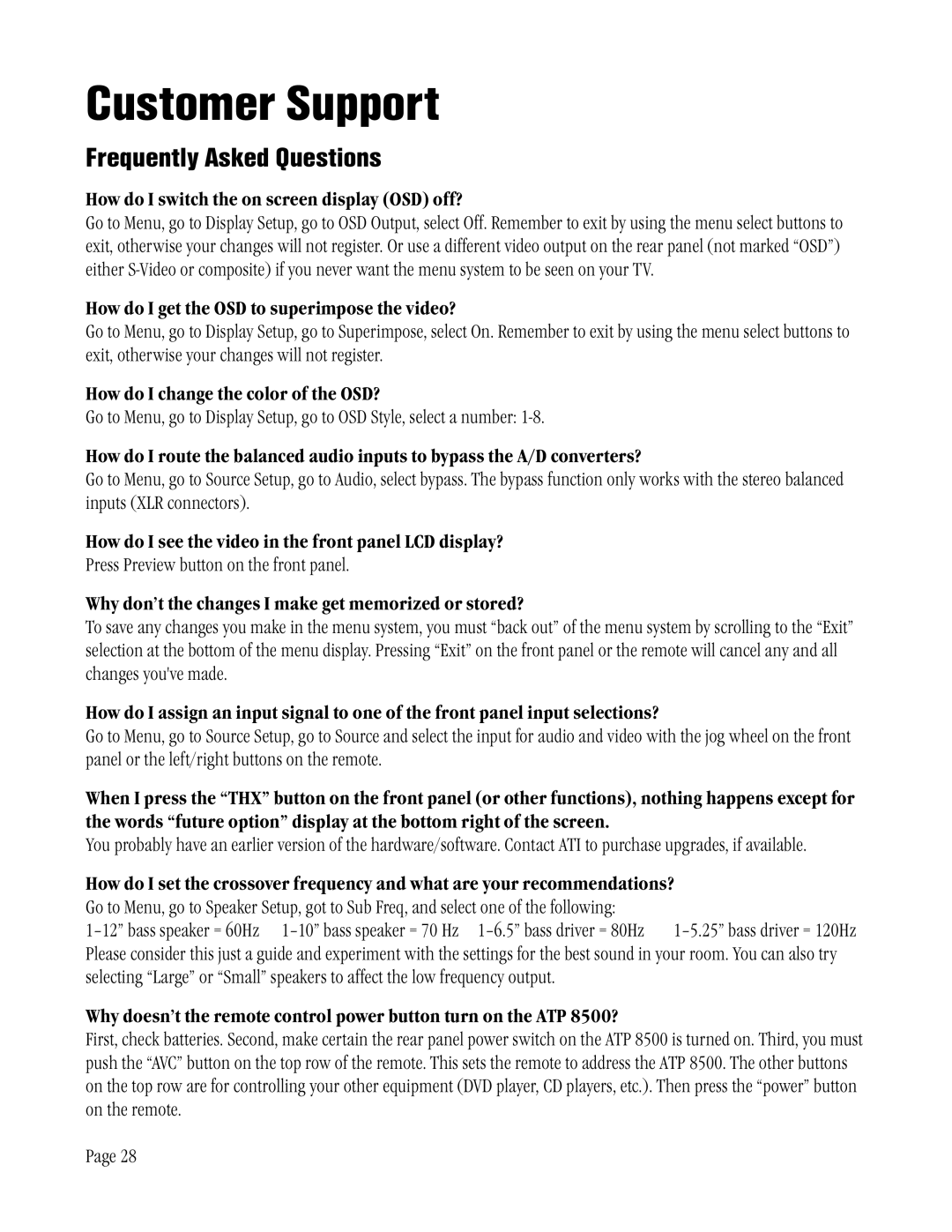ATP 8500 specifications
The ATI Technologies ATP 8500 is a significant graphics card that made its mark in the early 2000s, particularly among gamers and graphic designers looking for advanced performance at an affordable price point. Released as part of ATI's Radeon series, the ATP 8500 was lauded for its innovative technologies that set it apart from its competitors.One of the primary features of the ATP 8500 is its support for DirectX 8, allowing it to render stunning graphics with realistic textures and effects. This capability was especially important during the early days of 3D gaming, where the demand for improved visuals was rising. The card utilized a 0.15-micron manufacturing process, which enabled better power efficiency and performance compared to its predecessors.
The ATP 8500 comes with 64MB or 128MB of DDR memory, offering respectable memory bandwidth speeds that were well-suited for most games at the time. This memory design facilitated quicker data access and improved overall rendering speeds, which enhanced the gaming experience without causing significant frame rate drops.
Another notable feature of the ATP 8500 is its implementation of the HyperZ technology. This was a revolutionary technology that improved memory bandwidth efficiency through techniques like occlusion culling and fast Z-buffering. As a result, the graphics card was capable of efficiently rendering complex scenes without overloading its memory resources, which was crucial for maintaining performance in graphically intense situations.
The card also introduced Adaptive Anti-Aliasing, which helped to smooth out jagged edges in graphics, creating a more visually appealing experience. This feature made it easier for gamers to immerse themselves in their virtual worlds, as the overall graphical fidelity was significantly enhanced.
In addition to its gaming capabilities, the ATI Technologies ATP 8500 also catered to multimedia applications. It supported video playback and included features for high-quality rendering of movies and animation, further broadening its appeal beyond just the gaming community.
In conclusion, the ATI Technologies ATP 8500 was a remarkable graphics card that combined cutting-edge technology with impressive performance characteristics. Its support for advanced graphics rendering, efficient memory handling, and multimedia capabilities made it a popular choice for users looking for a balance of performance and value during its time. The legacy of the ATP 8500 paved the way for future innovations in graphics technology, and it remains a memorable part of ATI's history in the competitive graphics card market.