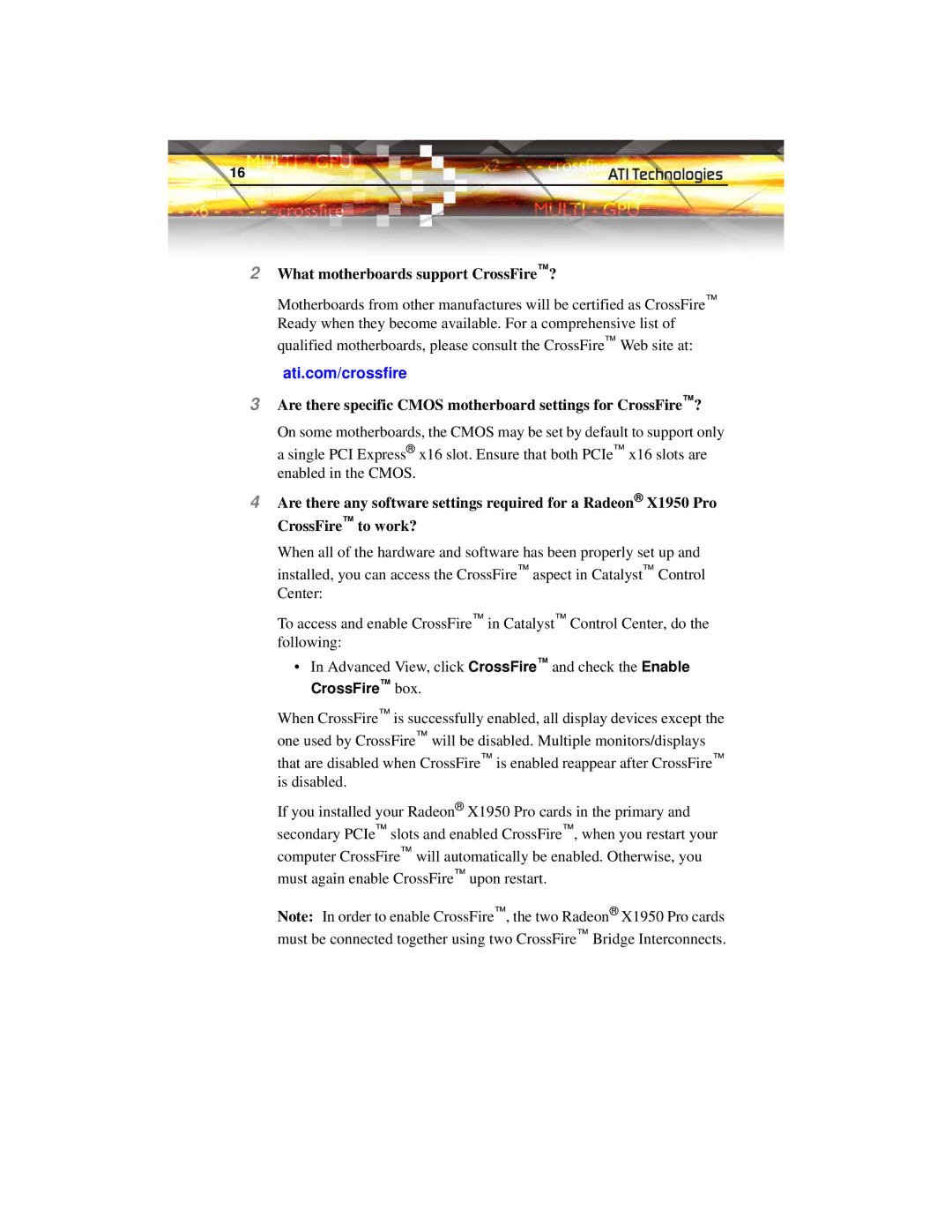16
2What motherboards support CrossFire™?
Motherboards from other manufactures will be certified as CrossFire™ Ready when they become available. For a comprehensive list of qualified motherboards, please consult the CrossFire™ Web site at:
ati.com/crossfire
3Are there specific CMOS motherboard settings for CrossFire™?
On some motherboards, the CMOS may be set by default to support only a single PCI Express® x16 slot. Ensure that both PCIe™ x16 slots are enabled in the CMOS.
4Are there any software settings required for a Radeon® X1950 Pro CrossFire™ to work?
When all of the hardware and software has been properly set up and installed, you can access the CrossFire™ aspect in Catalyst™ Control Center:
To access and enable CrossFire™ in Catalyst™ Control Center, do the following:
•In Advanced View, click CrossFire™ and check the Enable CrossFire™ box.
When CrossFire™ is successfully enabled, all display devices except the one used by CrossFire™ will be disabled. Multiple monitors/displays
that are disabled when CrossFire™ is enabled reappear after CrossFire™ is disabled.
If you installed your Radeon® X1950 Pro cards in the primary and secondary PCIe™ slots and enabled CrossFire™, when you restart your computer CrossFire™ will automatically be enabled. Otherwise, you must again enable CrossFire™ upon restart.
Note: In order to enable CrossFire™, the two Radeon® X1950 Pro cards must be connected together using two CrossFire™ Bridge Interconnects.