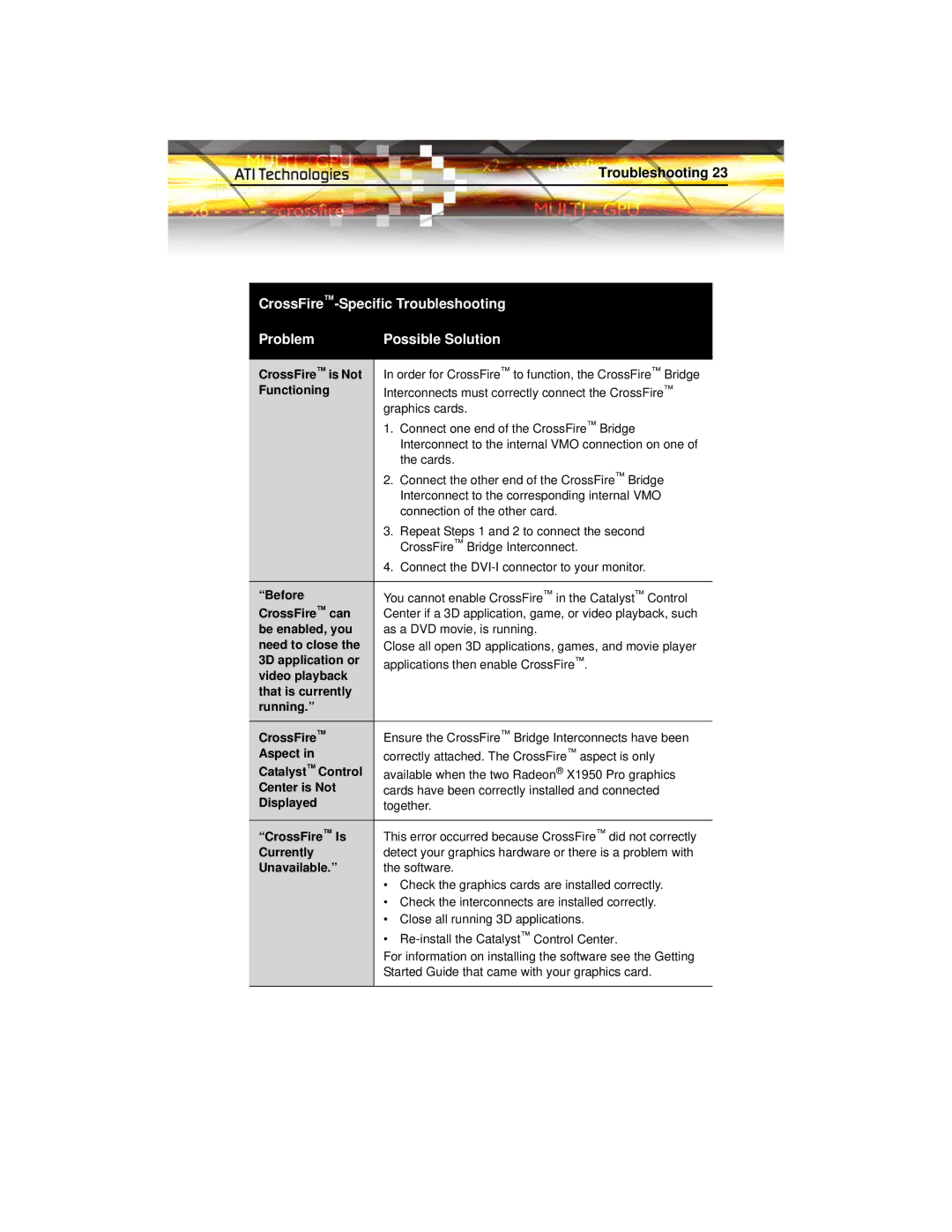Troubleshooting 23
Problem | Possible Solution | |
|
| |
CrossFire™ is Not | In order for CrossFire™ to function, the CrossFire™ Bridge | |
Functioning | Interconnects must correctly connect the CrossFire™ | |
| graphics cards. | |
| 1. | Connect one end of the CrossFire™ Bridge |
|
| Interconnect to the internal VMO connection on one of |
|
| the cards. |
| 2. | Connect the other end of the CrossFire™ Bridge |
|
| Interconnect to the corresponding internal VMO |
|
| connection of the other card. |
| 3. | Repeat Steps 1 and 2 to connect the second |
|
| CrossFire™ Bridge Interconnect. |
| 4. | Connect the |
|
| |
“Before | You cannot enable CrossFire™ in the Catalyst™ Control | |
CrossFire™ can | Center if a 3D application, game, or video playback, such | |
be enabled, you | as a DVD movie, is running. | |
need to close the | Close all open 3D applications, games, and movie player | |
3D application or | applications then enable CrossFire™. | |
video playback |
|
|
that is currently |
|
|
running.” |
|
|
CrossFire™ | Ensure the CrossFire™ Bridge Interconnects have been | |
Aspect in | correctly attached. The CrossFire™ aspect is only | |
Catalyst™ Control | available when the two Radeon® X1950 Pro graphics | |
Center is Not | cards have been correctly installed and connected | |
Displayed | together. | |
|
| |
“CrossFire™ Is | This error occurred because CrossFire™ did not correctly | |
Currently | detect your graphics hardware or there is a problem with | |
Unavailable.” | the software. | |
| • | Check the graphics cards are installed correctly. |
| • | Check the interconnects are installed correctly. |
| • | Close all running 3D applications. |
| • | |
| For information on installing the software see the Getting | |
| Started Guide that came with your graphics card. | |
|
|
|