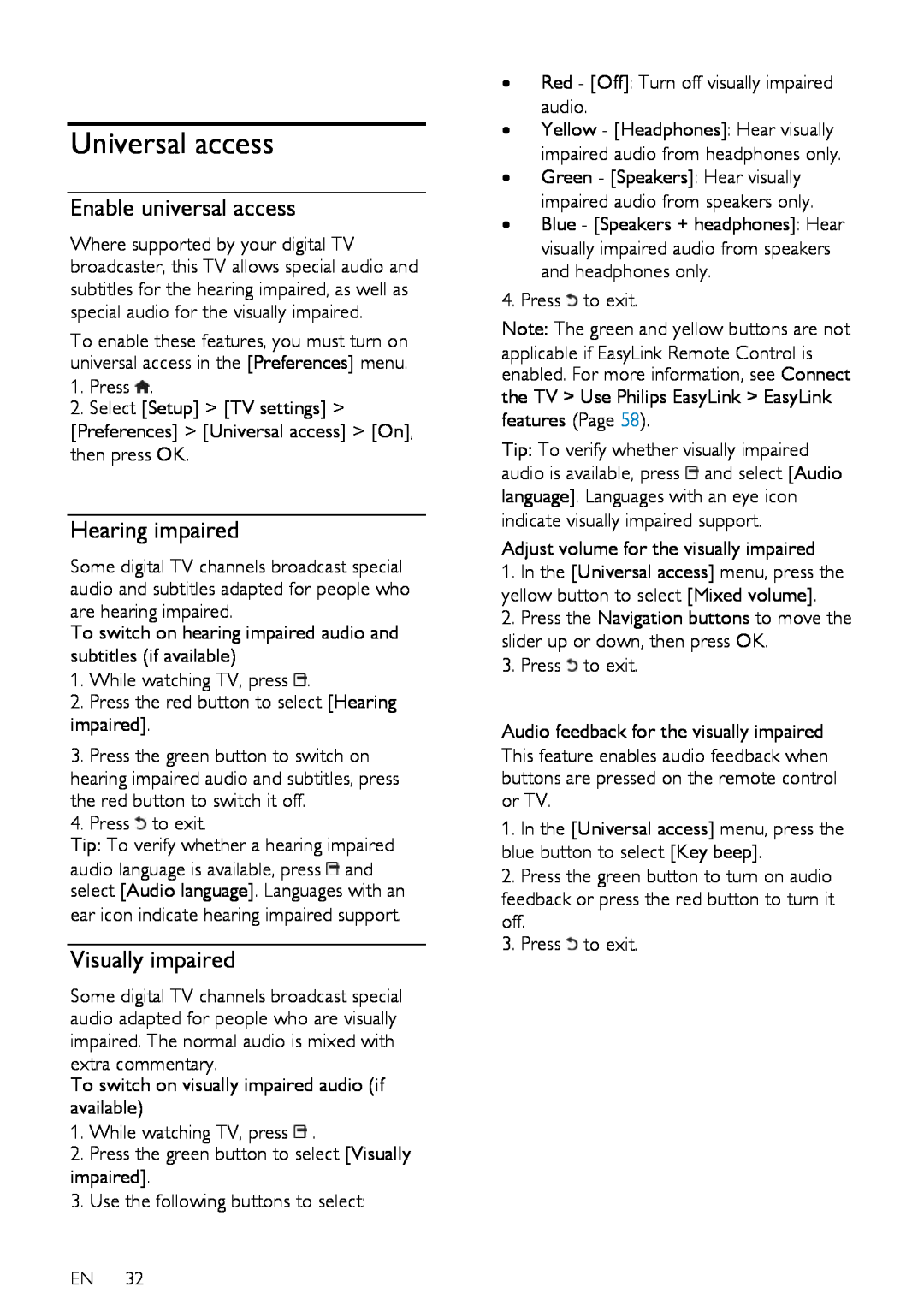Universal access
Enable universal access
NonPublish
Where supported by your digital TV broadcaster, this TV allows special audio and subtitles for the hearing impaired, as well as special audio for the visually impaired.
To enable these features, you must turn on universal access in the [Preferences] menu.
1.Press ![]() .
.
2.Select [Setup] > [TV settings] >
[Preferences] > [Universal access] > [On], then press OK.
Hearing impaired
NonPublish
Some digital TV channels broadcast special audio and subtitles adapted for people who are hearing impaired.
To switch on hearing impaired audio and subtitles (if available)
1.While watching TV, press ![]() .
.
2.Press the red button to select [Hearing
impaired].
3.Press the green button to switch on hearing impaired audio and subtitles, press the red button to switch it off.
4.Press ![]() to exit.
to exit.
Tip: To verify whether a hearing impaired audio language is available, press ![]() and select [Audio language]. Languages with an ear icon indicate hearing impaired support.
and select [Audio language]. Languages with an ear icon indicate hearing impaired support.
Visually impaired
NonPublish
Some digital TV channels broadcast special audio adapted for people who are visually impaired. The normal audio is mixed with extra commentary.
To switch on visually impaired audio (if available)
1.While watching TV, press ![]() .
.
2.Press the green button to select [Visually
impaired].
3. Use the following buttons to select:
EN 32
•Red - [Off]: Turn off visually impaired audio.
•Yellow - [Headphones]: Hear visually impaired audio from headphones only.
•Green - [Speakers]: Hear visually impaired audio from speakers only.
•Blue - [Speakers + headphones]: Hear visually impaired audio from speakers and headphones only.
4. Press ![]() to exit.
to exit.
Note: The green and yellow buttons are not applicable if EasyLink Remote Control is enabled. For more information, see Connect the TV > Use Philips EasyLink > EasyLink features (Page 58).
Tip: To verify whether visually impaired audio is available, press ![]() and select [Audio language]. Languages with an eye icon indicate visually impaired support.
and select [Audio language]. Languages with an eye icon indicate visually impaired support.
Adjust volume for the visually impaired
1.In the [Universal access] menu, press the yellow button to select [Mixed volume].
2.Press the Navigation buttons to move the slider up or down, then press OK.
3.Press ![]() to exit.
to exit.
Audio feedback for the visually impaired
This feature enables audio feedback when buttons are pressed on the remote control or TV.
1.In the [Universal access] menu, press the blue button to select [Key beep].
2.Press the green button to turn on audio feedback or press the red button to turn it off.
3.Press ![]() to exit.
to exit.