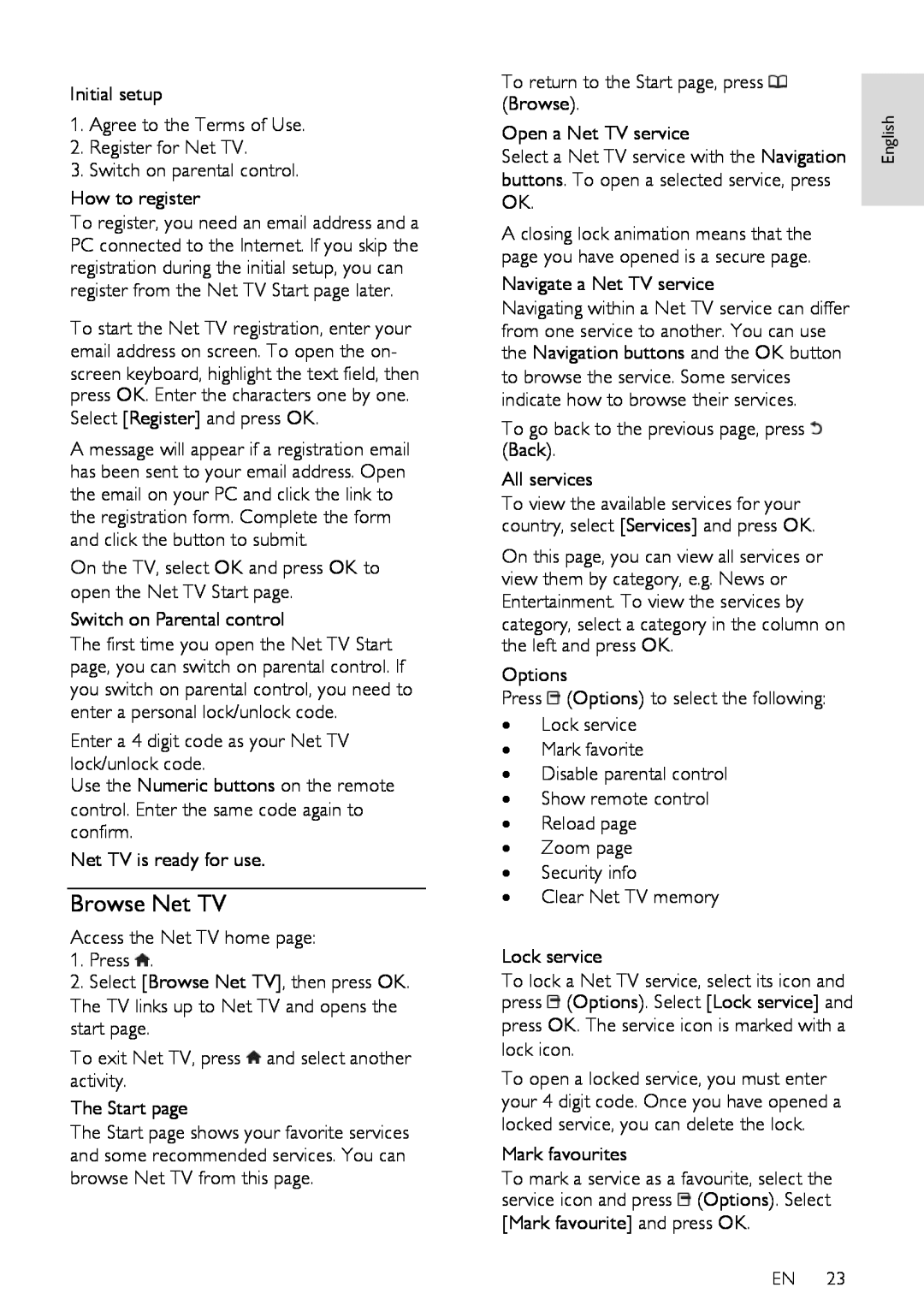Initial setup
1.Agree to the Terms of Use.
2.Register for Net TV.
3.Switch on parental control.
How to register
To register, you need an email address and a PC connected to the Internet. If you skip the registration during the initial setup, you can register from the Net TV Start page later.
To start the Net TV registration, enter your email address on screen. To open the on- screen keyboard, highlight the text field, then press OK. Enter the characters one by one. Select [Register] and press OK.
A message will appear if a registration email has been sent to your email address. Open the email on your PC and click the link to the registration form. Complete the form and click the button to submit.
On the TV, select OK and press OK to open the Net TV Start page.
Switch on Parental control
The first time you open the Net TV Start page, you can switch on parental control. If you switch on parental control, you need to enter a personal lock/unlock code.
Enter a 4 digit code as your Net TV lock/unlock code.
Use the Numeric buttons on the remote control. Enter the same code again to confirm.
Net TV is ready for use.
Browse Net TV
Access the Net TV home page:
1.Press ![]() .
.
2.Select [Browse Net TV], then press OK.
The TV links up to Net TV and opens the start page.
To exit Net TV, press ![]() and select another activity.
and select another activity.
The Start page
The Start page shows your favorite services and some recommended services. You can browse Net TV from this page.
To return to the Start page, press ![]() (Browse).
(Browse).
Open a Net TV service
Select a Net TV service with the Navigation buttons. To open a selected service, press OK.
A closing lock animation means that the page you have opened is a secure page.
Navigate a Net TV service
Navigating within a Net TV service can differ from one service to another. You can use the Navigation buttons and the OK button to browse the service. Some services indicate how to browse their services.
To go back to the previous page, press ![]() (Back).
(Back).
All services
To view the available services for your country, select [Services] and press OK.
On this page, you can view all services or view them by category, e.g. News or Entertainment. To view the services by category, select a category in the column on the left and press OK.
Options
Press ![]() (Options) to select the following:
(Options) to select the following:
•Lock service
•Mark favorite
•Disable parental control
•Show remote control
•Reload page
•Zoom page
•Security info
•Clear Net TV memory
Lock service
To lock a Net TV service, select its icon and press ![]() (Options). Select [Lock service] and press OK. The service icon is marked with a lock icon.
(Options). Select [Lock service] and press OK. The service icon is marked with a lock icon.
To open a locked service, you must enter your 4 digit code. Once you have opened a locked service, you can delete the lock.
Mark favourites
To mark a service as a favourite, select the service icon and press ![]() (Options). Select [Mark favourite] and press OK.
(Options). Select [Mark favourite] and press OK.
EN 23
English