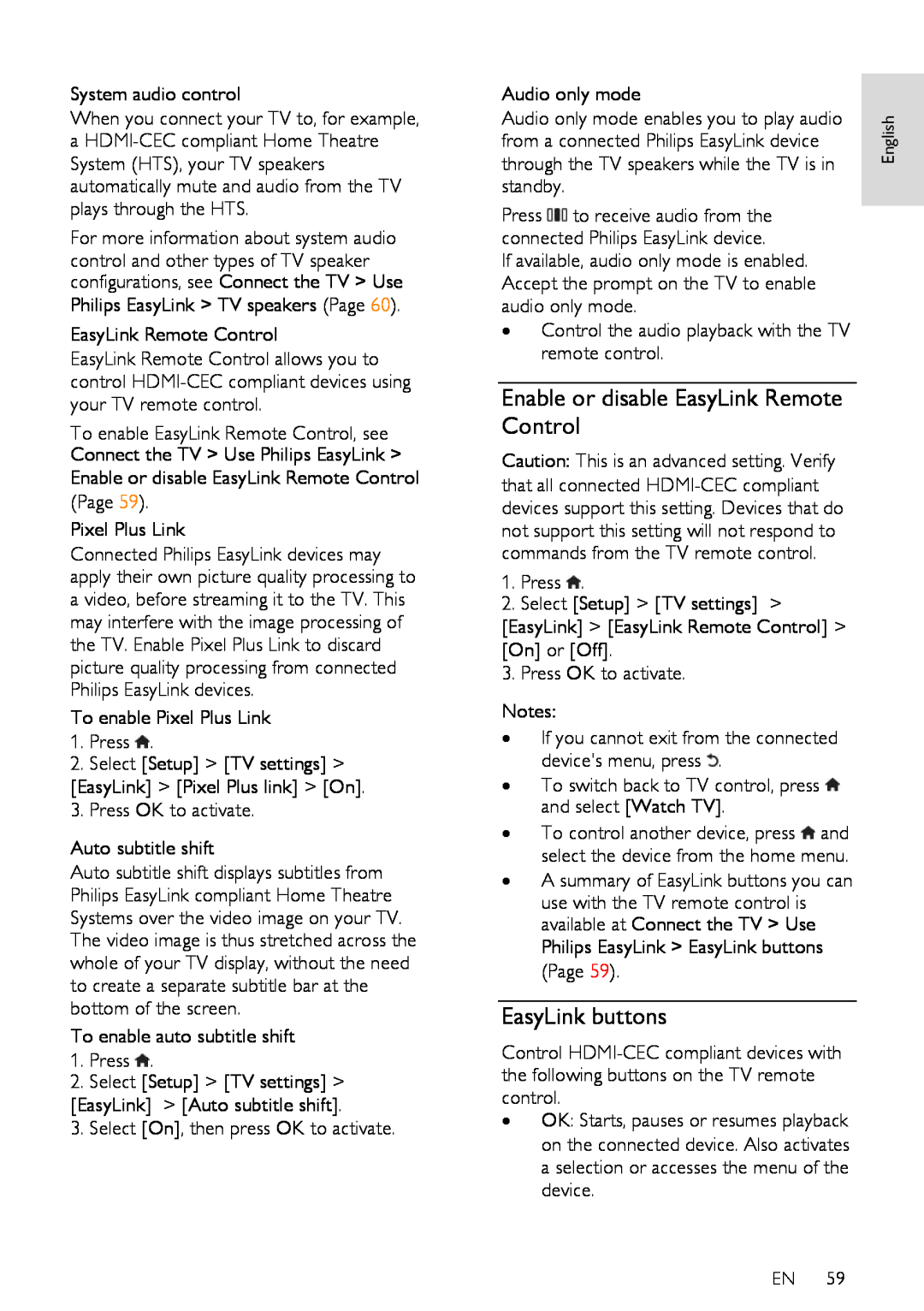System audio control
When you connect your TV to, for example, a
For more information about system audio control and other types of TV speaker configurations, see Connect the TV > Use Philips EasyLink > TV speakers (Page 60).
EasyLink Remote Control
EasyLink Remote Control allows you to control
To enable EasyLink Remote Control, see Connect the TV > Use Philips EasyLink > Enable or disable EasyLink Remote Control
(Page 59).
Pixel Plus Link
Connected Philips EasyLink devices may apply their own picture quality processing to a video, before streaming it to the TV. This may interfere with the image processing of the TV. Enable Pixel Plus Link to discard picture quality processing from connected Philips EasyLink devices.
To enable Pixel Plus Link
1.Press ![]() .
.
2.Select [Setup] > [TV settings] >
[EasyLink] > [Pixel Plus link] > [On]. 3. Press OK to activate.
Auto subtitle shift
Auto subtitle shift displays subtitles from Philips EasyLink compliant Home Theatre Systems over the video image on your TV. The video image is thus stretched across the whole of your TV display, without the need to create a separate subtitle bar at the bottom of the screen.
To enable auto subtitle shift
1.Press ![]() .
.
2.Select [Setup] > [TV settings] >
[EasyLink] > [Auto subtitle shift].
3. Select [On], then press OK to activate.
Audio only mode |
| |
Audio only mode enables you to play audio | English | |
from a connected Philips EasyLink device | ||
| ||
through the TV speakers while the TV is in |
| |
standby. |
|
Press ![]() to receive audio from the connected Philips EasyLink device.
to receive audio from the connected Philips EasyLink device.
If available, audio only mode is enabled. Accept the prompt on the TV to enable audio only mode.
•Control the audio playback with the TV remote control.
Enable or disable EasyLink Remote Control
NonPublish
Caution: This is an advanced setting. Verify that all connected
1.Press ![]() .
.
2.Select [Setup] > [TV settings] >
[EasyLink] > [EasyLink Remote Control] > [On] or [Off].
3. Press OK to activate.
Notes:
•If you cannot exit from the connected device's menu, press ![]() .
.
•To switch back to TV control, press ![]() and select [Watch TV].
and select [Watch TV].
• To control another device, press ![]() and select the device from the home menu.
and select the device from the home menu.
•A summary of EasyLink buttons you can use with the TV remote control is available at Connect the TV > Use Philips EasyLink > EasyLink buttons (Page 59).
EasyLink buttons
NonPublish
Control
•OK: Starts, pauses or resumes playback on the connected device. Also activates a selection or accesses the menu of the device.
EN 59