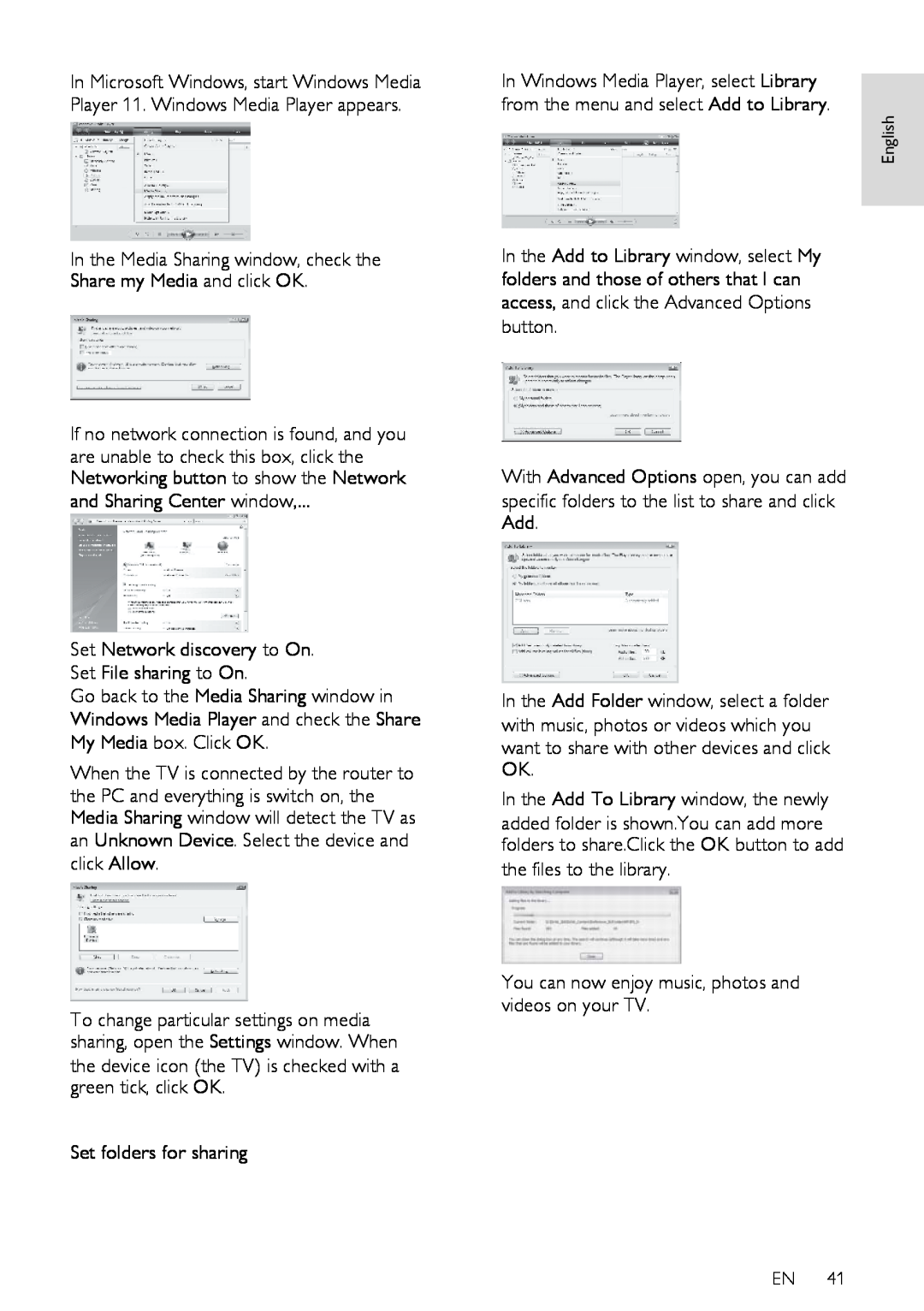In Microsoft Windows, start Windows Media Player 11. Windows Media Player appears.
In the Media Sharing window, check the Share my Media and click OK.
If no network connection is found, and you are unable to check this box, click the Networking button to show the Network and Sharing Center window,...
Set Network discovery to On. Set File sharing to On.
Go back to the Media Sharing window in Windows Media Player and check the Share My Media box. Click OK.
When the TV is connected by the router to the PC and everything is switch on, the Media Sharing window will detect the TV as an Unknown Device. Select the device and click Allow.
To change particular settings on media sharing, open the Settings window. When the device icon (the TV) is checked with a green tick, click OK.
Set folders for sharing
In Windows Media Player, select Library from the menu and select Add to Library.
English
In the Add to Library window, select My folders and those of others that I can access, and click the Advanced Options
button.
With Advanced Options open, you can add specific folders to the list to share and click Add.
In the Add Folder window, select a folder with music, photos or videos which you want to share with other devices and click OK.
In the Add To Library window, the newly added folder is shown.You can add more folders to share.Click the OK button to add the files to the library.
You can now enjoy music, photos and videos on your TV.
EN 41