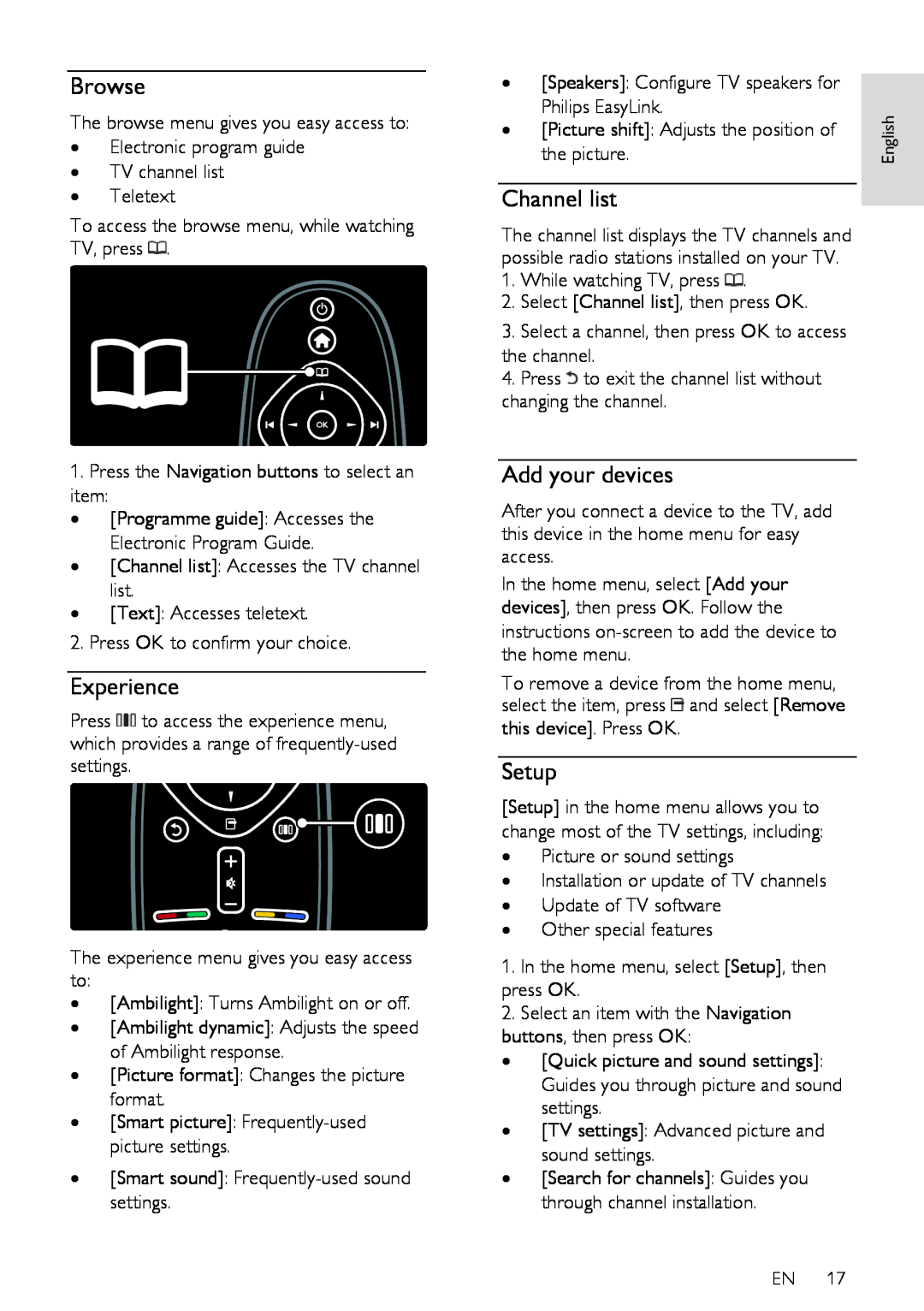Browse
NonPublish
The browse menu gives you easy access to:
•Electronic program guide
•TV channel list
•Teletext
To access the browse menu, while watching TV, press ![]() .
.
1.Press the Navigation buttons to select an item:
• [Programme guide]: Accesses the Electronic Program Guide.
• [Channel list]: Accesses the TV channel list.
• [Text]: Accesses teletext.
2.Press OK to confirm your choice.
Experience
Press ![]() to access the experience menu, which provides a range of
to access the experience menu, which provides a range of
The experience menu gives you easy access to:
•[Ambilight]: Turns Ambilight on or off.
•[Ambilight dynamic]: Adjusts the speed of Ambilight response.
•[Picture format]: Changes the picture format.
•[Smart picture]:
•[Smart sound]:
• | [Speakers]: Configure TV speakers for |
|
| Philips EasyLink. | English |
| the picture. | |
• | [Picture shift]: Adjusts the position of |
|
Channel list
NonPublish
The channel list displays the TV channels and possible radio stations installed on your TV. 1. While watching TV, press ![]() .
.
2.Select [Channel list], then press OK.
3.Select a channel, then press OK to access the channel.
4. Press ![]() to exit the channel list without changing the channel.
to exit the channel list without changing the channel.
Add your devices
NonPublish
After you connect a device to the TV, add this device in the home menu for easy access.
In the home menu, select [Add your devices], then press OK. Follow the instructions
To remove a device from the home menu, select the item, press ![]() and select [Remove this device]. Press OK.
and select [Remove this device]. Press OK.
Setup
NonPublish
[Setup] in the home menu allows you to change most of the TV settings, including:
•Picture or sound settings
•Installation or update of TV channels
•Update of TV software
•Other special features
1.In the home menu, select [Setup], then press OK.
2.Select an item with the Navigation buttons, then press OK:
• [Quick picture and sound settings]: Guides you through picture and sound settings.
• [TV settings]: Advanced picture and sound settings.
• [Search for channels]: Guides you through channel installation.
EN 17