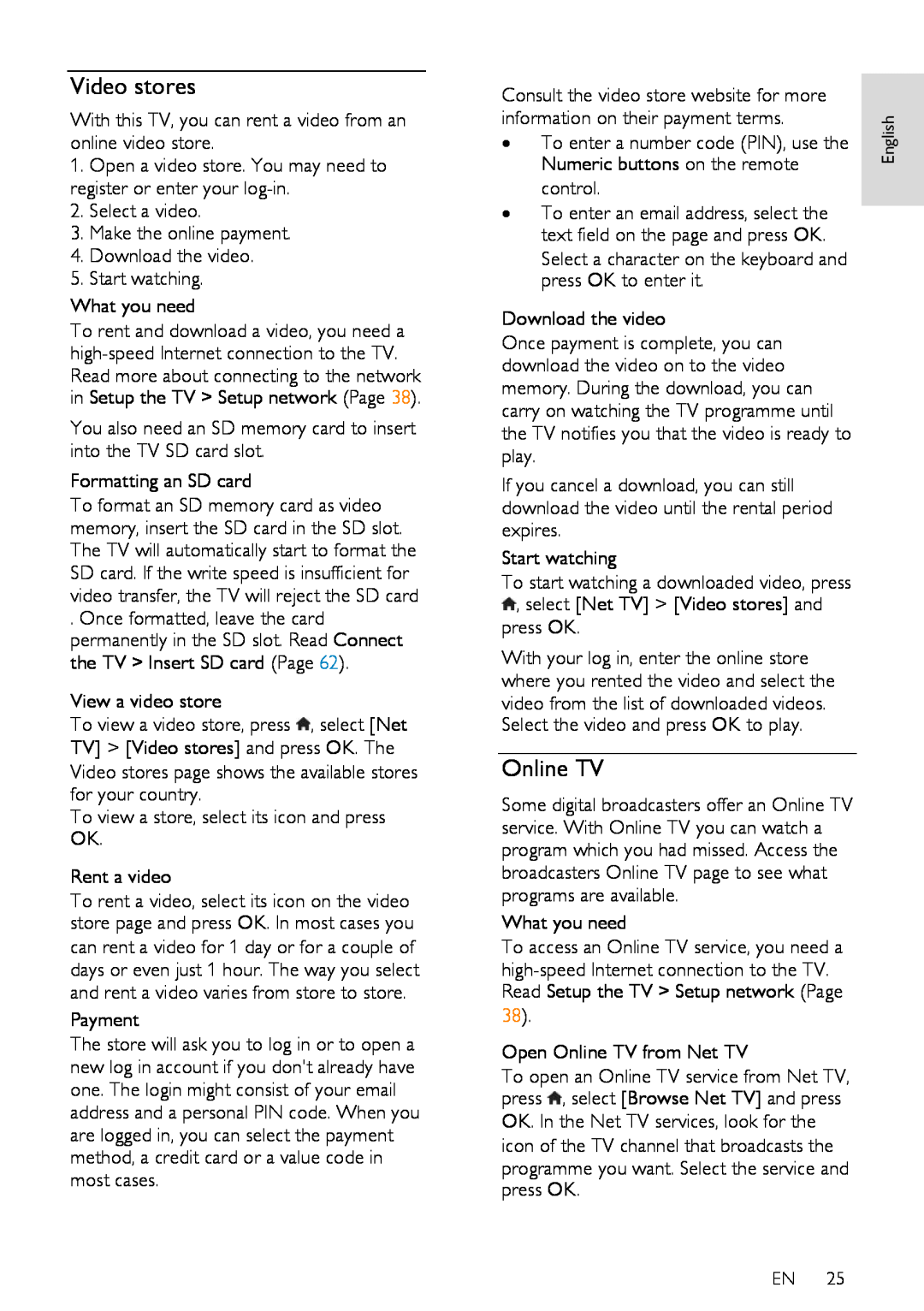Video stores
With this TV, you can rent a video from an online video store.
1.Open a video store. You may need to register or enter your
2.Select a video.
3.Make the online payment.
4.Download the video.
5.Start watching.
What you need
To rent and download a video, you need a
You also need an SD memory card to insert into the TV SD card slot.
NonPublish
Formatting an SD card
To format an SD memory card as video memory, insert the SD card in the SD slot. The TV will automatically start to format the SD card. If the write speed is insufficient for video transfer, the TV will reject the SD card
. Once formatted, leave the card permanently in the SD slot. Read Connect the TV > Insert SD card (Page 62).
View a video store
To view a video store, press ![]() , select [Net TV] > [Video stores] and press OK. The Video stores page shows the available stores for your country.
, select [Net TV] > [Video stores] and press OK. The Video stores page shows the available stores for your country.
To view a store, select its icon and press OK.
Rent a video
To rent a video, select its icon on the video store page and press OK. In most cases you can rent a video for 1 day or for a couple of days or even just 1 hour. The way you select and rent a video varies from store to store.
Payment
The store will ask you to log in or to open a new log in account if you don't already have one. The login might consist of your email address and a personal PIN code. When you are logged in, you can select the payment method, a credit card or a value code in most cases.
Consult the video store website for more |
| |
information on their payment terms. | English | |
• | To enter a number code (PIN), use the | |
| Numeric buttons on the remote |
|
• | control. |
|
To enter an email address, select the |
| |
| text field on the page and press OK. |
|
Select a character on the keyboard and press OK to enter it.
Download the video
Once payment is complete, you can download the video on to the video memory. During the download, you can carry on watching the TV programme until the TV notifies you that the video is ready to play.
If you cancel a download, you can still download the video until the rental period expires.
Start watching
To start watching a downloaded video, press ![]() , select [Net TV] > [Video stores] and press OK.
, select [Net TV] > [Video stores] and press OK.
With your log in, enter the online store where you rented the video and select the video from the list of downloaded videos. Select the video and press OK to play.
Online TV
NonPublish
Some digital broadcasters offer an Online TV service. With Online TV you can watch a program which you had missed. Access the broadcasters Online TV page to see what programs are available.
What you need
To access an Online TV service, you need a
Open Online TV from Net TV
To open an Online TV service from Net TV, press ![]() , select [Browse Net TV] and press OK. In the Net TV services, look for the icon of the TV channel that broadcasts the programme you want. Select the service and press OK.
, select [Browse Net TV] and press OK. In the Net TV services, look for the icon of the TV channel that broadcasts the programme you want. Select the service and press OK.
EN 25