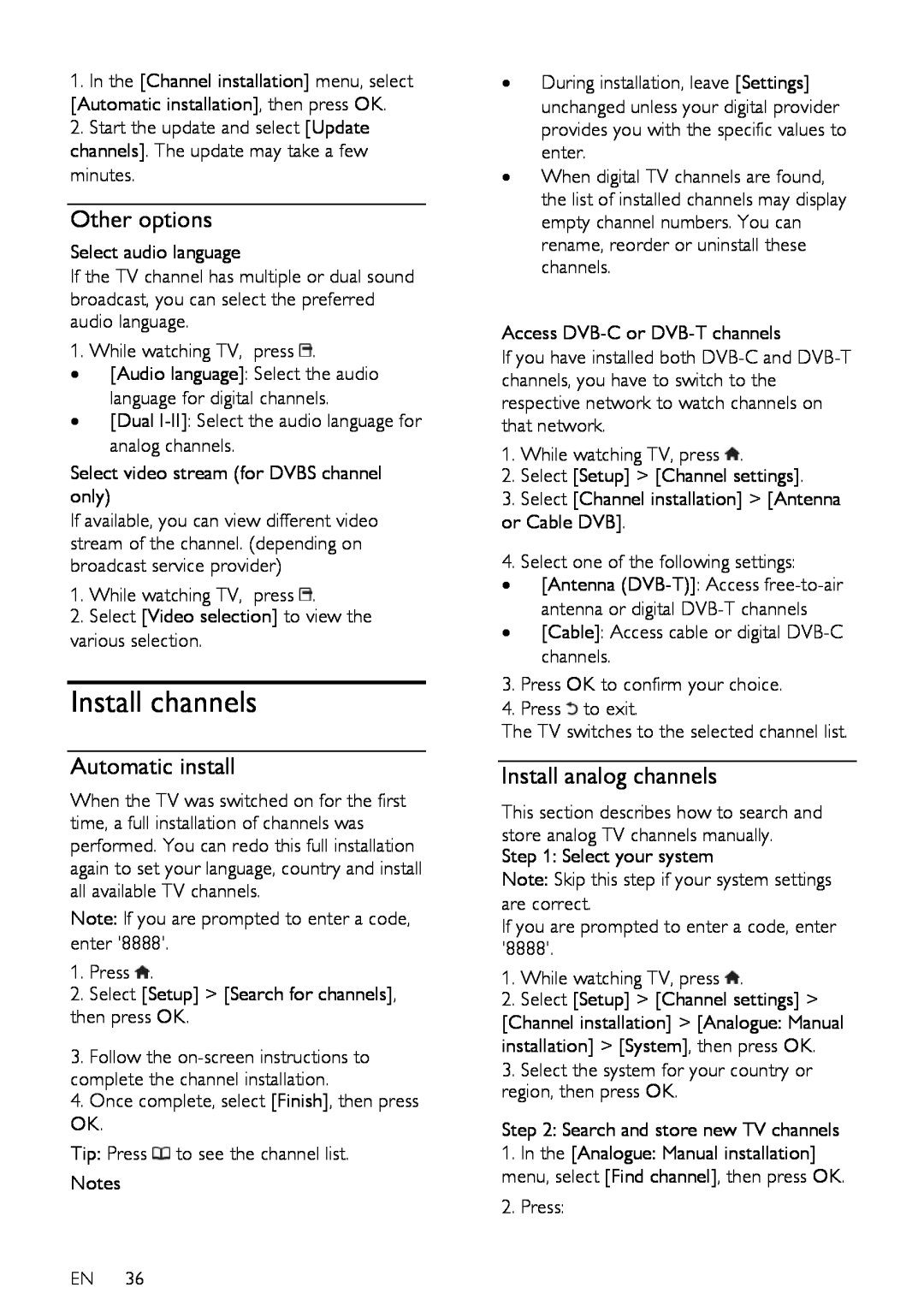1.In the [Channel installation] menu, select [Automatic installation], then press OK.
2.Start the update and select [Update channels]. The update may take a few minutes.
Other options
Select audio language
If the TV channel has multiple or dual sound broadcast, you can select the preferred audio language.
1.While watching TV, press ![]() .
.
•[Audio language]: Select the audio language for digital channels.
•[Dual
Select video stream (for DVBS channel only)
If available, you can view different video stream of the channel. (depending on broadcast service provider)
1.While watching TV, press ![]() .
.
2.Select [Video selection] to view the
various selection.
Install channels
Automatic install
When the TV was switched on for the first time, a full installation of channels was performed. You can redo this full installation again to set your language, country and install all available TV channels.
Note: If you are prompted to enter a code, enter '8888'.
1.Press ![]() .
.
2.Select [Setup] > [Search for channels],
then press OK.
3.Follow the
4.Once complete, select [Finish], then press OK.
Tip: Press ![]() to see the channel list.
to see the channel list.
Notes
EN 36
•During installation, leave [Settings] unchanged unless your digital provider provides you with the specific values to enter.
•When digital TV channels are found, the list of installed channels may display empty channel numbers. You can rename, reorder or uninstall these channels.
Access
If you have installed both
1.While watching TV, press ![]() .
.
2.Select [Setup] > [Channel settings].
3.Select [Channel installation] > [Antenna or Cable DVB].
4.Select one of the following settings:
•[Antenna
•[Cable]: Access cable or digital
3.Press OK to confirm your choice.
4.Press ![]() to exit.
to exit.
The TV switches to the selected channel list.
Install analog channels
NonPublish
This section describes how to search and store analog TV channels manually.
Step 1: Select your system
Note: Skip this step if your system settings are correct.
If you are prompted to enter a code, enter '8888'.
1.While watching TV, press ![]() .
.
2.Select [Setup] > [Channel settings] >
[Channel installation] > [Analogue: Manual installation] > [System], then press OK.
3.Select the system for your country or region, then press OK.
Step 2: Search and store new TV channels
1.In the [Analogue: Manual installation] menu, select [Find channel], then press OK.
2.Press: