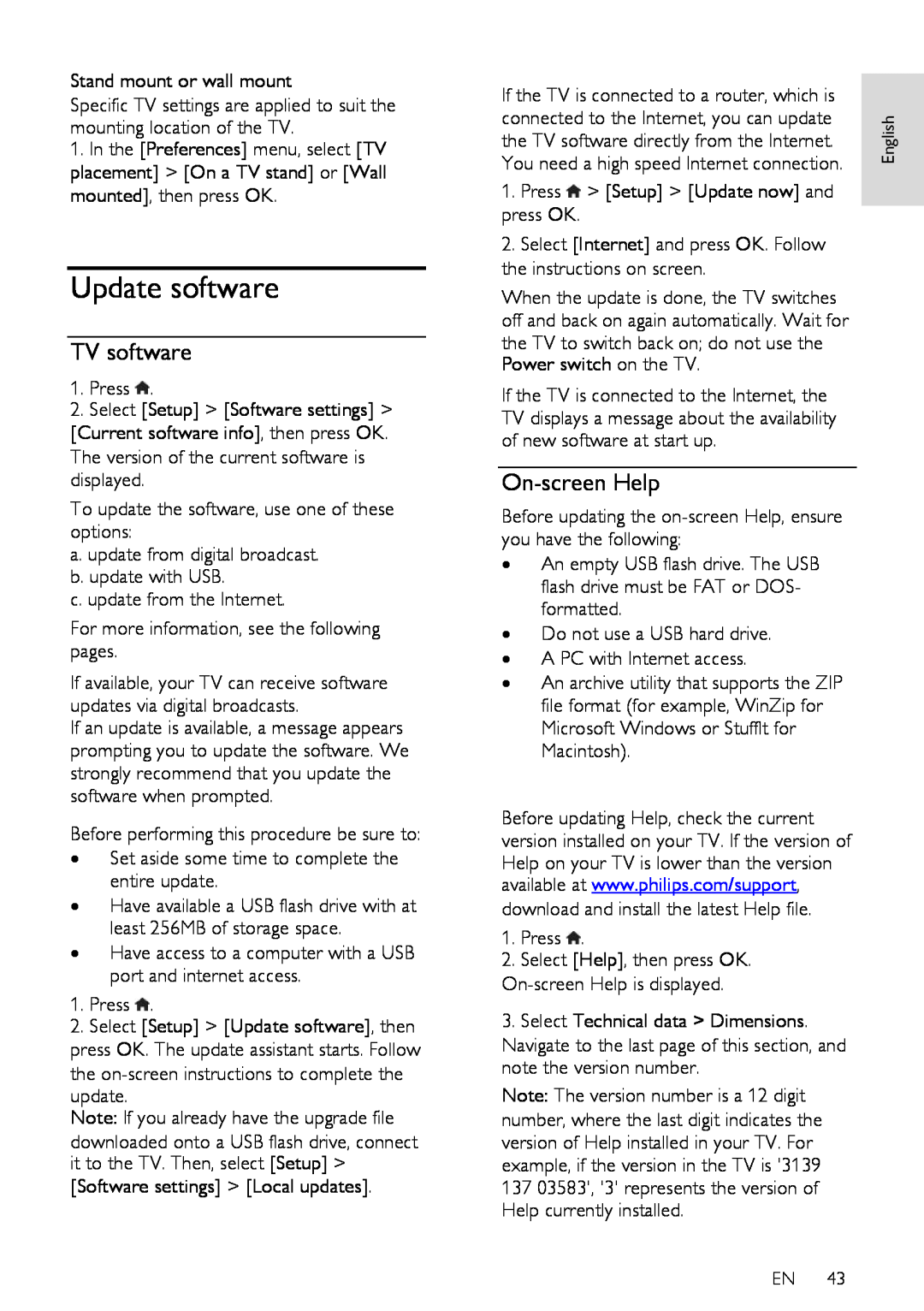Stand mount or wall mount
Specific TV settings are applied to suit the mounting location of the TV.
1.In the [Preferences] menu, select [TV placement] > [On a TV stand] or [Wall mounted], then press OK.
Update software
TV software
NonPublish
1.Press ![]() .
.
2.Select [Setup] > [Software settings] >
[Current software info], then press OK.
The version of the current software is displayed.
To update the software, use one of these options:
a. update from digital broadcast. b. update with USB.
c. update from the Internet.
For more information, see the following pages.
NonPublish
If available, your TV can receive software updates via digital broadcasts.
If an update is available, a message appears prompting you to update the software. We strongly recommend that you update the software when prompted.
NonPublish
Before performing this procedure be sure to:
•Set aside some time to complete the entire update.
•Have available a USB flash drive with at least 256MB of storage space.
•Have access to a computer with a USB port and internet access.
1.Press ![]() .
.
2.Select [Setup] > [Update software], then
press OK. The update assistant starts. Follow the
Note: If you already have the upgrade file downloaded onto a USB flash drive, connect it to the TV. Then, select [Setup] > [Software settings] > [Local updates].
If the TV is connected to a router, which is connected to the Internet, you can update the TV software directly from the Internet. You need a high speed Internet connection.
1.Press ![]() > [Setup] > [Update now] and press OK.
> [Setup] > [Update now] and press OK.
2.Select [Internet] and press OK. Follow the instructions on screen.
When the update is done, the TV switches off and back on again automatically. Wait for the TV to switch back on; do not use the Power switch on the TV.
If the TV is connected to the Internet, the TV displays a message about the availability of new software at start up.
On-screen Help
Before updating the
•An empty USB flash drive. The USB flash drive must be FAT or DOS- formatted.
•Do not use a USB hard drive.
•A PC with Internet access.
•An archive utility that supports the ZIP file format (for example, WinZip for Microsoft Windows or Stufflt for Macintosh).
Before updating Help, check the current version installed on your TV. If the version of Help on your TV is lower than the version available at www.philips.com/support, download and install the latest Help file.
1.Press ![]() .
.
2.Select [Help], then press OK.
3.Select Technical data > Dimensions. Navigate to the last page of this section, and note the version number.
Note: The version number is a 12 digit number, where the last digit indicates the version of Help installed in your TV. For example, if the version in the TV is '3139
13703583', '3' represents the version of Help currently installed.
EN 43
English