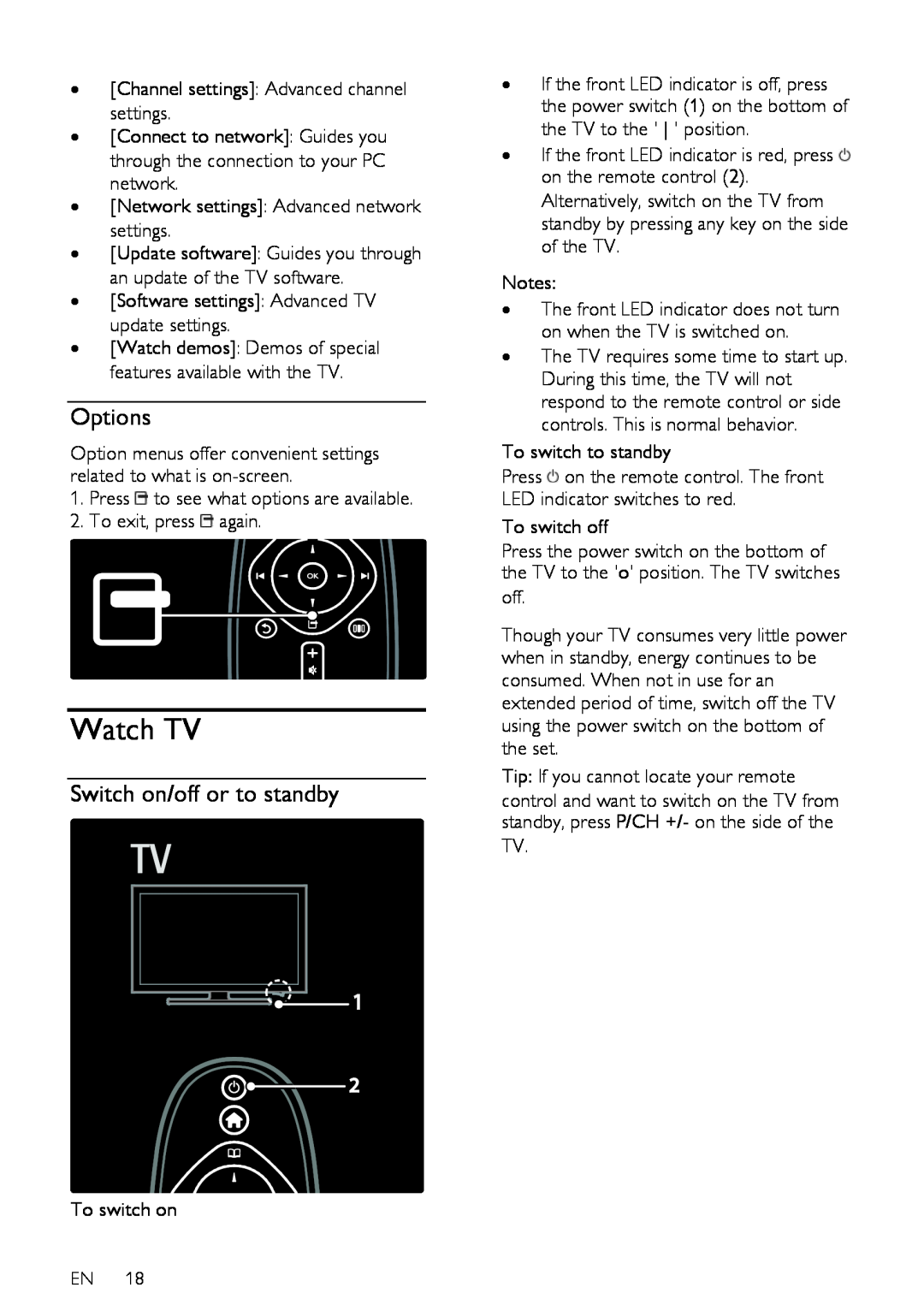•[Channel settings]: Advanced channel settings.
•[Connect to network]: Guides you through the connection to your PC network.
•[Network settings]: Advanced network settings.
•[Update software]: Guides you through an update of the TV software.
•[Software settings]: Advanced TV update settings.
•[Watch demos]: Demos of special features available with the TV.
Options
NonPublish
Option menus offer convenient settings related to what is
1.Press ![]() to see what options are available.
to see what options are available.
2.To exit, press ![]() again.
again.
Watch TV
Switch on/off or to standby
To switch on
EN 18
•If the front LED indicator is off, press the power switch (1) on the bottom of the TV to the ' ' position.
•If the front LED indicator is red, press ![]() on the remote control (2). Alternatively, switch on the TV from standby by pressing any key on the side
on the remote control (2). Alternatively, switch on the TV from standby by pressing any key on the side
of the TV.
NonPublish
Notes:
•The front LED indicator does not turn on when the TV is switched on.
•The TV requires some time to start up. During this time, the TV will not respond to the remote control or side controls. This is normal behavior.
To switch to standby
Press ![]() on the remote control. The front LED indicator switches to red.
on the remote control. The front LED indicator switches to red.
To switch off
Press the power switch on the bottom of the TV to the 'o' position. The TV switches off.
Though your TV consumes very little power when in standby, energy continues to be consumed. When not in use for an extended period of time, switch off the TV using the power switch on the bottom of the set.
Tip: If you cannot locate your remote control and want to switch on the TV from standby, press P/CH +/- on the side of the TV.