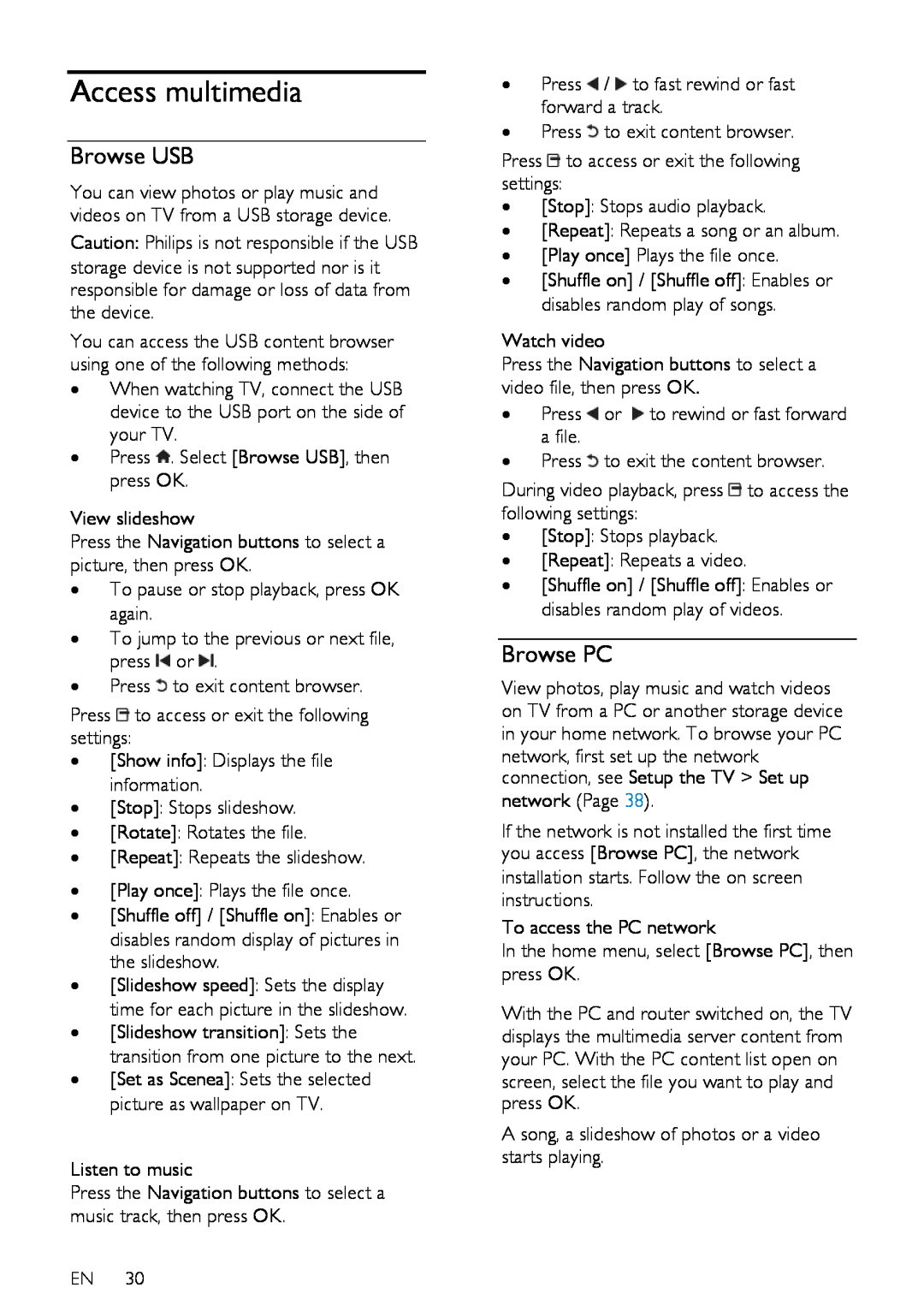Access multimedia
Browse USB
NonPublish
You can view photos or play music and videos on TV from a USB storage device.
Caution: Philips is not responsible if the USB storage device is not supported nor is it responsible for damage or loss of data from the device.
You can access the USB content browser using one of the following methods:
•When watching TV, connect the USB device to the USB port on the side of your TV.
•Press ![]() . Select [Browse USB], then press OK.
. Select [Browse USB], then press OK.
View slideshow
Press the Navigation buttons to select a picture, then press OK.
•To pause or stop playback, press OK again.
•To jump to the previous or next file, press ![]() or
or ![]() .
.
•Press ![]() to exit content browser.
to exit content browser.
Press ![]() to access or exit the following settings:
to access or exit the following settings:
•[Show info]: Displays the file information.
•[Stop]: Stops slideshow.
•[Rotate]: Rotates the file.
•[Repeat]: Repeats the slideshow.
•[Play once]: Plays the file once.
•[Shuffle off] / [Shuffle on]: Enables or disables random display of pictures in the slideshow.
•[Slideshow speed]: Sets the display time for each picture in the slideshow.
•[Slideshow transition]: Sets the transition from one picture to the next.
•[Set as Scenea]: Sets the selected picture as wallpaper on TV.
Listen to music
Press the Navigation buttons to select a music track, then press OK.
EN 30
•Press ![]() /
/ ![]() to fast rewind or fast forward a track.
to fast rewind or fast forward a track.
•Press ![]() to exit content browser.
to exit content browser.
Press ![]() to access or exit the following settings:
to access or exit the following settings:
•[Stop]: Stops audio playback.
•[Repeat]: Repeats a song or an album.
•[Play once] Plays the file once.
•[Shuffle on] / [Shuffle off]: Enables or disables random play of songs.
•Press ![]() or
or ![]() to rewind or fast forward a file.
to rewind or fast forward a file.
•Press ![]() to exit the content browser.
to exit the content browser.
During video playback, press ![]() to access the following settings:
to access the following settings:
•[Stop]: Stops playback.
•[Repeat]: Repeats a video.
•[Shuffle on] / [Shuffle off]: Enables or disables random play of videos.
Browse PC
View photos, play music and watch videos on TV from a PC or another storage device in your home network. To browse your PC network, first set up the network connection, see Setup the TV > Set up network (Page 38).
If the network is not installed the first time you access [Browse PC], the network installation starts. Follow the on screen instructions.
To access the PC network
In the home menu, select [Browse PC], then press OK.
With the PC and router switched on, the TV displays the multimedia server content from your PC. With the PC content list open on screen, select the file you want to play and press OK.
A song, a slideshow of photos or a video starts playing.