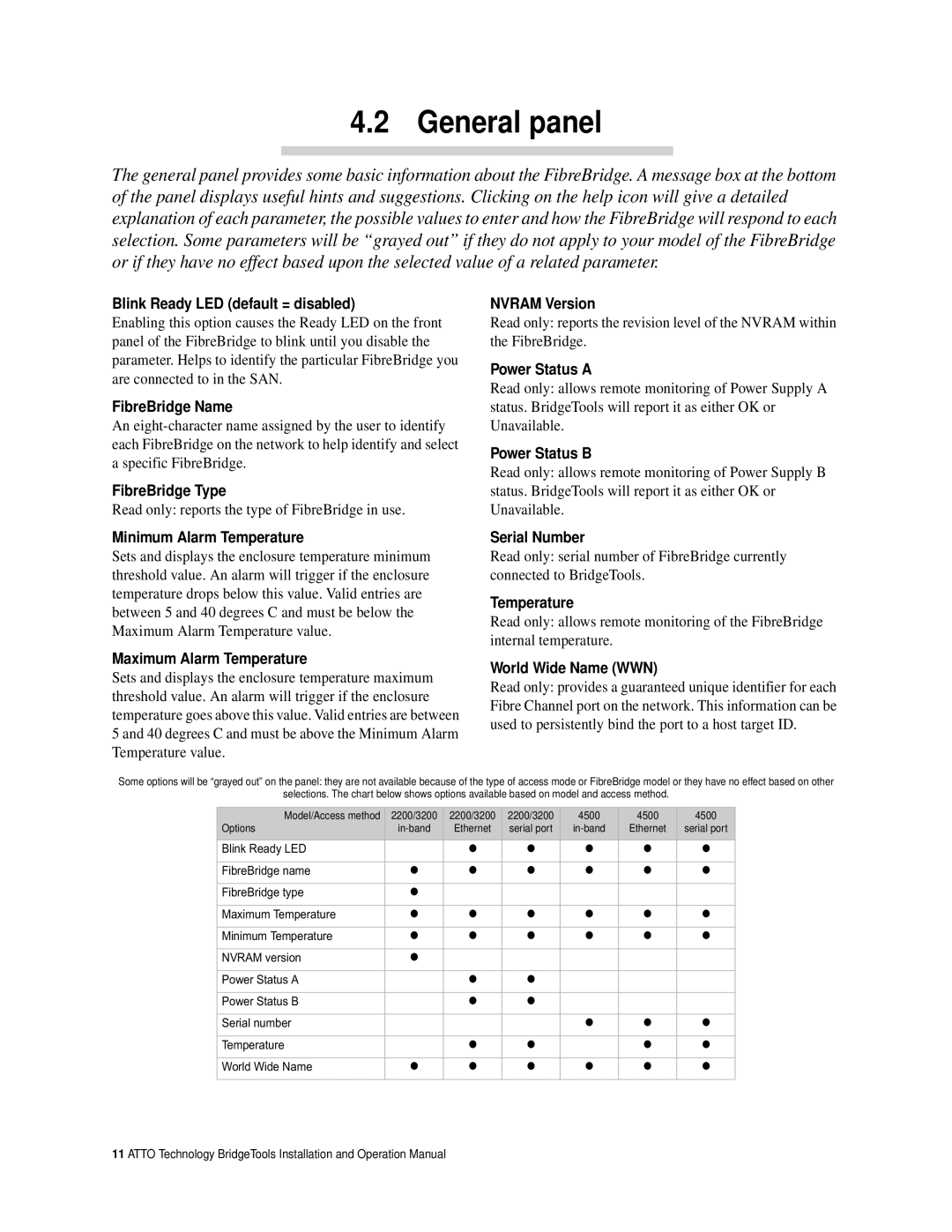4.2 General panel
The general panel provides some basic information about the FibreBridge. A message box at the bottom of the panel displays useful hints and suggestions. Clicking on the help icon will give a detailed explanation of each parameter, the possible values to enter and how the FibreBridge will respond to each selection. Some parameters will be “grayed out” if they do not apply to your model of the FibreBridge or if they have no effect based upon the selected value of a related parameter.
Blink Ready LED (default = disabled)
Enabling this option causes the Ready LED on the front panel of the FibreBridge to blink until you disable the parameter. Helps to identify the particular FibreBridge you are connected to in the SAN.
FibreBridge Name
An
FibreBridge Type
Read only: reports the type of FibreBridge in use.
Minimum Alarm Temperature
Sets and displays the enclosure temperature minimum threshold value. An alarm will trigger if the enclosure temperature drops below this value. Valid entries are between 5 and 40 degrees C and must be below the Maximum Alarm Temperature value.
Maximum Alarm Temperature
Sets and displays the enclosure temperature maximum threshold value. An alarm will trigger if the enclosure temperature goes above this value. Valid entries are between 5 and 40 degrees C and must be above the Minimum Alarm Temperature value.
NVRAM Version
Read only: reports the revision level of the NVRAM within the FibreBridge.
Power Status A
Read only: allows remote monitoring of Power Supply A status. BridgeTools will report it as either OK or Unavailable.
Power Status B
Read only: allows remote monitoring of Power Supply B status. BridgeTools will report it as either OK or Unavailable.
Serial Number
Read only: serial number of FibreBridge currently connected to BridgeTools.
Temperature
Read only: allows remote monitoring of the FibreBridge internal temperature.
World Wide Name (WWN)
Read only: provides a guaranteed unique identifier for each Fibre Channel port on the network. This information can be used to persistently bind the port to a host target ID.
Some options will be “grayed out” on the panel: they are not available because of the type of access mode or FibreBridge model or they have no effect based on other
selections. The chart below shows options available based on model and access method.
Model/Access method | 2200/3200 | 2200/3200 | 2200/3200 | 4500 | 4500 | 4500 |
Options | Ethernet | serial port | Ethernet | serial port | ||
|
|
|
|
|
|
|
Blink Ready LED |
| ● | ● | ● | ● | ● |
|
|
|
|
|
|
|
FibreBridge name | ● | ● | ● | ● | ● | ● |
|
|
|
|
|
|
|
FibreBridge type | ● |
|
|
|
|
|
|
|
|
|
|
|
|
Maximum Temperature | ● | ● | ● | ● | ● | ● |
|
|
|
|
|
|
|
Minimum Temperature | ● | ● | ● | ● | ● | ● |
|
|
|
|
|
|
|
NVRAM version | ● |
|
|
|
|
|
|
|
|
|
|
|
|
Power Status A |
| ● | ● |
|
|
|
|
|
|
|
|
|
|
Power Status B |
| ● | ● |
|
|
|
|
|
|
|
|
|
|
Serial number |
|
|
| ● | ● | ● |
|
|
|
|
|
|
|
Temperature |
| ● | ● |
| ● | ● |
|
|
|
|
|
|
|
World Wide Name | ● | ● | ● | ● | ● | ● |
|
|
|
|
|
|
|
11 ATTO Technology BridgeTools Installation and Operation Manual