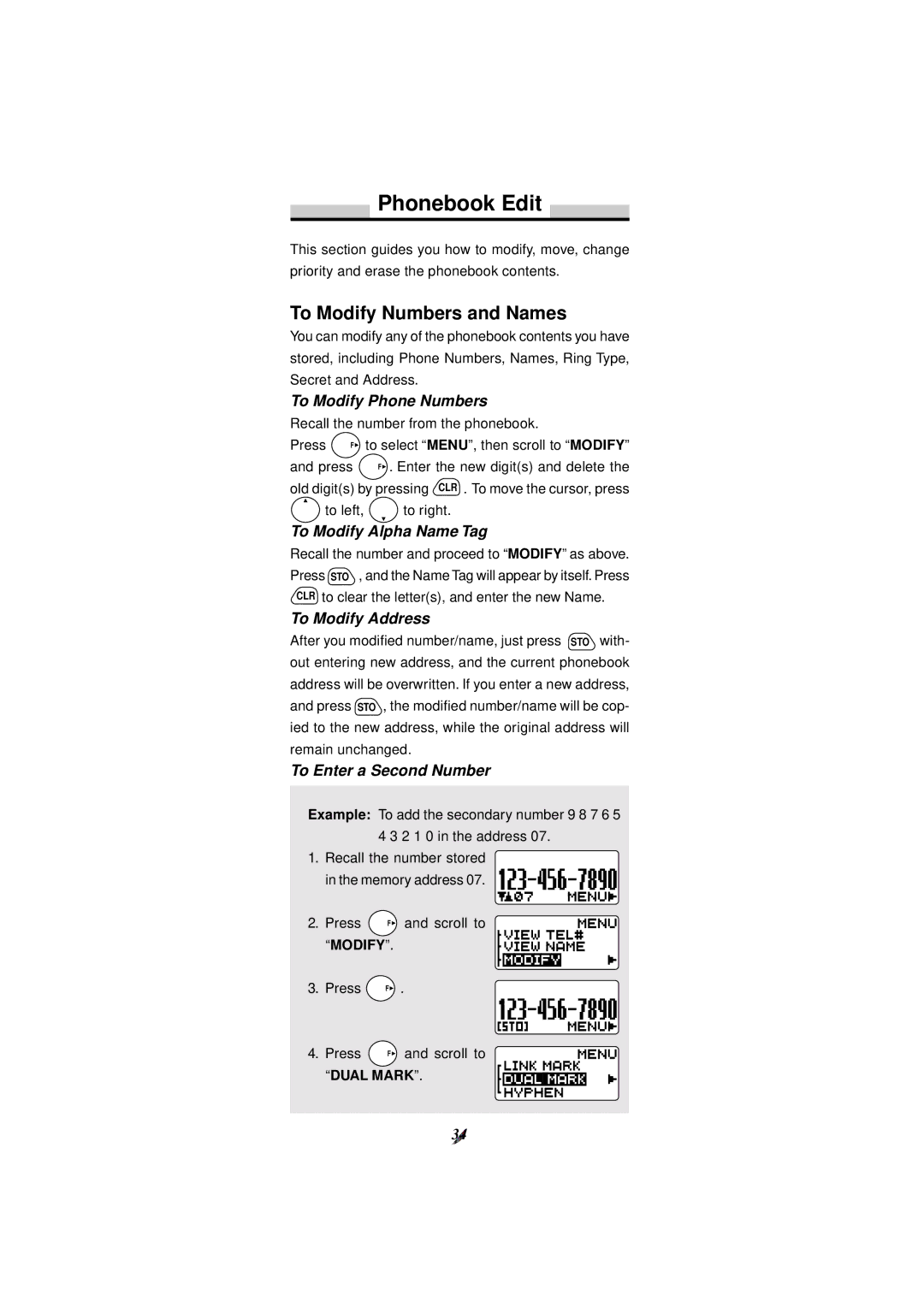Phonebook Edit
This section guides you how to modify, move, change priority and erase the phonebook contents.
To Modify Numbers and Names
You can modify any of the phonebook contents you have stored, including Phone Numbers, Names, Ring Type, Secret and Address.
To Modify Phone Numbers
Recall the number from the phonebook.
Press F | to select “MENU”, then scroll to “MODIFY” |
and press | F . Enter the new digit(s) and delete the |
old digit(s) by pressing CLR . To move the cursor, press
to left, | to right. |
To Modify Alpha Name Tag
Recall the number and proceed to “MODIFY” as above. Press STO , and the Name Tag will appear by itself. Press CLR to clear the letter(s), and enter the new Name.
To Modify Address
After you modified number/name, just press STO with- out entering new address, and the current phonebook address will be overwritten. If you enter a new address,
and press STO , the modified number/name will be cop-
ied to the new address, while the original address will remain unchanged.
To Enter a Second Number
Example: To add the secondary number 9 8 7 6 5
|
| 4 3 2 1 0 in the address 07. |
|
|
|
|
| |||||||||||||||||||||||
1. | Recall the number stored |
|
|
|
|
| ||||||||||||||||||||||||
|
|
|
|
|
|
|
|
|
|
|
|
|
|
|
|
|
|
|
|
|
|
|
|
|
|
|
|
| ||
| in the memory address 07. |
|
|
|
|
|
|
|
|
|
|
|
|
|
|
|
|
|
|
|
|
|
|
|
| |||||
|
|
|
|
|
|
|
|
|
|
|
|
|
|
|
|
|
|
|
|
|
|
|
|
| ||||||
|
|
|
|
|
|
|
|
|
|
|
|
|
|
|
|
|
|
|
|
|
|
|
|
|
|
|
|
|
|
|
2. | Press | F | and scroll to |
|
|
|
|
| ||||||||||||||||||||||
|
|
|
|
| ||||||||||||||||||||||||||
| “MODIFY”. |
|
|
|
|
|
|
|
|
|
|
|
|
|
|
|
|
|
|
|
|
|
|
|
|
|
|
|
| |
3. | Press | F . |
|
|
|
|
|
|
|
|
|
|
|
|
|
|
|
|
|
|
|
|
|
|
|
|
|
|
|
|
|
|
|
|
|
|
|
|
|
|
|
|
|
|
|
|
|
|
|
|
|
|
|
|
|
|
|
|
|
|
|
4. | Press | F | and scroll to |
|
|
|
|
| ||||||||||||||||||||||
|
|
|
|
| ||||||||||||||||||||||||||
| “DUAL MARK”. |
|
|
|
|
|
|
|
|
|
|
|
|
|
|
|
|
|
|
|
|
|
|
|
|
|
| |||
34