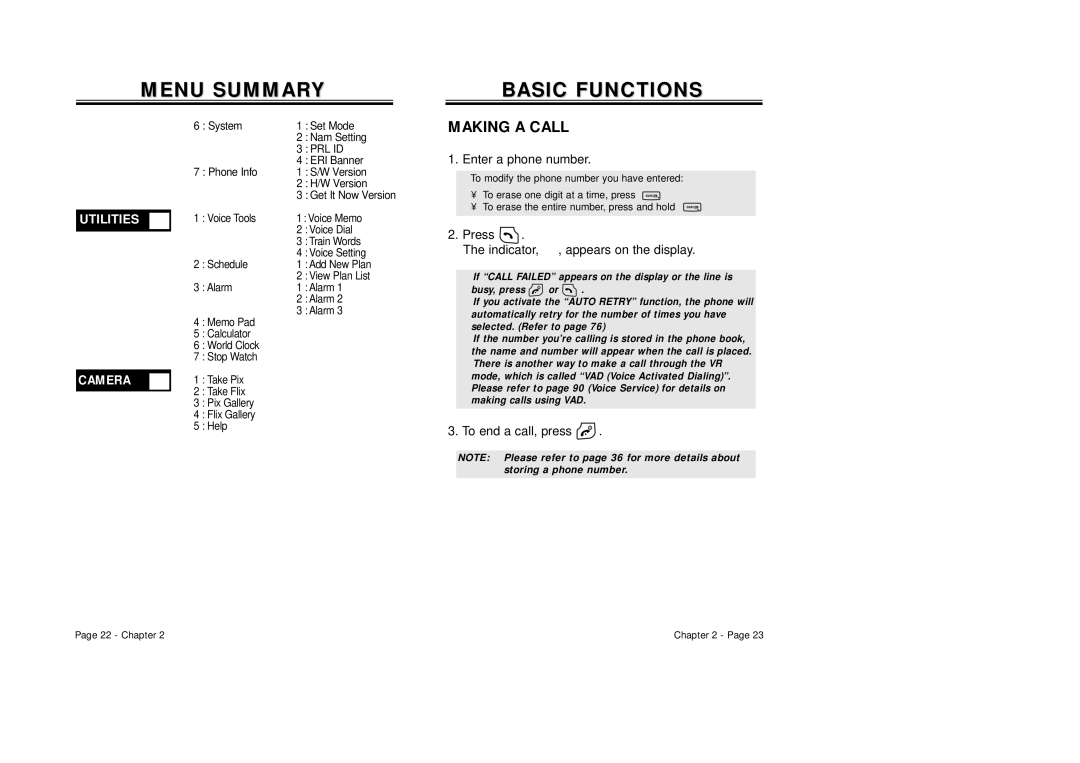MENU SUMMARY
BASICBASIC FUNCTIONSFUNCTIONS
UTILITIES
CAMERA
6 : System | 1 : Set Mode | ||
|
| 2 : Nam Setting | |
|
| 3 : PRL ID | |
|
| 4 : ERI Banner | |
7 : Phone Info | 1 : S/W Version | ||
|
| 2 : H/W Version | |
|
| 3 : Get It Now Version | |
u 1 | : Voice Tools | 1 | : Voice Memo |
|
| 2 | : Voice Dial |
|
| 3 | : Train Words |
|
| 4 | : Voice Setting |
2 | : Schedule | 1 | : Add New Plan |
|
| 2 | : View Plan List |
3 | : Alarm | 1 | : Alarm 1 |
|
| 2 | : Alarm 2 |
4 | : Memo Pad | 3 | : Alarm 3 |
|
| ||
5 | : Calculator |
|
|
6 | : World Clock |
|
|
7 | : Stop Watch |
|
|
u 1 | : Take Pix |
|
|
2 | : Take Flix |
|
|
3 | : Pix Gallery |
|
|
4 | : Flix Gallery |
|
|
5 | : Help |
|
|
MAKING A CALL
1.Enter a phone number.
●To modify the phone number you have entered:
•To erase one digit at a time, press ![]() .
.
•To erase the entire number, press and hold ![]() .
.
2.Press  .
.
The indicator, , appears on the display.
, appears on the display.
●If “CALL FAILED” appears on the display or the line is
busy, press ![]() or
or ![]() .
.
●If you activate the “AUTO RETRY” function, the phone will automatically retry for the number of times you have selected. (Refer to page 76)
●If the number you’re calling is stored in the phone book, the name and number will appear when the call is placed.
●There is another way to make a call through the VR mode, which is called “VAD (Voice Activated Dialing)”. Please refer to page 90 (Voice Service) for details on making calls using VAD.
3.To end a call, press  .
.
NOTE: Please refer to page 36 for more details about storing a phone number.
Page 22 - Chapter 2 | Chapter 2 - Page 23 |