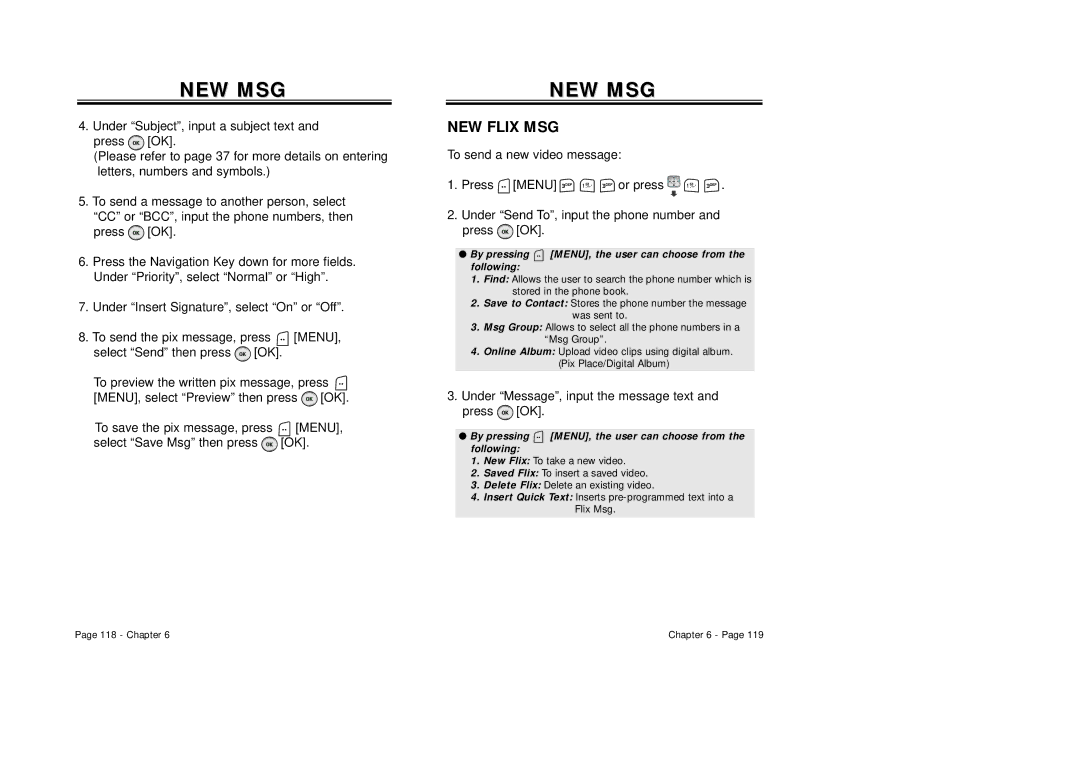NEW MSG
4.Under “Subject”, input a subject text and
press ![]() [OK].
[OK].
(Please refer to page 37 for more details on entering letters, numbers and symbols.)
5.To send a message to another person, select “CC” or “BCC”, input the phone numbers, then press ![]() [OK].
[OK].
6.Press the Navigation Key down for more fields. Under “Priority”, select “Normal” or “High”.
7.Under “Insert Signature”, select “On” or “Off”.
8.To send the pix message, press ![]() [MENU],
[MENU],
select “Send” then press | [OK]. |
| |
To preview the written pix message, press | |||
[MENU], select “Preview” then press | [OK]. | ||
To save the pix message, press | [MENU], | ||
select “Save Msg” then press | [OK]. |
| |
NEWNEW MSGMSG
NEW FLIX MSG
To send a new video message:
1.Press ![]() [MENU]
[MENU] ![]()
![]()
![]() or press
or press ![]()
![]()
![]() .
.
2.Under “Send To”, input the phone number and press ![]() [OK].
[OK].
●By pressing  [MENU], the user can choose from the following:
[MENU], the user can choose from the following:
1.Find: Allows the user to search the phone number which is stored in the phone book.
2.Save to Contact: Stores the phone number the message was sent to.
3.Msg Group: Allows to select all the phone numbers in a “Msg Group”.
4.Online Album: Upload video clips using digital album. (Pix Place/Digital Album)
3.Under “Message”, input the message text and press  [OK].
[OK].
●By pressing  [MENU], the user can choose from the following:
[MENU], the user can choose from the following:
1.New Flix: To take a new video.
2.Saved Flix: To insert a saved video.
3.Delete Flix: Delete an existing video.
4.Insert Quick Text: Inserts
Page 118 - Chapter 6 | Chapter 6 - Page 119 |