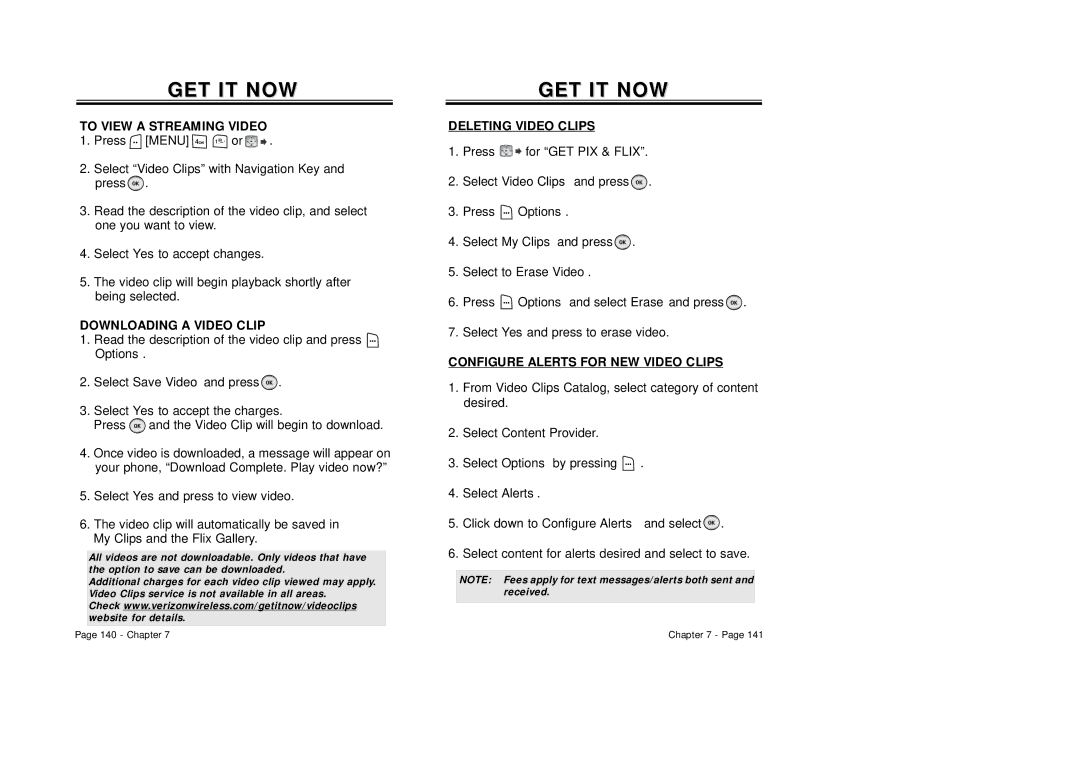GET IT NOW
TO VIEW A STREAMING VIDEO
1.Press ![]() [MENU]
[MENU] ![]()
![]() or
or ![]()
![]() .
.
2.Select “Video Clips” with Navigation Key and press ![]() .
.
3.Read the description of the video clip, and select one you want to view.
4.Select Yes to accept changes.
5.The video clip will begin playback shortly after being selected.
DOWNLOADING A VIDEO CLIP
1.Read the description of the video clip and press ![]() Options.
Options.
2.Select Save Video and press ![]() .
.
3.Select Yes to accept the charges.
Press ![]() and the Video Clip will begin to download.
and the Video Clip will begin to download.
4.Once video is downloaded, a message will appear on your phone, “Download Complete. Play video now?”
5.Select Yes and press to view video.
6.The video clip will automatically be saved in My Clips and the Flix Gallery.
All videos are not downloadable. Only videos that have the option to save can be downloaded.
Additional charges for each video clip viewed may apply. Video Clips service is not available in all areas.
Check www.verizonwireless.com/getitnow/videoclips website for details.
Page 140 - Chapter 7
GETGET ITIT NOWNOW
DELETING VIDEO CLIPS
1.Press 
 for “GET PIX & FLIX”.
for “GET PIX & FLIX”.
2.Select Video Clips and press  .
.
3.Press  Options.
Options.
4.Select My Clips and press ![]() .
.
5.Select to Erase Video.
6.Press ![]() Options and select Erase and press
Options and select Erase and press ![]() .
.
7.Select Yes and press to erase video.
CONFIGURE ALERTS FOR NEW VIDEO CLIPS
1.From Video Clips Catalog, select category of content desired.
2.Select Content Provider.
3.Select Options by pressing ![]() .
.
4.Select Alerts.
5.Click down to Configure Alerts and select ![]() .
.
6.Select content for alerts desired and select to save.
NOTE: Fees apply for text messages/alerts both sent and received.
Chapter 7 - Page 141