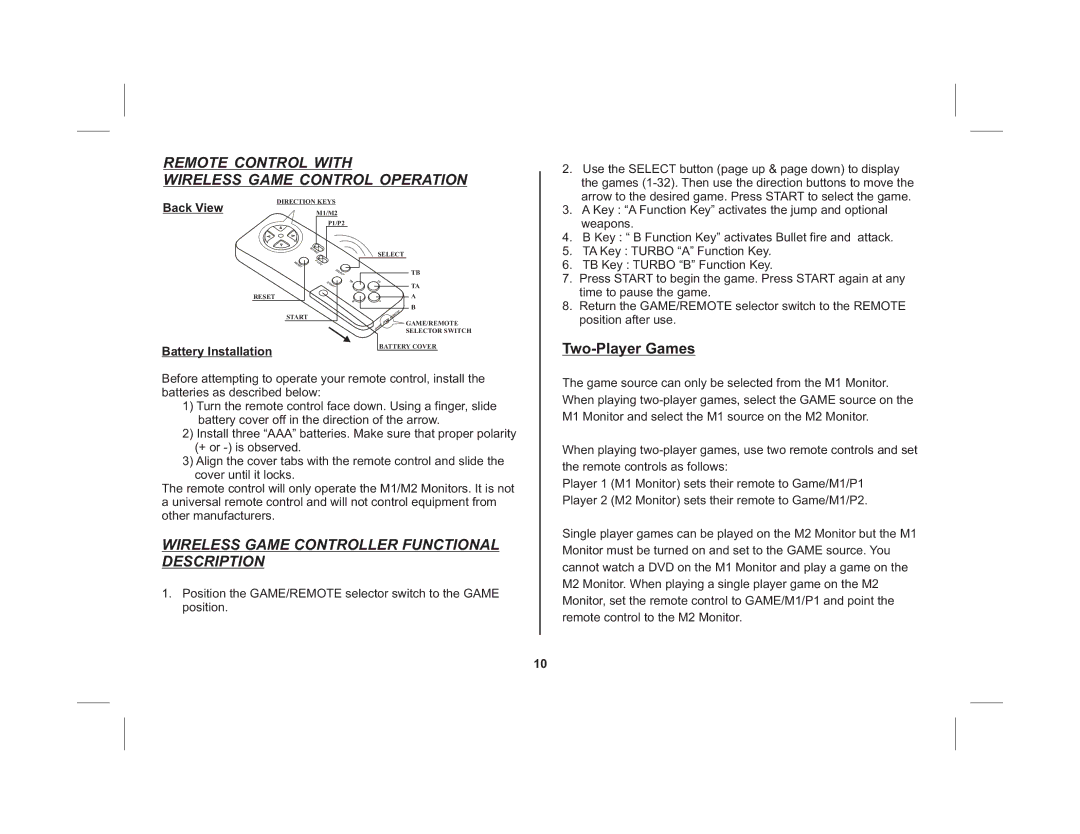REMOTE CONTROL WITH
WIRELESS GAME CONTROL OPERATION
2. Use the SELECT button (page up & page down) to display |
the games |
arrow to the desired game. Press START to select the game. |
DIRECTION KEYS
Back View
M1/M2
P1/P2
RESET
START
Battery Installation
SELECT
TB
TA
A
B
![]() GAME/REMOTE SELECTOR SWITCH
GAME/REMOTE SELECTOR SWITCH
BATTERY COVER
3. | A Key : “A Function Key” activates the jump and optional |
| weapons. |
4. | B Key : “ B Function Key” activates Bullet fire and attack. |
5. | TA Key : TURBO “A” Function Key. |
6. | TB Key : TURBO “B” Function Key. |
7. | Press START to begin the game. Press START again at any |
| time to pause the game. |
8. | Return the GAME/REMOTE selector switch to the REMOTE |
| position after use. |
Two-Player Games
Before attempting to operate your remote control, install the batteries as described below:
1)Turn the remote control face down. Using a finger, slide battery cover off in the direction of the arrow.
2)Install three “AAA” batteries. Make sure that proper polarity (+ or
3)Align the cover tabs with the remote control and slide the cover until it locks.
The remote control will only operate the M1/M2 Monitors. It is not a universal remote control and will not control equipment from other manufacturers.
WIRELESS GAME CONTROLLER FUNCTIONAL DESCRIPTION
1.Position the GAME/REMOTE selector switch to the GAME position.
The game source can only be selected from the M1 Monitor. When playing
When playing
Player 1 (M1 Monitor) sets their remote to Game/M1/P1 Player 2 (M2 Monitor) sets their remote to Game/M1/P2.
Single player games can be played on the M2 Monitor but the M1 Monitor must be turned on and set to the GAME source. You cannot watch a DVD on the M1 Monitor and play a game on the M2 Monitor. When playing a single player game on the M2 Monitor, set the remote control to GAME/M1/P1 and point the remote control to the M2 Monitor.
10