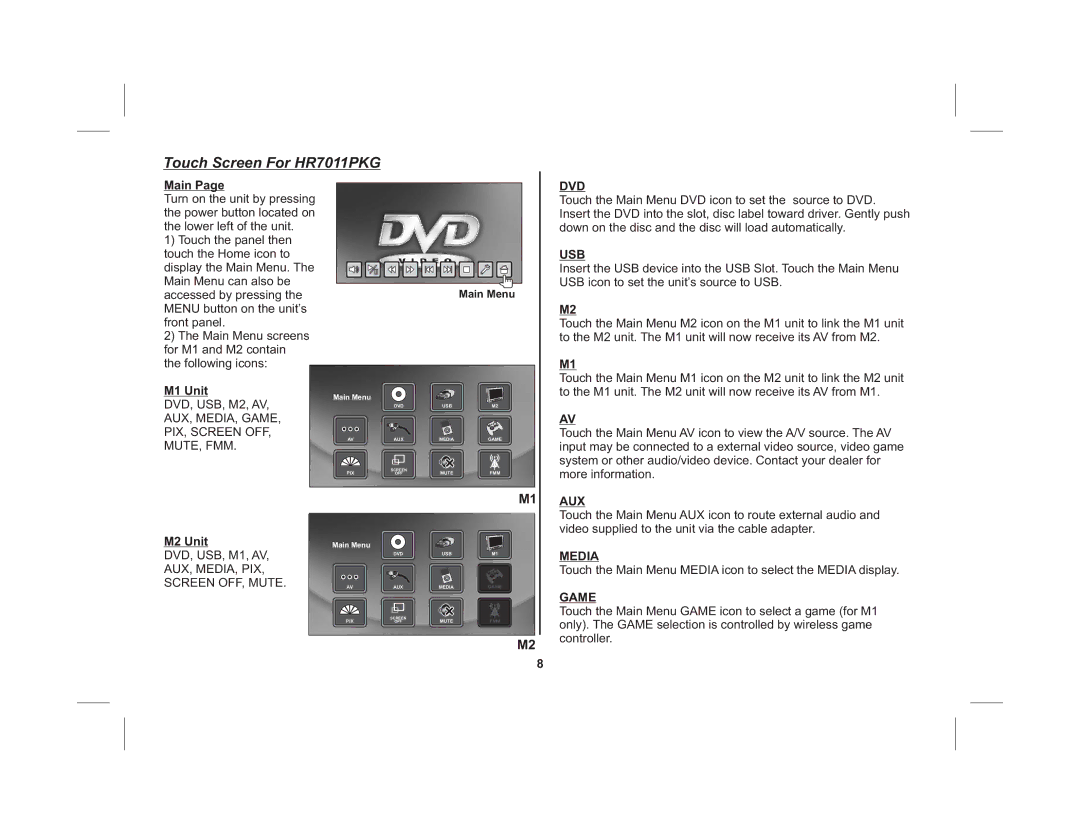Touch Screen For HR7011PKG
Main Page
Turn on the unit by pressing the power button located on the lower left of the unit.
1)Touch the panel then touch the Home icon to
display the Main Menu. The |
|
Main Menu can also be |
|
accessed by pressing the | Main Menu |
MENU button on the unit’s |
|
front panel. |
|
2)The Main Menu screens for M1 and M2 contain the following icons:
M1 Unit |
|
|
|
Main Menu |
|
|
|
DVD, USB, M2, AV, | DVD | USB | M2 |
AUX, MEDIA, GAME, |
|
|
|
PIX, SCREEN OFF, | AUX | MEDIA | GAME |
AV | |||
MUTE, FMM. |
|
|
|
PIX | SCREEN | MUTE | FMM |
OFF |
DVD
Touch the Main Menu DVD icon to set the source to DVD. Insert the DVD into the slot, disc label toward driver. Gently push down on the disc and the disc will load automatically.
USB
Insert the USB device into the USB Slot. Touch the Main Menu USB icon to set the unit’s source to USB.
M2
Touch the Main Menu M2 icon on the M1 unit to link the M1 unit to the M2 unit. The M1 unit will now receive its AV from M2.
M1
Touch the Main Menu M1 icon on the M2 unit to link the M2 unit to the M1 unit. The M2 unit will now receive its AV from M1.
AV
Touch the Main Menu AV icon to view the A/V source. The AV input may be connected to a external video source, video game system or other audio/video device. Contact your dealer for more information.
M2 Unit
DVD, USB, M1, AV, AUX, MEDIA, PIX,
SCREEN OFF, MUTE.
M1
Main Menu
| DVD | USB | M1 |
AV | AUX | MEDIA | GAME |
PIX | SCREEN | MUTE | FMM |
OFF |
M2
AUX
Touch the Main Menu AUX icon to route external audio and video supplied to the unit via the cable adapter.
MEDIA
Touch the Main Menu MEDIA icon to select the MEDIA display.
GAME
Touch the Main Menu GAME icon to select a game (for M1 only). The GAME selection is controlled by wireless game controller.
8