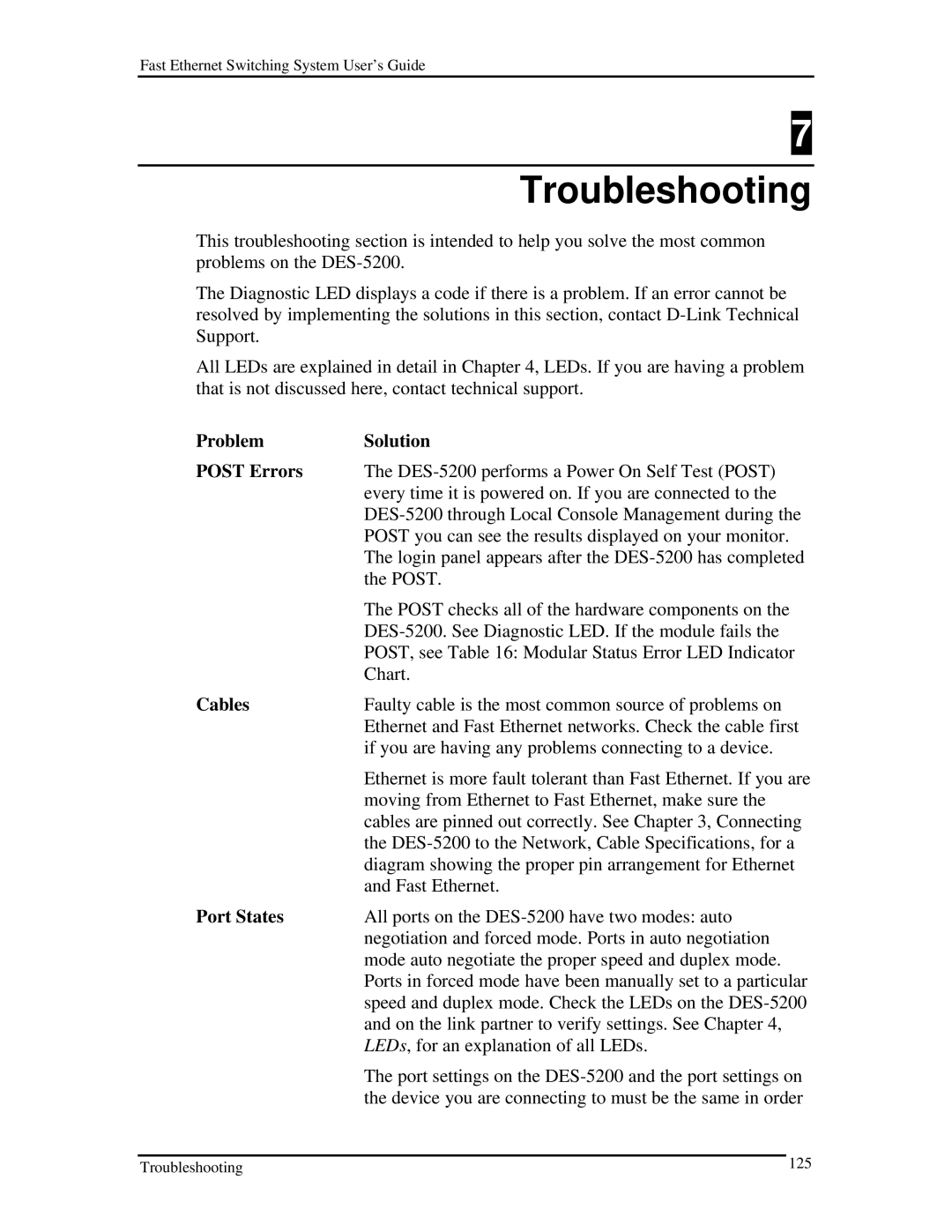Fast Ethernet Switching System User’s Guide
7
Troubleshooting
This troubleshooting section is intended to help you solve the most common problems on the
The Diagnostic LED displays a code if there is a problem. If an error cannot be resolved by implementing the solutions in this section, contact
All LEDs are explained in detail in Chapter 4, LEDs. If you are having a problem that is not discussed here, contact technical support.
Problem | Solution |
POST Errors | The |
| every time it is powered on. If you are connected to the |
| |
| POST you can see the results displayed on your monitor. |
| The login panel appears after the |
| the POST. |
| The POST checks all of the hardware components on the |
| |
| POST, see Table 16: Modular Status Error LED Indicator |
| Chart. |
Cables | Faulty cable is the most common source of problems on |
| Ethernet and Fast Ethernet networks. Check the cable first |
| if you are having any problems connecting to a device. |
| Ethernet is more fault tolerant than Fast Ethernet. If you are |
| moving from Ethernet to Fast Ethernet, make sure the |
| cables are pinned out correctly. See Chapter 3, Connecting |
| the |
| diagram showing the proper pin arrangement for Ethernet |
| and Fast Ethernet. |
Port States | All ports on the |
| negotiation and forced mode. Ports in auto negotiation |
| mode auto negotiate the proper speed and duplex mode. |
| Ports in forced mode have been manually set to a particular |
| speed and duplex mode. Check the LEDs on the |
| and on the link partner to verify settings. See Chapter 4, |
| LEDs, for an explanation of all LEDs. |
| The port settings on the |
| the device you are connecting to must be the same in order |
Troubleshooting | 125 |