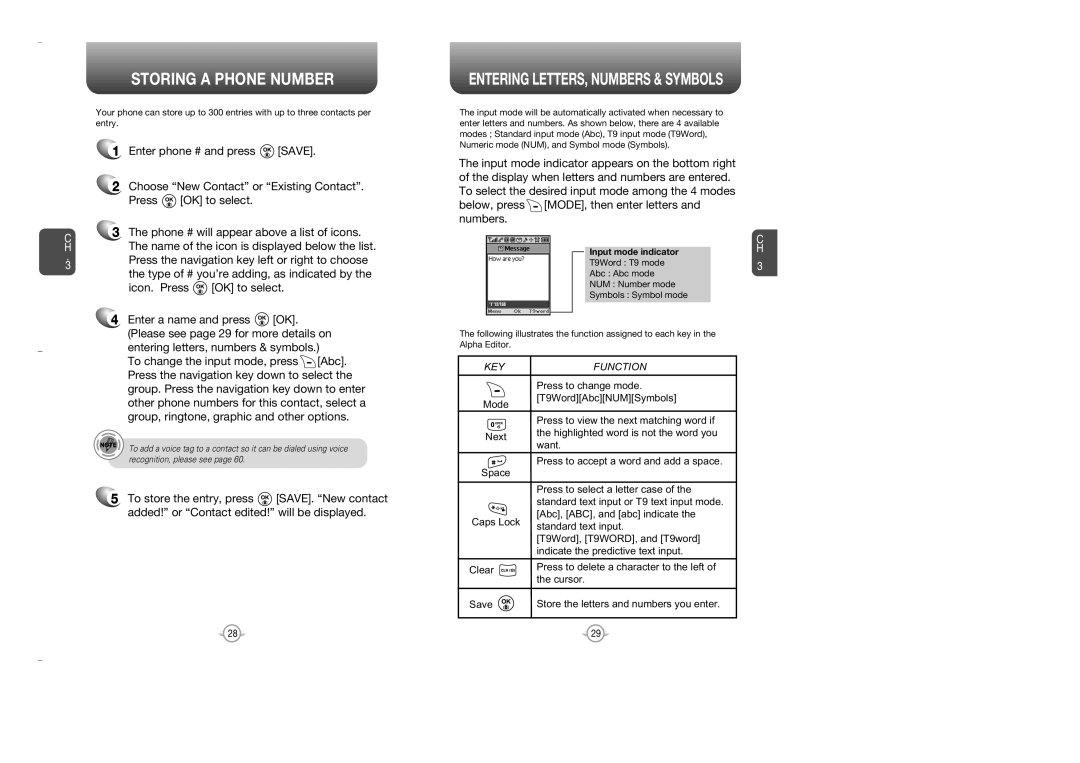C H
.
3
STORING A PHONE NUMBER
Your phone can store up to 300 entries with up to three contacts per entry.
1Enter phone # and press ![]() [SAVE].
[SAVE].
2Choose “New Contact” or “Existing Contact”.
Press ![]() [OK] to select.
[OK] to select.
3The phone # will appear above a list of icons. The name of the icon is displayed below the list. Press the navigation key left or right to choose
the type of # you’re adding, as indicated by the
icon. Press ![]() [OK] to select.
[OK] to select.
4 Enter a name and press | [OK]. |
|
(Please see page 29 for more details on | ||
entering letters, numbers & symbols.) | ||
To change the input mode, press | [Abc]. | |
Press the navigation key down to select the | ||
ENTERING LETTERS, NUMBERS & SYMBOLS
The input mode will be automatically activated when necessary to enter letters and numbers. As shown below, there are 4 available modes ; Standard input mode (Abc), T9 input mode (T9Word), Numeric mode (NUM), and Symbol mode (Symbols).
The input mode indicator appears on the bottom right of the display when letters and numbers are entered. To select the desired input mode among the 4 modes below, press![]() [MODE], then enter letters and numbers.
[MODE], then enter letters and numbers.
Input mode indicator
T9Word : T9 mode
Abc : Abc mode
NUM : Number mode
Symbols : Symbol mode
The following illustrates the function assigned to each key in the Alpha Editor.
KEYFUNCTION
C H
3
group. Press the navigation key down to enter |
other phone numbers for this contact, select a |
group, ringtone, graphic and other options. |
Mode
Press to change mode. [T9Word][Abc][NUM][Symbols]
To add a voice tag to a contact so it can be dialed using voice recognition, please see page 60.
5To store the entry, press ![]() [SAVE]. “New contact added!” or “Contact edited!” will be displayed.
[SAVE]. “New contact added!” or “Contact edited!” will be displayed.
| Press to view the next matching word if | |
Next | the highlighted word is not the word you | |
want. | ||
|
![]()
![]()
![]() Press to accept a word and add a space. Space
Press to accept a word and add a space. Space
Press to select a letter case of the standard text input or T9 text input mode.
[Abc], [ABC], and [abc] indicate the Caps Lock standard text input.
[T9Word], [T9WORD], and [T9word] indicate the predictive text input.
Clear | Press to delete a character to the left of | |
the cursor. | ||
| ||
Save | Store the letters and numbers you enter. |
28 | 29 |