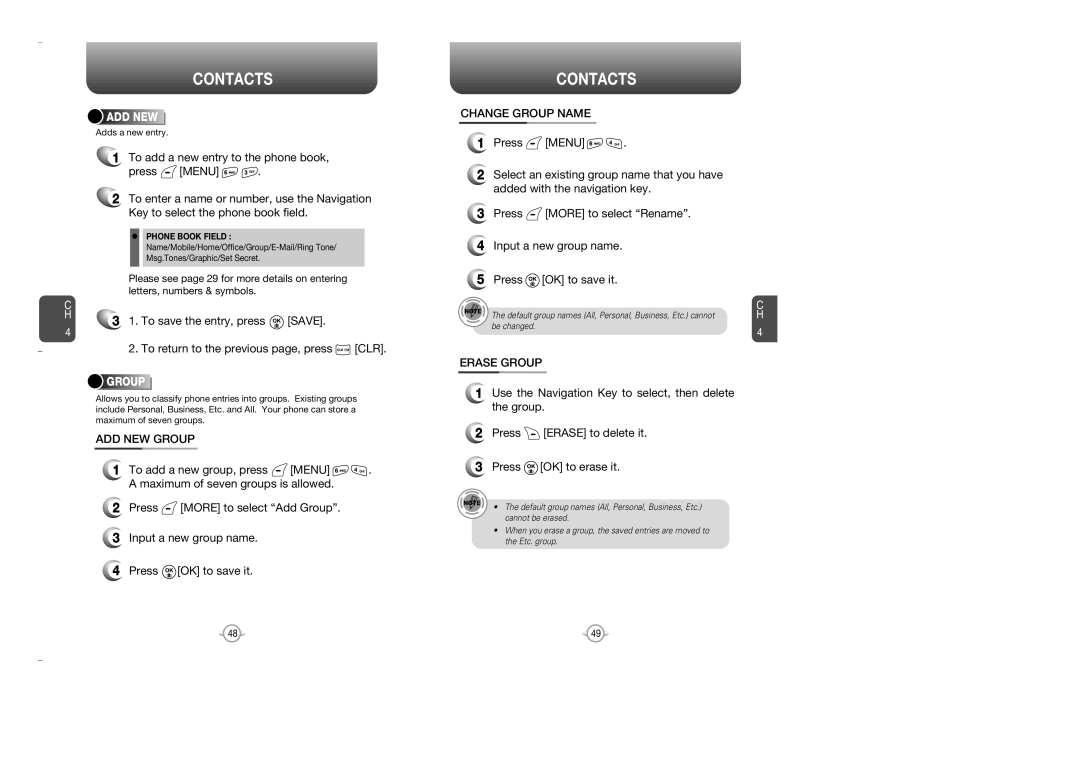C H
4
CONTACTS




 ADD
ADD







 NEW
NEW














Adds a new entry.
1To add a new entry to the phone book,
press  [MENU]
[MENU] 
 .
.
2To enter a name or number, use the Navigation Key to select the phone book field.
•PHONE BOOK FIELD :
Please see page 29 for more details on entering letters, numbers & symbols.
31. To save the entry, press ![]() [SAVE].
[SAVE].
2. To return to the previous page, press ![]() [CLR].
[CLR].





 GROUP
GROUP
















Allows you to classify phone entries into groups. Existing groups include Personal, Business, Etc. and All. Your phone can store a maximum of seven groups.
ADD NEW GROUP
1To add a new group, press ![]() [MENU]
[MENU] ![]()
![]() . A maximum of seven groups is allowed.
. A maximum of seven groups is allowed.
2Press ![]() [MORE] to select “Add Group”.
[MORE] to select “Add Group”.
3Input a new group name.
4Press ![]() [OK] to save it.
[OK] to save it.
CONTACTS
CHANGE GROUP NAME
1Press ![]() [MENU]
[MENU] ![]()
![]() .
.
2Select an existing group name that you have added with the navigation key.
3Press ![]() [MORE] to select “Rename”.
[MORE] to select “Rename”.
4Input a new group name.
5Press ![]() [OK] to save it.
[OK] to save it.
The default group names (All, Personal, Business, Etc.) cannot be changed.
ERASE GROUP
1Use the Navigation Key to select, then delete the group.
2Press ![]() [ERASE] to delete it.
[ERASE] to delete it.
3Press ![]() [OK] to erase it.
[OK] to erase it.
• The default group names (All, Personal, Business, Etc.) cannot be erased.
•When you erase a group, the saved entries are moved to the Etc. group.
C H
4
48 | 49 |