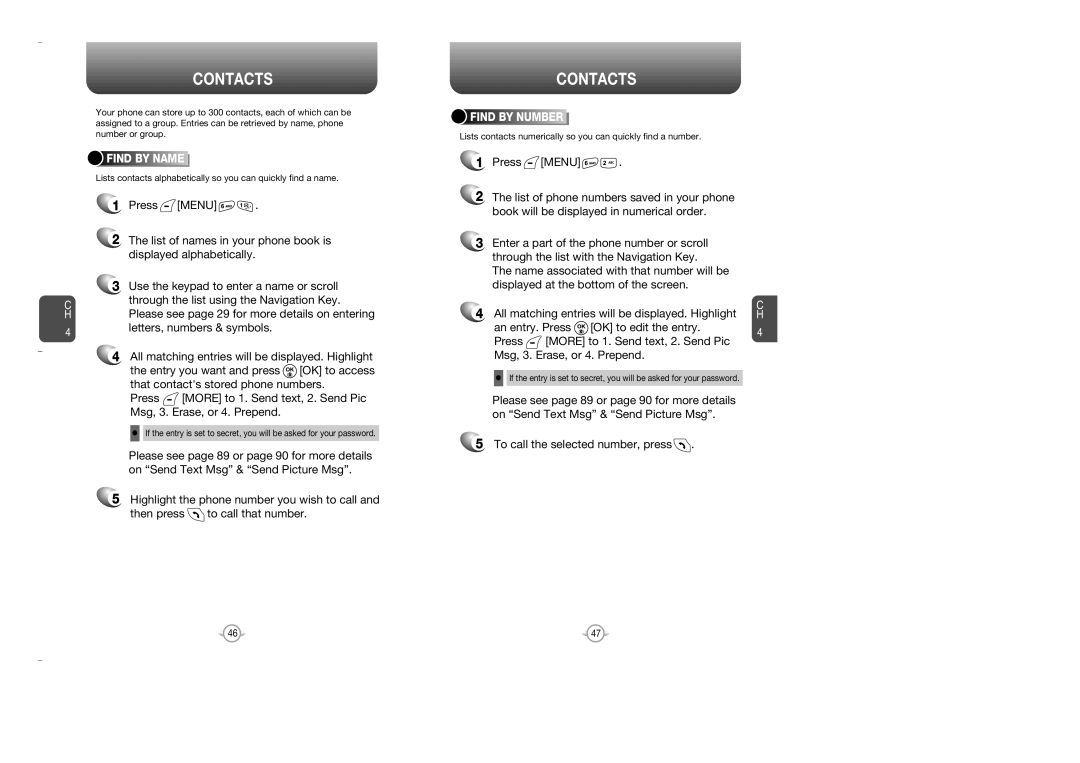C H
4
CONTACTS
Your phone can store up to 300 contacts, each of which can be assigned to a group. Entries can be retrieved by name, phone number or group.



 FIND
FIND






 BY
BY






 NAME
NAME







Lists contacts alphabetically so you can quickly find a name.
1Press ![]() [MENU]
[MENU] ![]()
![]() .
.
2The list of names in your phone book is displayed alphabetically.
3Use the keypad to enter a name or scroll through the list using the Navigation Key. Please see page 29 for more details on entering letters, numbers & symbols.
4All matching entries will be displayed. Highlight
the entry you want and press ![]() [OK] to access that contact's stored phone numbers.
[OK] to access that contact's stored phone numbers.
Press ![]() [MORE] to 1. Send text, 2. Send Pic Msg, 3. Erase, or 4. Prepend.
[MORE] to 1. Send text, 2. Send Pic Msg, 3. Erase, or 4. Prepend.
•If the entry is set to secret, you will be asked for your password.
Please see page 89 or page 90 for more details on “Send Text Msg” & “Send Picture Msg”.
5Highlight the phone number you wish to call and
then press ![]() to call that number.
to call that number.
CONTACTS



 FIND
FIND




 BY
BY





 NUMBER
NUMBER






Lists contacts numerically so you can quickly find a number.
1Press  [MENU]
[MENU] 
 .
.
2The list of phone numbers saved in your phone book will be displayed in numerical order.
3Enter a part of the phone number or scroll through the list with the Navigation Key.
The name associated with that number will be displayed at the bottom of the screen.
4All matching entries will be displayed. Highlight
an entry. Press ![]() [OK] to edit the entry.
[OK] to edit the entry.
Press ![]() [MORE] to 1. Send text, 2. Send Pic Msg, 3. Erase, or 4. Prepend.
[MORE] to 1. Send text, 2. Send Pic Msg, 3. Erase, or 4. Prepend.
•If the entry is set to secret, you will be asked for your password.
Please see page 89 or page 90 for more details on “Send Text Msg” & “Send Picture Msg”.
5To call the selected number, press .
.
C H
4
46 | 47 |