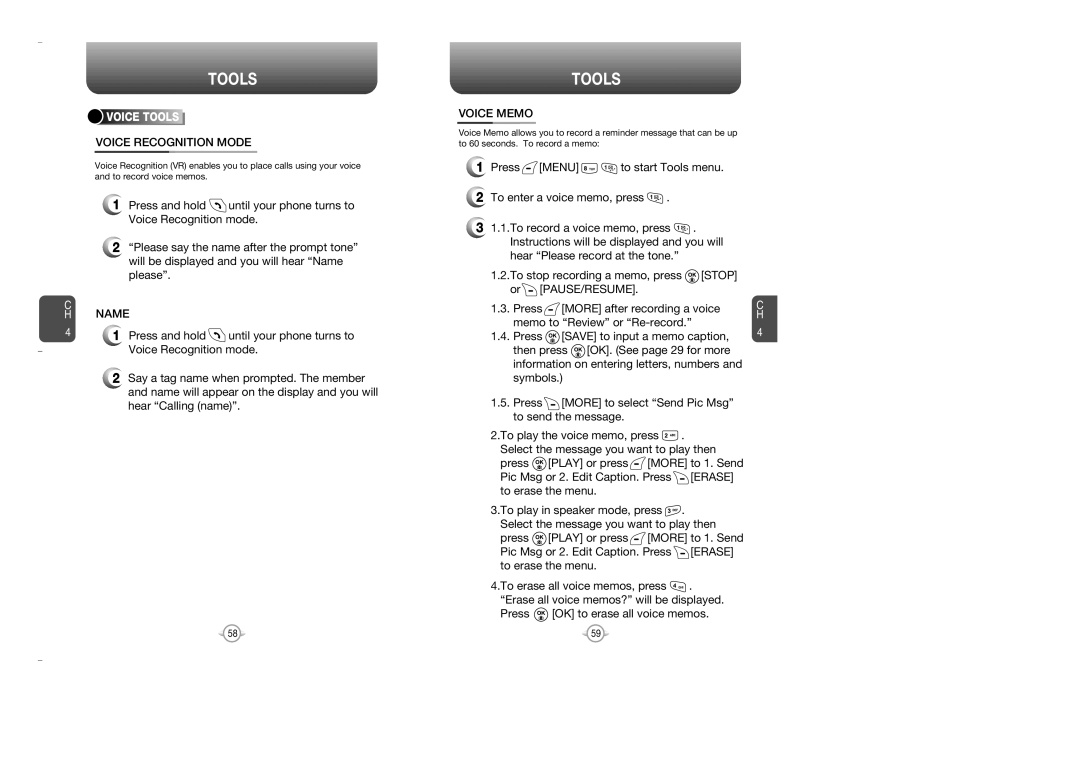C H
4
TOOLS
![]()
![]()
![]()
![]() VOICE
VOICE![]()
![]()
![]()
![]()
![]()
![]()
![]()
![]() TOOLS
TOOLS![]()
![]()
![]()
![]()
![]()
![]()
![]()
![]()
VOICE RECOGNITION MODE
Voice Recognition (VR) enables you to place calls using your voice and to record voice memos.
1Press and hold ![]() until your phone turns to Voice Recognition mode.
until your phone turns to Voice Recognition mode.
2“Please say the name after the prompt tone” will be displayed and you will hear “Name please”.
NAME
1Press and hold ![]() until your phone turns to Voice Recognition mode.
until your phone turns to Voice Recognition mode.
2Say a tag name when prompted. The member and name will appear on the display and you will hear “Calling (name)”.
TOOLS
VOICE MEMO
Voice Memo allows you to record a reminder message that can be up to 60 seconds. To record a memo:
1Press ![]() [MENU]
[MENU] ![]()
![]() to start Tools menu.
to start Tools menu.
2To enter a voice memo, press ![]() .
.
31.1.To record a voice memo, press ![]() . Instructions will be displayed and you will hear “Please record at the tone.”
. Instructions will be displayed and you will hear “Please record at the tone.”
1.2.To stop recording a memo, press ![]() [STOP] or
[STOP] or![]() [PAUSE/RESUME].
[PAUSE/RESUME].
1.3.Press ![]() [MORE] after recording a voice memo to “Review” or
[MORE] after recording a voice memo to “Review” or
1.4.Press ![]() [SAVE] to input a memo caption, then press
[SAVE] to input a memo caption, then press ![]() [OK]. (See page 29 for more information on entering letters, numbers and symbols.)
[OK]. (See page 29 for more information on entering letters, numbers and symbols.)
1.5.Press ![]() [MORE] to select “Send Pic Msg” to send the message.
[MORE] to select “Send Pic Msg” to send the message.
2.To play the voice memo, press ![]() . Select the message you want to play then press
. Select the message you want to play then press ![]() [PLAY] or press
[PLAY] or press ![]() [MORE] to 1. Send Pic Msg or 2. Edit Caption. Press
[MORE] to 1. Send Pic Msg or 2. Edit Caption. Press ![]() [ERASE] to erase the menu.
[ERASE] to erase the menu.
3.To play in speaker mode, press ![]() . Select the message you want to play then press
. Select the message you want to play then press ![]() [PLAY] or press
[PLAY] or press![]() [MORE] to 1. Send Pic Msg or 2. Edit Caption. Press
[MORE] to 1. Send Pic Msg or 2. Edit Caption. Press ![]() [ERASE] to erase the menu.
[ERASE] to erase the menu.
4.To erase all voice memos, press ![]() . “Erase all voice memos?” will be displayed.
. “Erase all voice memos?” will be displayed.
Press  [OK] to erase all voice memos.
[OK] to erase all voice memos.
C H
4
58 | 59 |