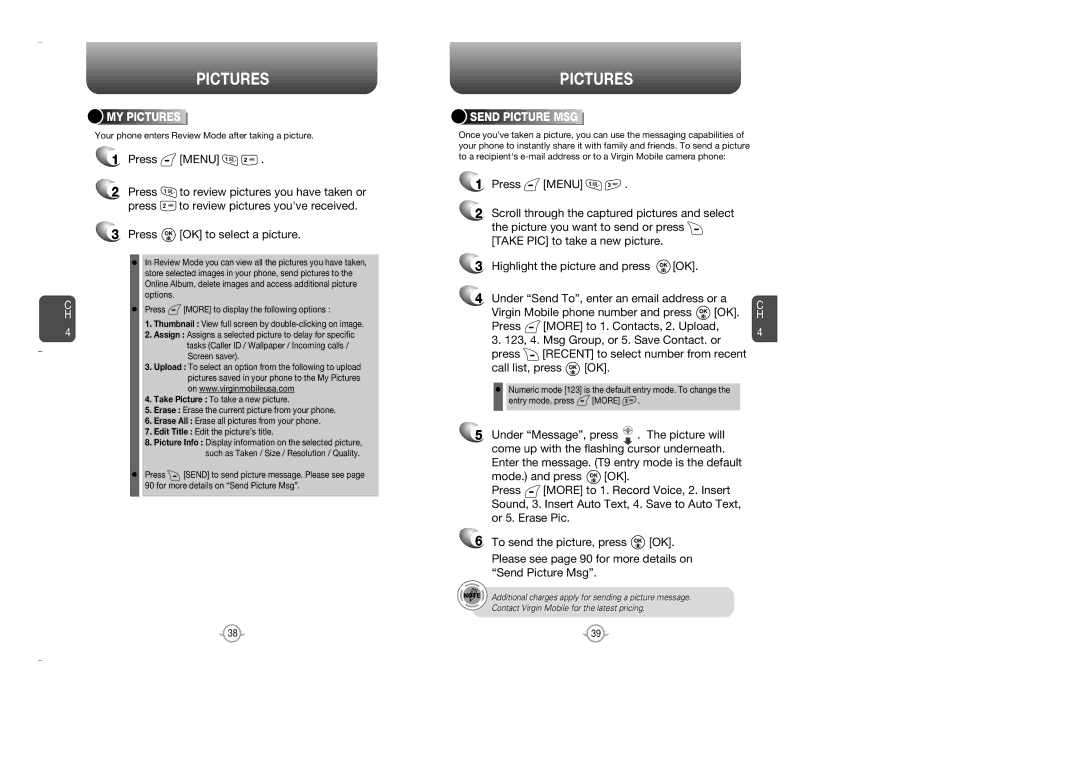C H
4
PICTURES



 MY
MY






 PICTURES
PICTURES









Your phone enters Review Mode after taking a picture.
1Press ![]() [MENU]
[MENU] ![]()
![]() .
.
2Press ![]() to review pictures you have taken or
to review pictures you have taken or
press ![]() to review pictures you've received.
to review pictures you've received.
3Press ![]() [OK] to select a picture.
[OK] to select a picture.
In Review Mode you can view all the pictures you have taken, store selected images in your phone, send pictures to the Online Album, delete images and access additional picture options.
Press ![]() [MORE] to display the following options :
[MORE] to display the following options :
1.Thumbnail : View full screen by
2.Assign : Assigns a selected picture to delay for specific tasks (Caller ID / Wallpaper / Incoming calls / Screen saver).
3.Upload : To select an option from the following to upload pictures saved in your phone to the My Pictures on www.virginmobileusa.com
4.Take Picture : To take a new picture.
5.Erase : Erase the current picture from your phone.
6.Erase All : Erase all pictures from your phone.
7.Edit Title : Edit the picture’s title.
8.Picture Info : Display information on the selected picture, such as Taken / Size / Resolution / Quality.
Press ![]() [SEND] to send picture message. Please see page 90 for more details on “Send Picture Msg”.
[SEND] to send picture message. Please see page 90 for more details on “Send Picture Msg”.
PICTURES


 SEND
SEND




 PICTURE
PICTURE



 MSG
MSG





Once you’ve taken a picture, you can use the messaging capabilities of your phone to instantly share it with family and friends. To send a picture to a recipient's
1 | Press | [MENU] | . |
|
2 | Scroll through the captured pictures and select | |||
| the picture you want to send or press | |||
| [TAKE PIC] to take a new picture. |
| ||
3 | Highlight the picture and press | [OK]. | ||
4 Under “Send To”, enter an email address or a | C | ||||
Virgin Mobile phone number and press | [OK]. | ||||
H | |||||
Press | [MORE] to 1. Contacts, 2. Upload, | 4 | |||
3. 123, 4. Msg Group, or 5. Save Contact. or | |||||
| |||||
press | [RECENT] to select number from recent |
| |||
call list, press | [OK]. |
|
| ||
Numeric mode [123] is the default entry mode. To change the
entry mode, press ![]() [MORE]
[MORE] ![]() .
.
5Under “Message”, press ![]() . The picture will come up with the flashing cursor underneath.
. The picture will come up with the flashing cursor underneath.
Enter the message. (T9 entry mode is the default
mode.) and press ![]() [OK].
[OK].
Press ![]() [MORE] to 1. Record Voice, 2. Insert Sound, 3. Insert Auto Text, 4. Save to Auto Text, or 5. Erase Pic.
[MORE] to 1. Record Voice, 2. Insert Sound, 3. Insert Auto Text, 4. Save to Auto Text, or 5. Erase Pic.
6To send the picture, press ![]() [OK]. Please see page 90 for more details on “Send Picture Msg”.
[OK]. Please see page 90 for more details on “Send Picture Msg”.
Additional charges apply for sending a picture message.
Contact Virgin Mobile for the latest pricing.
38 | 39 |