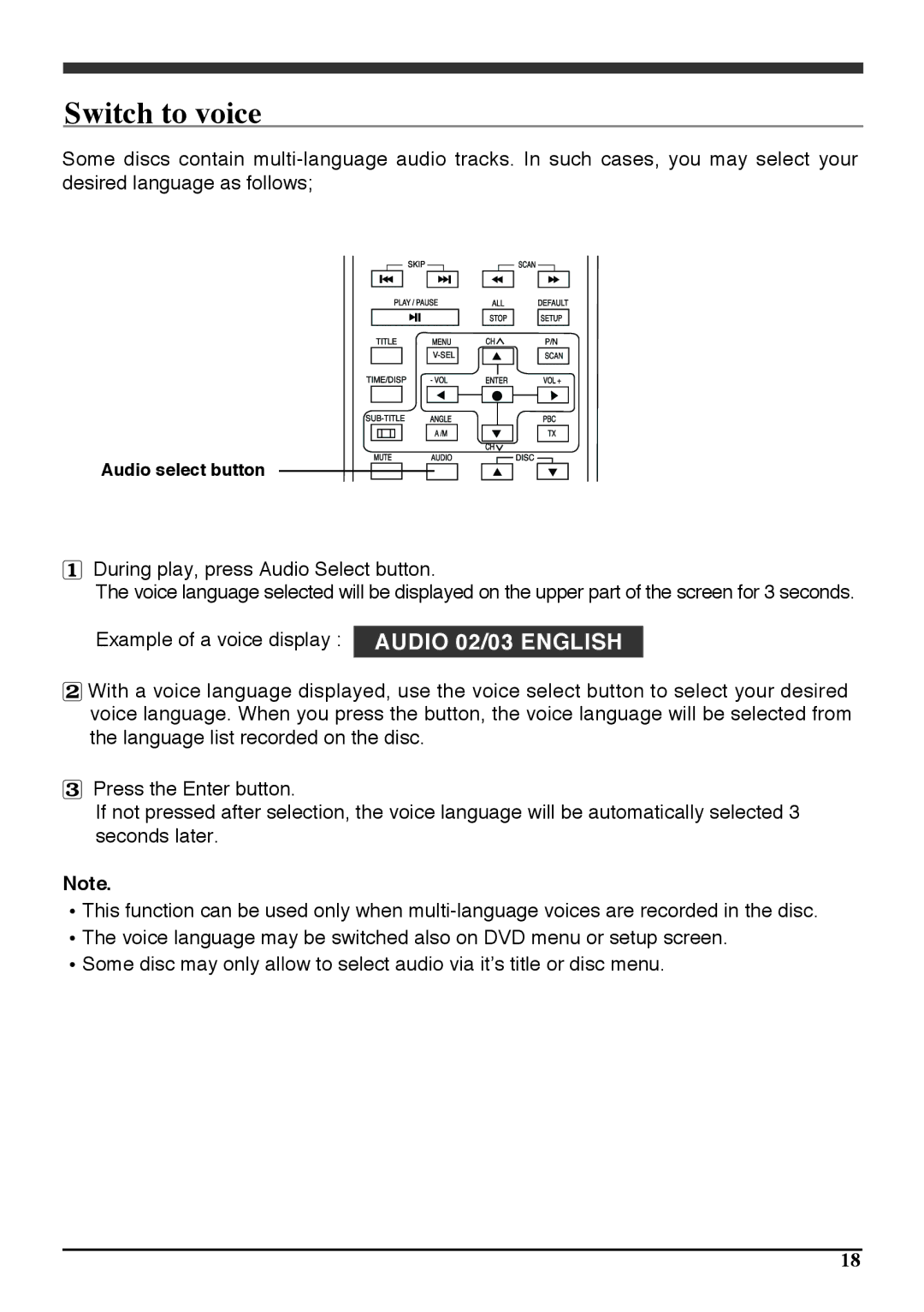Switch to voice
Some discs contain
Audio select button
During play, press Audio Select button.
The voice language selected will be displayed on the upper part of the screen for 3 seconds.
Example of a voice display : AUDIO 02/03 ENGLISH
With a voice language displayed, use the voice select button to select your desired voice language. When you press the button, the voice language will be selected from the language list recorded on the disc.
Press the Enter button.
If not pressed after selection, the voice language will be automatically selected 3 seconds later.
Note.
This function can be used only when
Some disc may only allow to select audio via it’s title or disc menu.
18