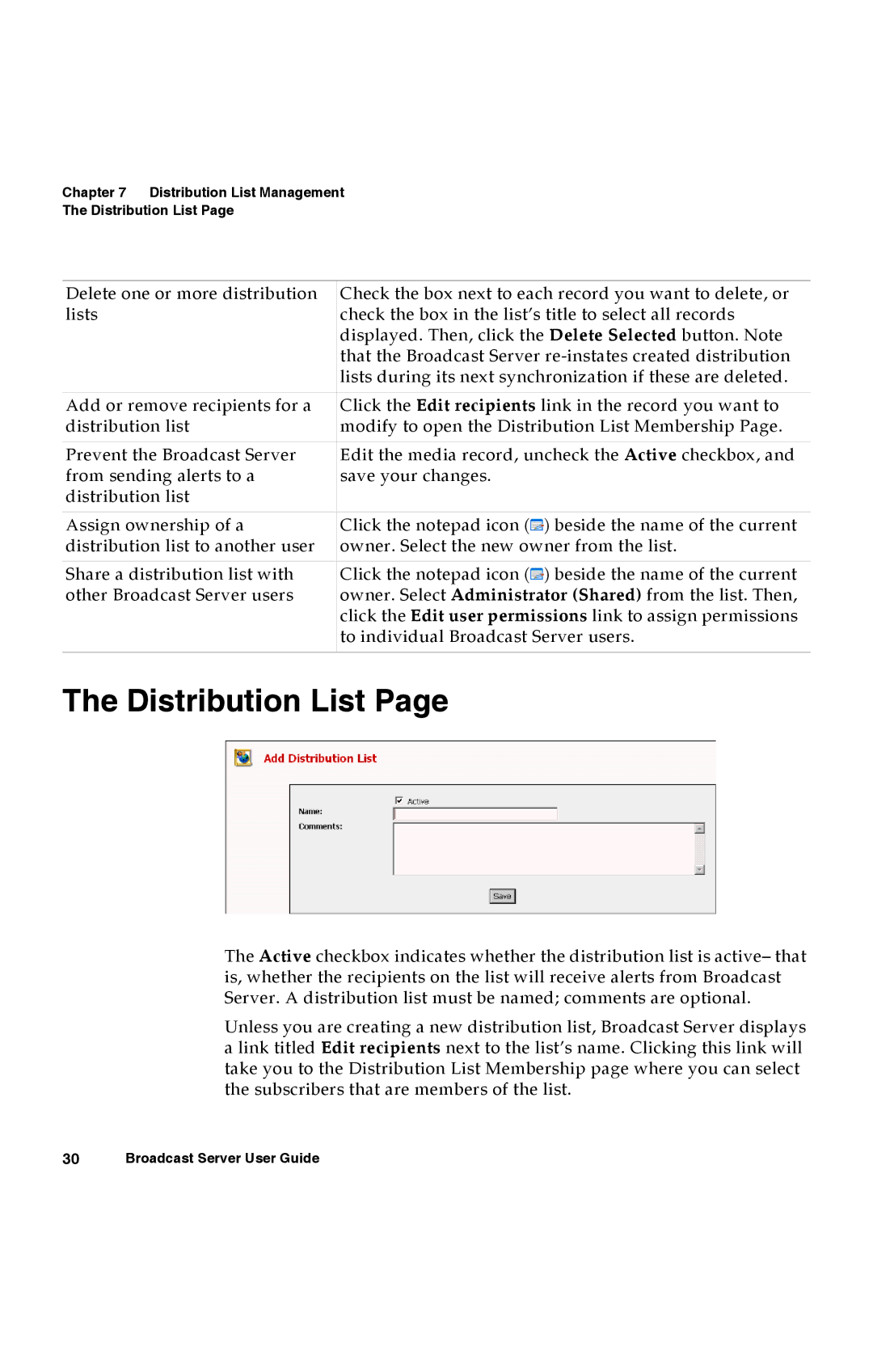Chapter 7 Distribution List Management
The Distribution List Page
Delete one or more distribution | Check the box next to each record you want to delete, or |
lists | check the box in the list’s title to select all records |
| displayed. Then, click the Delete Selected button. Note |
| that the Broadcast Server |
| lists during its next synchronization if these are deleted. |
|
|
Add or remove recipients for a | Click the Edit recipients link in the record you want to |
distribution list | modify to open the Distribution List Membership Page. |
|
|
Prevent the Broadcast Server | Edit the media record, uncheck the Active checkbox, and |
from sending alerts to a | save your changes. |
distribution list |
|
|
|
Assign ownership of a | Click the notepad icon ( ) beside the name of the current |
distribution list to another user | owner. Select the new owner from the list. |
|
|
Share a distribution list with | Click the notepad icon ( ) beside the name of the current |
other Broadcast Server users | owner. Select Administrator (Shared) from the list. Then, |
| click the Edit user permissions link to assign permissions |
| to individual Broadcast Server users. |
|
|
The Distribution List Page
The Active checkbox indicates whether the distribution list is active– that is, whether the recipients on the list will receive alerts from Broadcast Server. A distribution list must be named; comments are optional.
Unless you are creating a new distribution list, Broadcast Server displays a link titled Edit recipients next to the list’s name. Clicking this link will take you to the Distribution List Membership page where you can select the subscribers that are members of the list.
30Broadcast Server User Guide