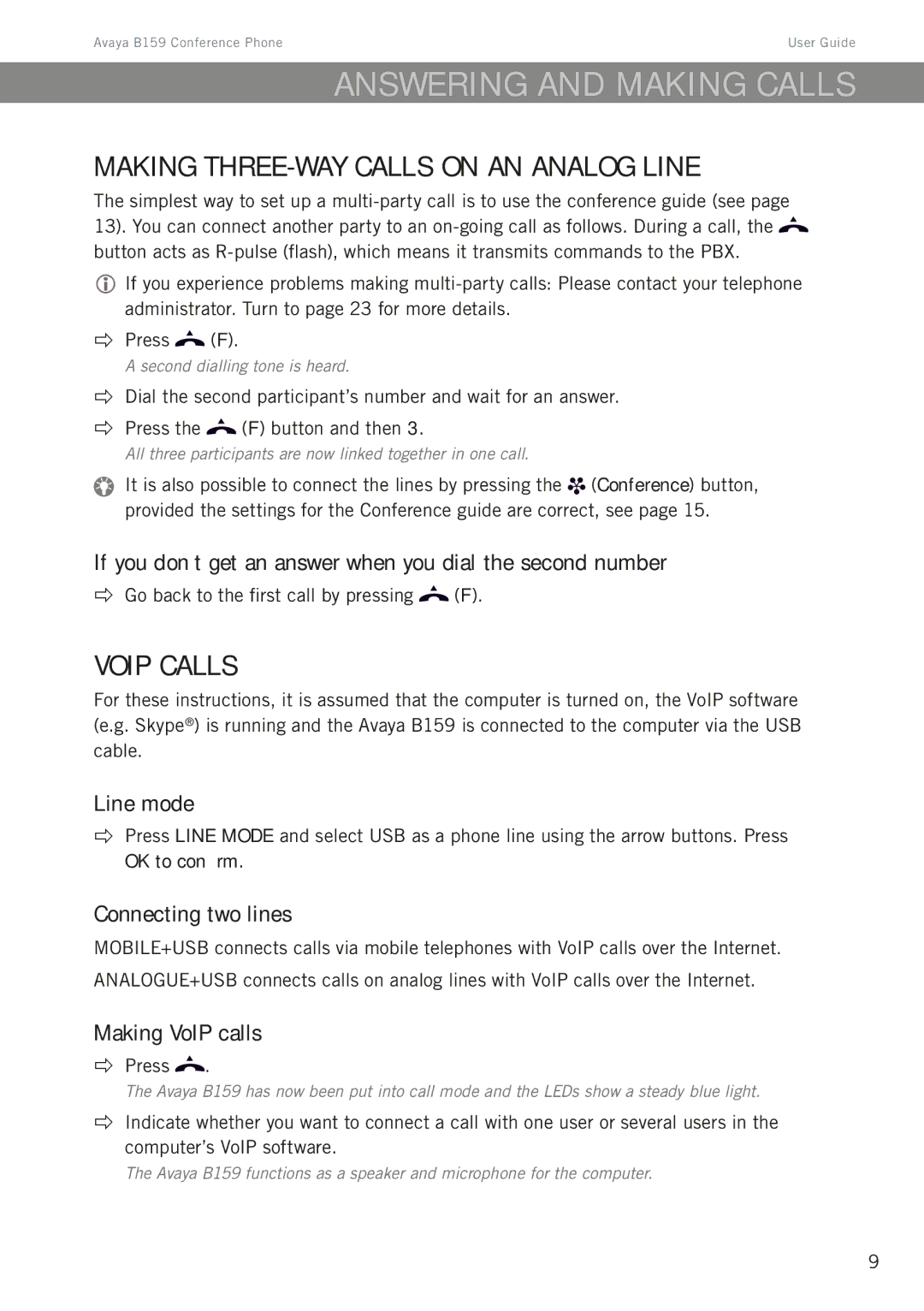Avaya B159 Conference Phone | User Guide |
Answering and making calls
Making three-way calls on an analog line
The simplest way to set up a ![]() button acts as
button acts as
If you experience problems making
Press ![]() (F).
(F).
A second dialling tone is heard.
Dial the second participant’s number and wait for an answer.
Press the ![]() (F) button and then 3.
(F) button and then 3.
All three participants are now linked together in one call.
It is also possible to connect the lines by pressing the ![]() (Conference) button, provided the settings for the Conference guide are correct, see page 15.
(Conference) button, provided the settings for the Conference guide are correct, see page 15.
If you don’t get an answer when you dial the second number
Go back to the first call by pressing ![]() (F).
(F).
VoIP calls
For these instructions, it is assumed that the computer is turned on, the VoIP software (e.g. Skype®) is running and the Avaya B159 is connected to the computer via the USB cable.
Line mode
Press LINE MODE and select USB as a phone line using the arrow buttons. Press OK to confirm.
Connecting two lines
MOBILE+USB connects calls via mobile telephones with VoIP calls over the Internet. ANALOGUE+USB connects calls on analog lines with VoIP calls over the Internet.
Making VoIP calls
Press ![]() .
.
The Avaya B159 has now been put into call mode and the LEDs show a steady blue light.
Indicate whether you want to connect a call with one user or several users in the computer’s VoIP software.
The Avaya B159 functions as a speaker and microphone for the computer.
9