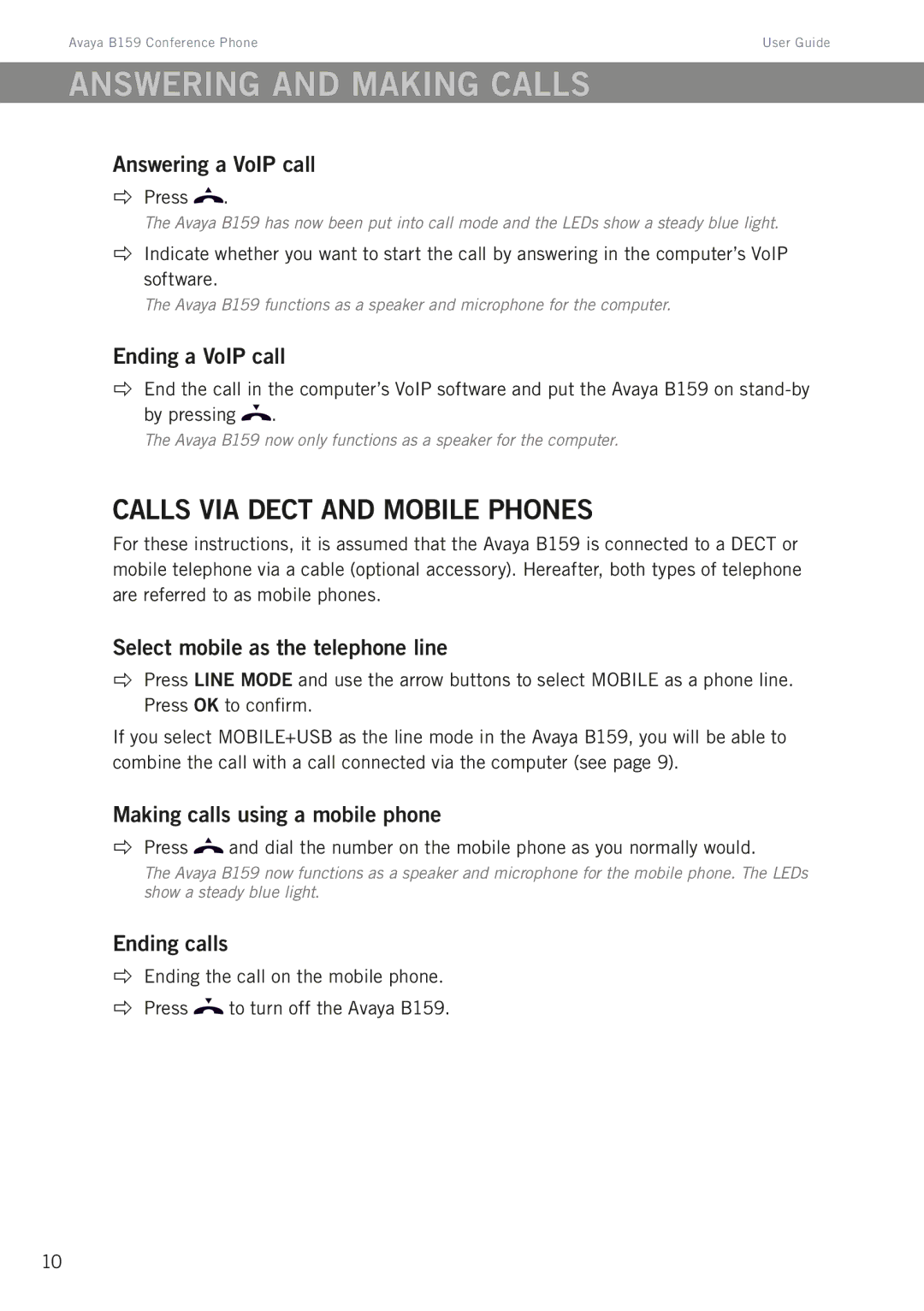Avaya B159 Conference Phone | User Guide |
Answering and making calls
Answering a VoIP call
Press ![]() .
.
The Avaya B159 has now been put into call mode and the LEDs show a steady blue light.
Indicate whether you want to start the call by answering in the computer’s VoIP software.
The Avaya B159 functions as a speaker and microphone for the computer.
Ending a VoIP call
End the call in the computer’s VoIP software and put the Avaya B159 on ![]() .
.
The Avaya B159 now only functions as a speaker for the computer.
Calls via DECT and mobile phones
For these instructions, it is assumed that the Avaya B159 is connected to a DECT or mobile telephone via a cable (optional accessory). Hereafter, both types of telephone are referred to as mobile phones.
Select mobile as the telephone line
Press LINE MODE and use the arrow buttons to select MOBILE as a phone line. Press OK to confirm.
If you select MOBILE+USB as the line mode in the Avaya B159, you will be able to combine the call with a call connected via the computer (see page 9).
Making calls using a mobile phone
Press ![]() and dial the number on the mobile phone as you normally would.
and dial the number on the mobile phone as you normally would.
The Avaya B159 now functions as a speaker and microphone for the mobile phone. The LEDs show a steady blue light.
Ending calls
Ending the call on the mobile phone.
Press ![]() to turn off the Avaya B159.
to turn off the Avaya B159.
10