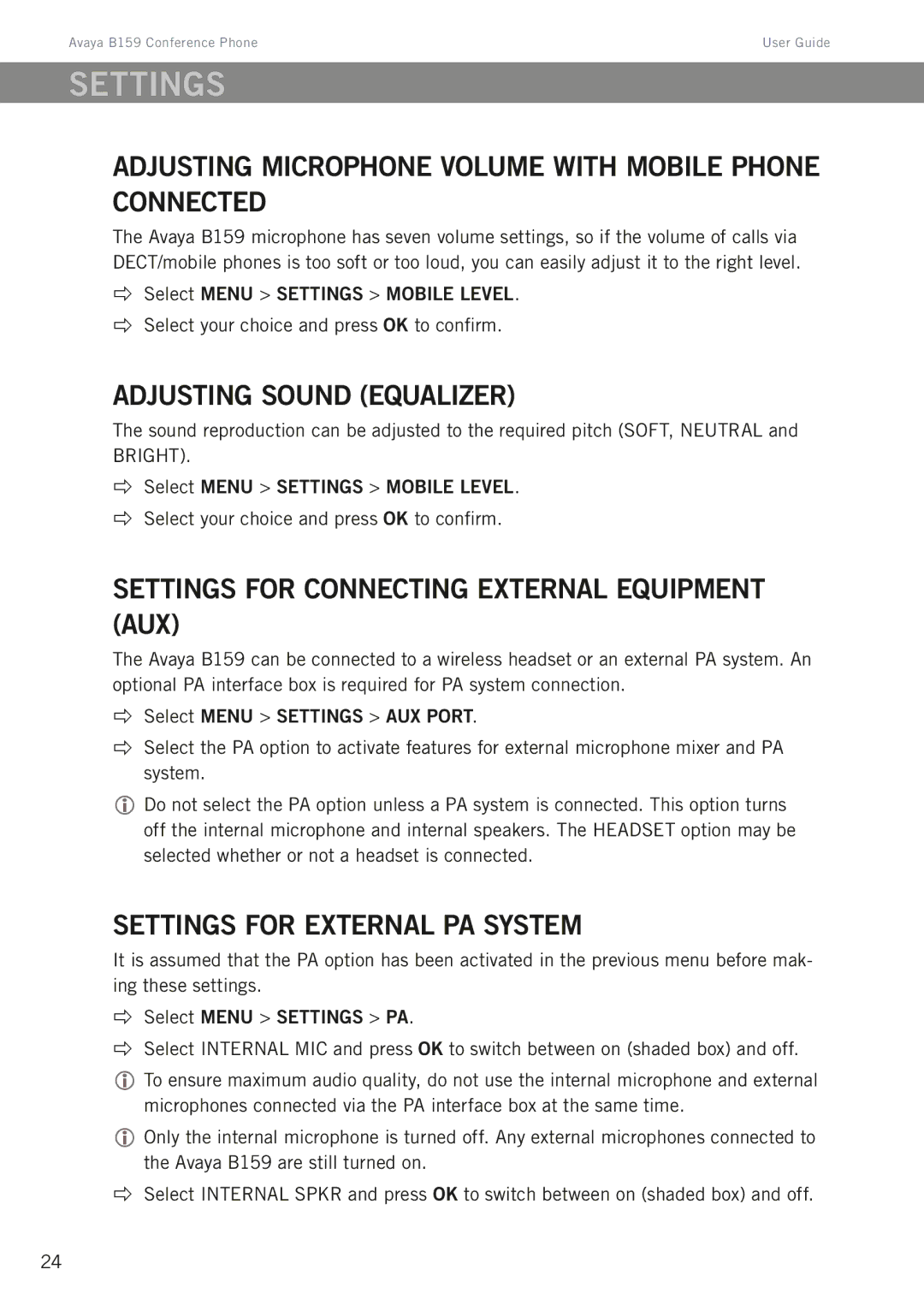Avaya B159 Conference Phone | User Guide |
Settings
Adjusting microphone volume with mobile phone connected
The Avaya B159 microphone has seven volume settings, so if the volume of calls via DECT/mobile phones is too soft or too loud, you can easily adjust it to the right level.
Select MENU > SETTINGS > MOBILE LEVEL.
Select your choice and press OK to confirm.
Adjusting sound (equalizer)
The sound reproduction can be adjusted to the required pitch (SOFT, NEUTRAL and BRIGHT).
Select MENU > SETTINGS > MOBILE LEVEL.
Select your choice and press OK to confirm.
Settings for connecting external equipment (Aux)
The Avaya B159 can be connected to a wireless headset or an external PA system. An optional PA interface box is required for PA system connection.
Select MENU > SETTINGS > AUX PORT.
Select the PA option to activate features for external microphone mixer and PA system.
Do not select the PA option unless a PA system is connected. This option turns off the internal microphone and internal speakers. The HEADSET option may be selected whether or not a headset is connected.
Settings for external PA system
It is assumed that the PA option has been activated in the previous menu before mak- ing these settings.
Select MENU > SETTINGS > PA.
Select INTERNAL MIC and press OK to switch between on (shaded box) and off.
To ensure maximum audio quality, do not use the internal microphone and external microphones connected via the PA interface box at the same time.
Only the internal microphone is turned off. Any external microphones connected to the Avaya B159 are still turned on.
Select INTERNAL SPKR and press OK to switch between on (shaded box) and off.
24