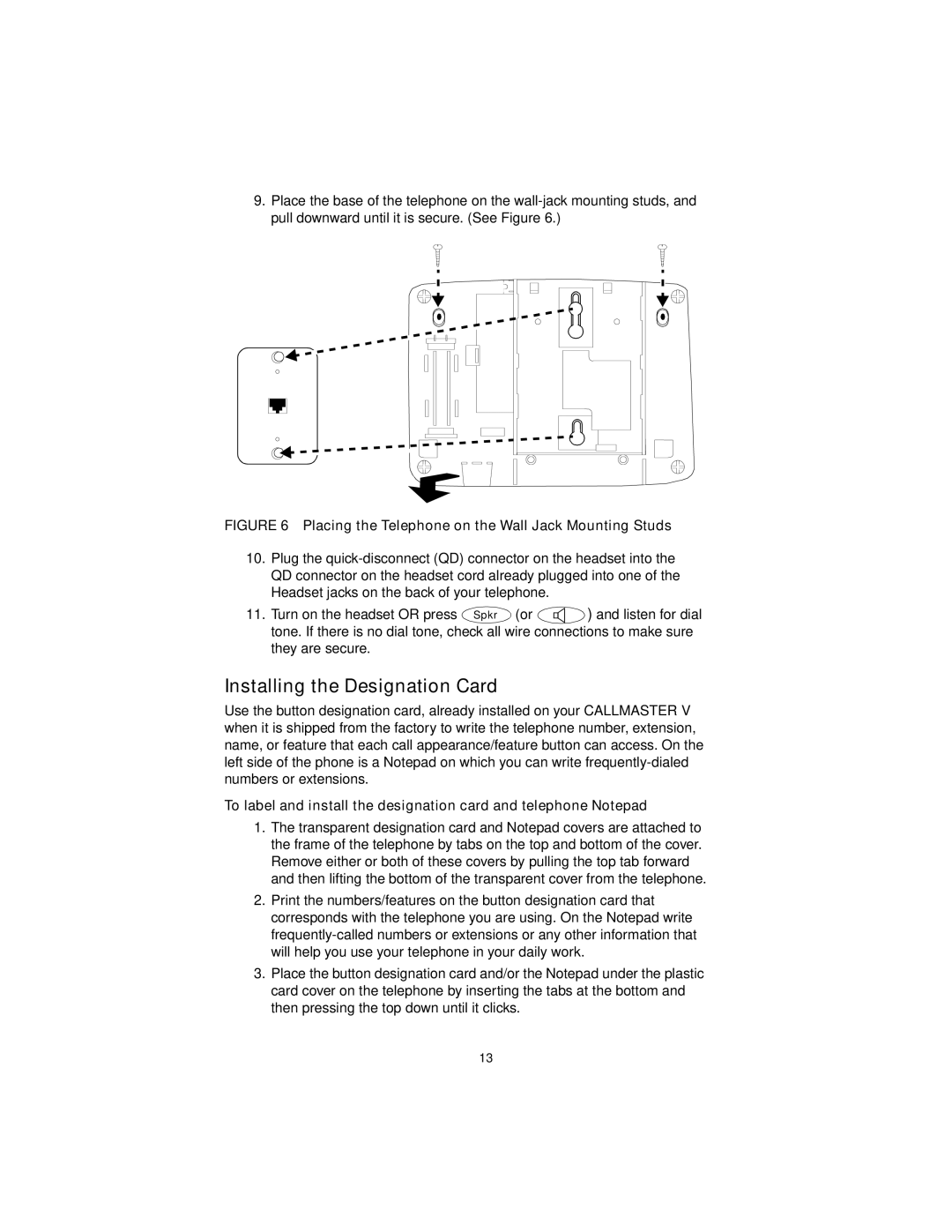9.Place the base of the telephone on the
FIGURE 6 Placing the Telephone on the Wall Jack Mounting Studs
10.Plug the
11. Turn on the headset OR press Spkr (or | ) and listen for dial |
tone. If there is no dial tone, check all wire connections to make sure they are secure.
Installing the Designation Card
Use the button designation card, already installed on your CALLMASTER V when it is shipped from the factory to write the telephone number, extension, name, or feature that each call appearance/feature button can access. On the left side of the phone is a Notepad on which you can write
To label and install the designation card and telephone Notepad
1.The transparent designation card and Notepad covers are attached to the frame of the telephone by tabs on the top and bottom of the cover. Remove either or both of these covers by pulling the top tab forward and then lifting the bottom of the transparent cover from the telephone.
2.Print the numbers/features on the button designation card that corresponds with the telephone you are using. On the Notepad write
3.Place the button designation card and/or the Notepad under the plastic card cover on the telephone by inserting the tabs at the bottom and then pressing the top down until it clicks.
13