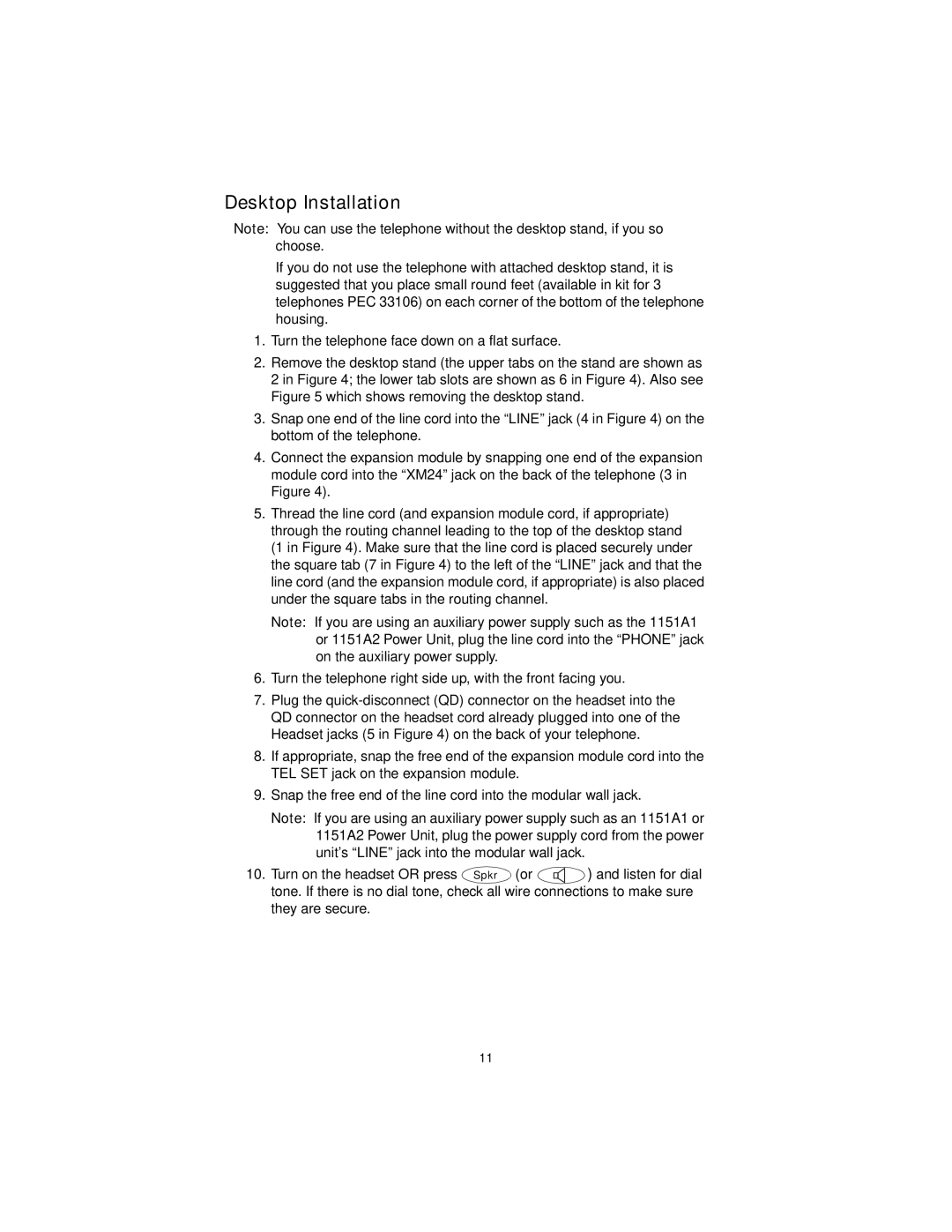Desktop Installation
Note: You can use the telephone without the desktop stand, if you so choose.
If you do not use the telephone with attached desktop stand, it is suggested that you place small round feet (available in kit for 3 telephones PEC 33106) on each corner of the bottom of the telephone housing.
1.Turn the telephone face down on a flat surface.
2.Remove the desktop stand (the upper tabs on the stand are shown as 2 in Figure 4; the lower tab slots are shown as 6 in Figure 4). Also see Figure 5 which shows removing the desktop stand.
3.Snap one end of the line cord into the “LINE” jack (4 in Figure 4) on the bottom of the telephone.
4.Connect the expansion module by snapping one end of the expansion module cord into the “XM24” jack on the back of the telephone (3 in Figure 4).
5.Thread the line cord (and expansion module cord, if appropriate) through the routing channel leading to the top of the desktop stand (1 in Figure 4). Make sure that the line cord is placed securely under the square tab (7 in Figure 4) to the left of the “LINE” jack and that the line cord (and the expansion module cord, if appropriate) is also placed under the square tabs in the routing channel.
Note: If you are using an auxiliary power supply such as the 1151A1 or 1151A2 Power Unit, plug the line cord into the “PHONE” jack on the auxiliary power supply.
6.Turn the telephone right side up, with the front facing you.
7.Plug the
8.If appropriate, snap the free end of the expansion module cord into the TEL SET jack on the expansion module.
9.Snap the free end of the line cord into the modular wall jack.
Note: If you are using an auxiliary power supply such as an 1151A1 or 1151A2 Power Unit, plug the power supply cord from the power unit’s “LINE” jack into the modular wall jack.
10. Turn on the headset OR press Spkr (or | ) and listen for dial |
tone. If there is no dial tone, check all wire connections to make sure they are secure.
11