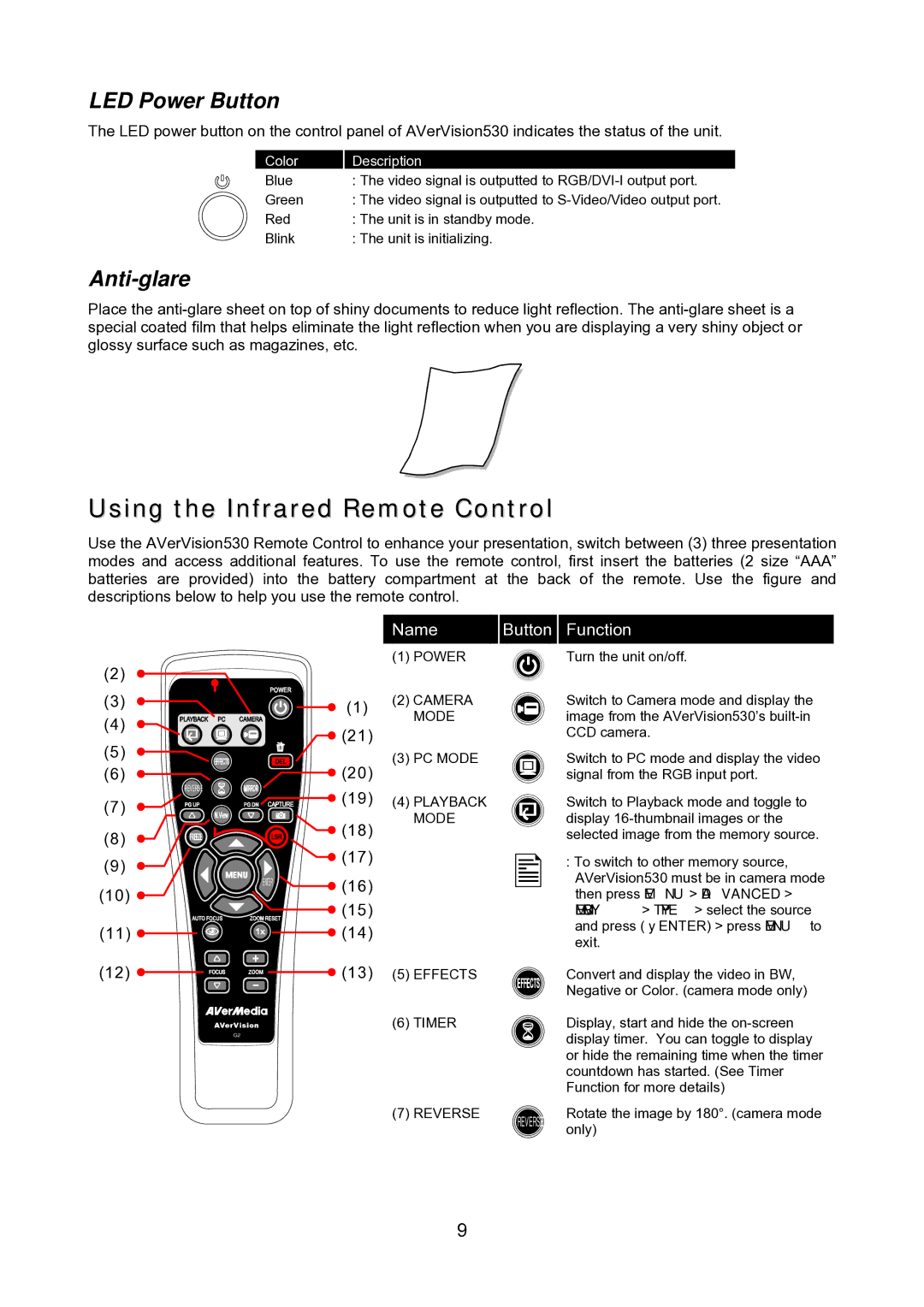LED Power Button
The LED power button on the control panel of AVerVision530 indicates the status of the unit.
Color | Description |
Blue | : The video signal is outputted to |
Green | : The video signal is outputted to |
Red | : The unit is in standby mode. |
Blink | : The unit is initializing. |
Anti-glare
Place the
Using the Infrared Remote Control
Use the AVerVision530 Remote Control to enhance your presentation, switch between (3) three presentation modes and access additional features. To use the remote control, first insert the batteries (2 size “AAA” batteries are provided) into the battery compartment at the back of the remote. Use the figure and descriptions below to help you use the remote control.
(2)
(3)
(4)
(5)
(6)
REVERSE
(7)
(8)
(9)
ENTER
(10) ![]()
(11) ![]()
(12) ![]()
G2
Name
(1)POWER
(1)(2) CAMERA MODE
![]() (21)
(21)
(3) PC MODE
![]() (20)
(20)
![]() (19) (4) PLAYBACK MODE
(19) (4) PLAYBACK MODE
![]() (18)
(18)
![]() (17)
(17)
![]() (16)
(16)
![]() (15)
(15) ![]() (14)
(14)
![]() (13) (5) EFFECTS
(13) (5) EFFECTS
(6)TIMER
(7)REVERSE
Button Function
Turn the unit on/off.
Switch to Camera mode and display the image from the AVerVision530’s
Switch to PC mode and display the video signal from the RGB input port.
Switch to Playback mode and toggle to display
:To switch to other memory source, AVerVision530 must be in camera mode then press MENU > ADVANCED > MEMORY > TYPE > select the source and press (►ENTER) > press MENU to exit.
Convert and display the video in BW,
Negative or Color. (camera mode only)
Display, start and hide the
Rotate the image by 180°. (camera mode REVERSE only)
9