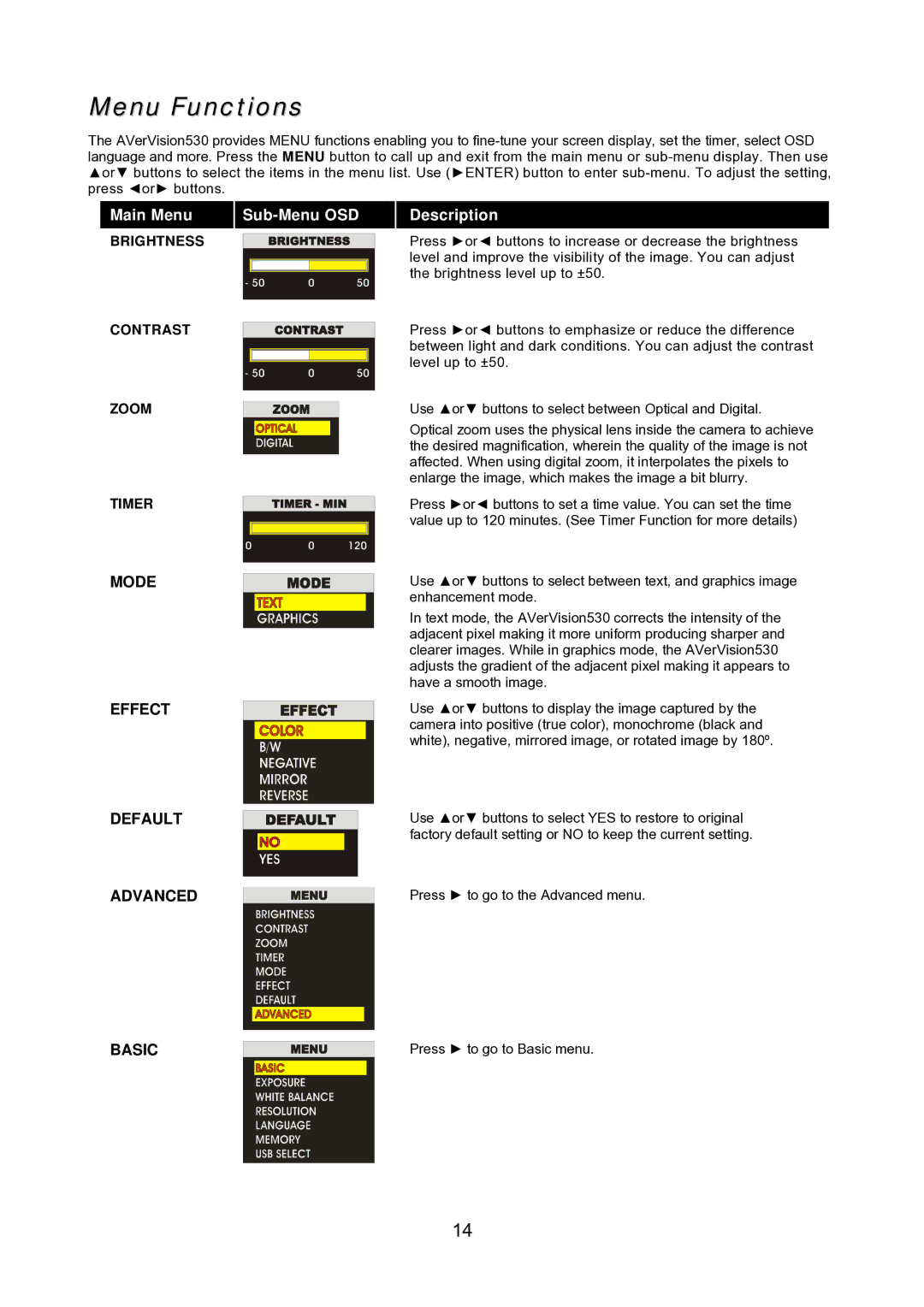Menu Functions
The AVerVision530 provides MENU functions enabling you to
Main Menu
BRIGHTNESS
CONTRAST
ZOOM
TIMER
MODE
EFFECT
Sub-Menu OSD
Description
Press ►or◄ buttons to increase or decrease the brightness level and improve the visibility of the image. You can adjust the brightness level up to ±50.
Press ►or◄ buttons to emphasize or reduce the difference between light and dark conditions. You can adjust the contrast level up to ±50.
Use ▲or▼ buttons to select between Optical and Digital.
Optical zoom uses the physical lens inside the camera to achieve the desired magnification, wherein the quality of the image is not affected. When using digital zoom, it interpolates the pixels to enlarge the image, which makes the image a bit blurry.
Press ►or◄ buttons to set a time value. You can set the time value up to 120 minutes. (See Timer Function for more details)
Use ▲or▼ buttons to select between text, and graphics image enhancement mode.
In text mode, the AVerVision530 corrects the intensity of the adjacent pixel making it more uniform producing sharper and clearer images. While in graphics mode, the AVerVision530 adjusts the gradient of the adjacent pixel making it appears to have a smooth image.
Use ▲or▼ buttons to display the image captured by the camera into positive (true color), monochrome (black and white), negative, mirrored image, or rotated image by 180º.
DEFAULT
Use ▲or▼ buttons to select YES to restore to original factory default setting or NO to keep the current setting.
ADVANCED
Press ► to go to the Advanced menu.
BASIC
Press ► to go to Basic menu.
14