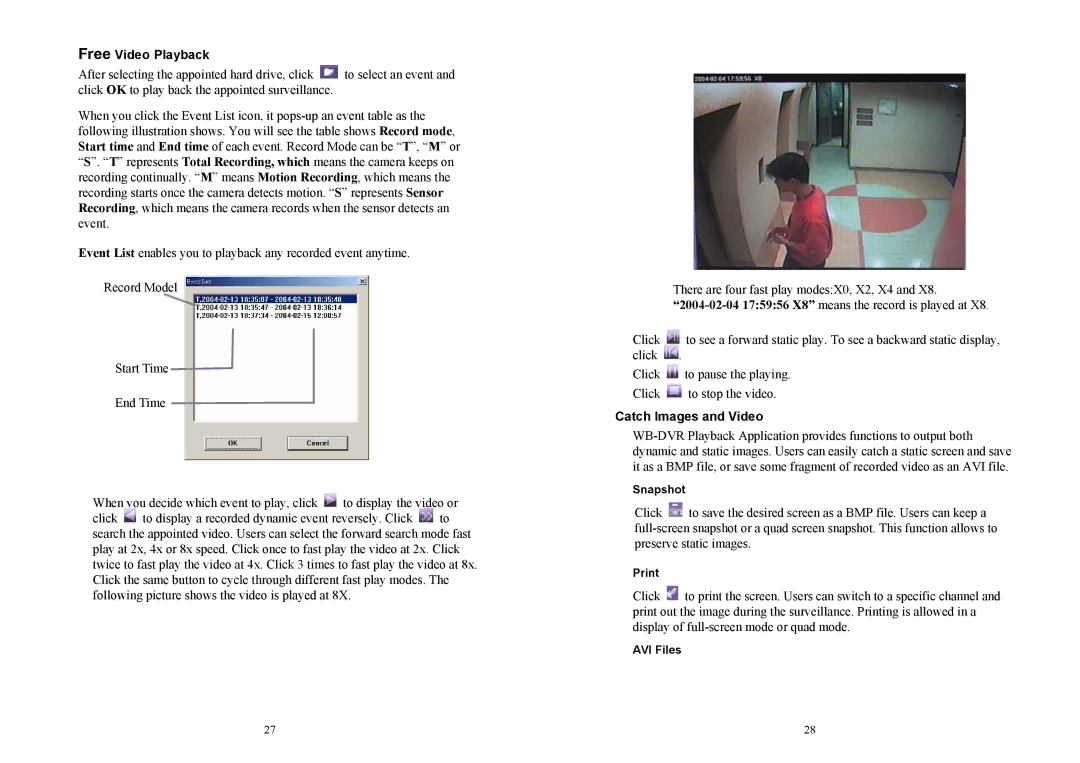Free Video Playback
After selecting the appointed hard drive, click ![]() to select an event and click OK to play back the appointed surveillance.
to select an event and click OK to play back the appointed surveillance.
When you click the Event List icon, it
Event List enables you to playback any recorded event anytime.
Record Model
Start Time
End Time
When you decide which event to play, click ![]() to display the video or
to display the video or
click ![]() to display a recorded dynamic event reversely. Click
to display a recorded dynamic event reversely. Click ![]() to search the appointed video. Users can select the forward search mode fast play at 2x, 4x or 8x speed. Click once to fast play the video at 2x. Click twice to fast play the video at 4x. Click 3 times to fast play the video at 8x. Click the same button to cycle through different fast play modes. The following picture shows the video is played at 8X.
to search the appointed video. Users can select the forward search mode fast play at 2x, 4x or 8x speed. Click once to fast play the video at 2x. Click twice to fast play the video at 4x. Click 3 times to fast play the video at 8x. Click the same button to cycle through different fast play modes. The following picture shows the video is played at 8X.
27
There are four fast play modes:X0, X2, X4 and X8.
Click ![]() to see a forward static play. To see a backward static display, click
to see a forward static play. To see a backward static display, click ![]() .
.
Click ![]() to pause the playing.
to pause the playing.
Click ![]() to stop the video.
to stop the video.
Catch Images and Video
Snapshot
Click ![]() to save the desired screen as a BMP file. Users can keep a
to save the desired screen as a BMP file. Users can keep a
Click ![]() to print the screen. Users can switch to a specific channel and print out the image during the surveillance. Printing is allowed in a display of
to print the screen. Users can switch to a specific channel and print out the image during the surveillance. Printing is allowed in a display of
AVI Files
28