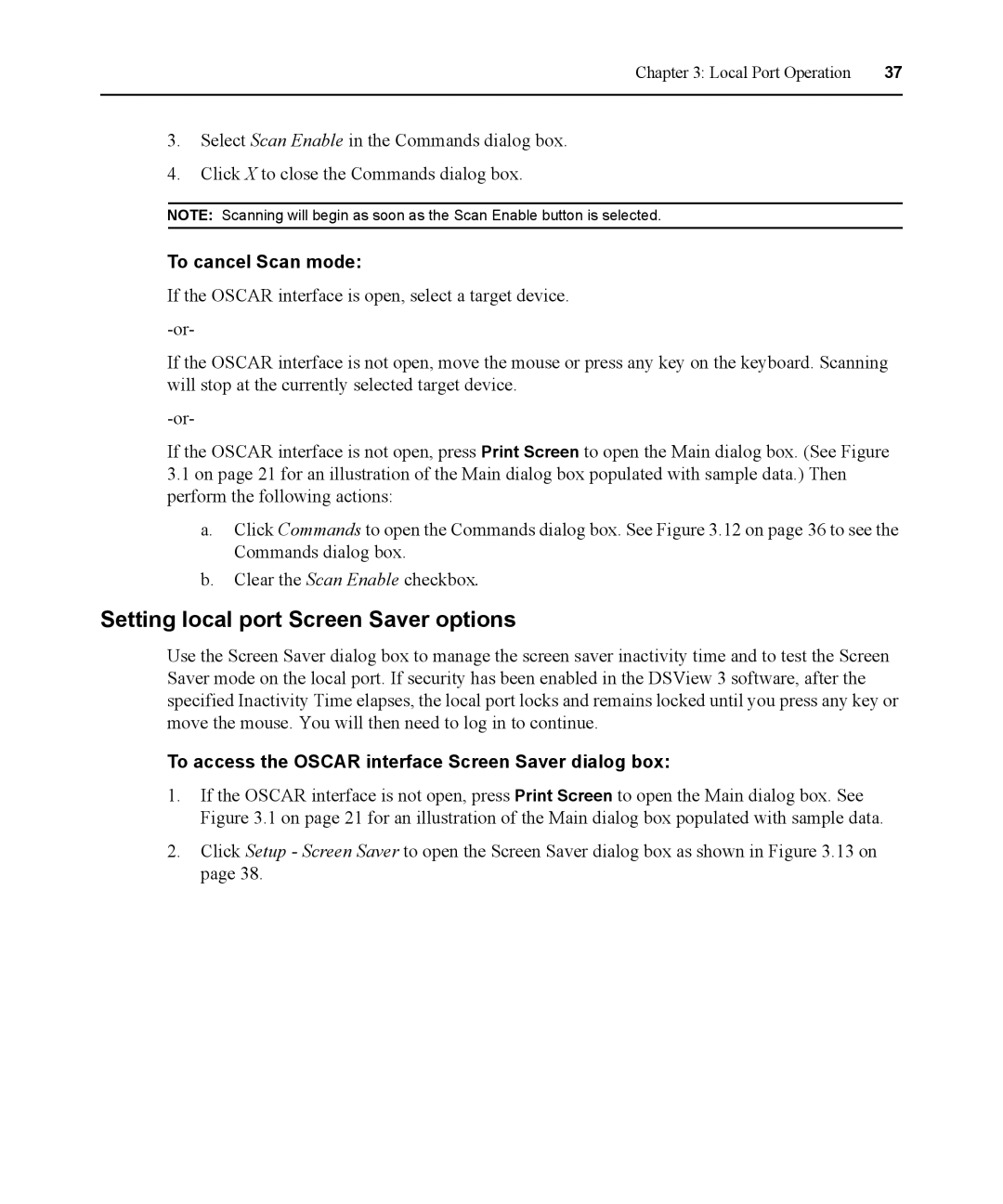Chapter 3: Local Port Operation | 37 |
|
|
3.Select Scan Enable in the Commands dialog box.
4.Click X to close the Commands dialog box.
NOTE: Scanning will begin as soon as the Scan Enable button is selected.
To cancel Scan mode:
If the OSCAR interface is open, select a target device.
If the OSCAR interface is not open, move the mouse or press any key on the keyboard. Scanning will stop at the currently selected target device.
If the OSCAR interface is not open, press Print Screen to open the Main dialog box. (See Figure
3.1on page 21 for an illustration of the Main dialog box populated with sample data.) Then perform the following actions:
a.Click Commands to open the Commands dialog box. See Figure 3.12 on page 36 to see the Commands dialog box.
b.Clear the Scan Enable checkbox.
Setting local port Screen Saver options
Use the Screen Saver dialog box to manage the screen saver inactivity time and to test the Screen Saver mode on the local port. If security has been enabled in the DSView 3 software, after the specified Inactivity Time elapses, the local port locks and remains locked until you press any key or move the mouse. You will then need to log in to continue.
To access the OSCAR interface Screen Saver dialog box:
1.If the OSCAR interface is not open, press Print Screen to open the Main dialog box. See Figure 3.1 on page 21 for an illustration of the Main dialog box populated with sample data.
2.Click Setup - Screen Saver to open the Screen Saver dialog box as shown in Figure 3.13 on page 38.