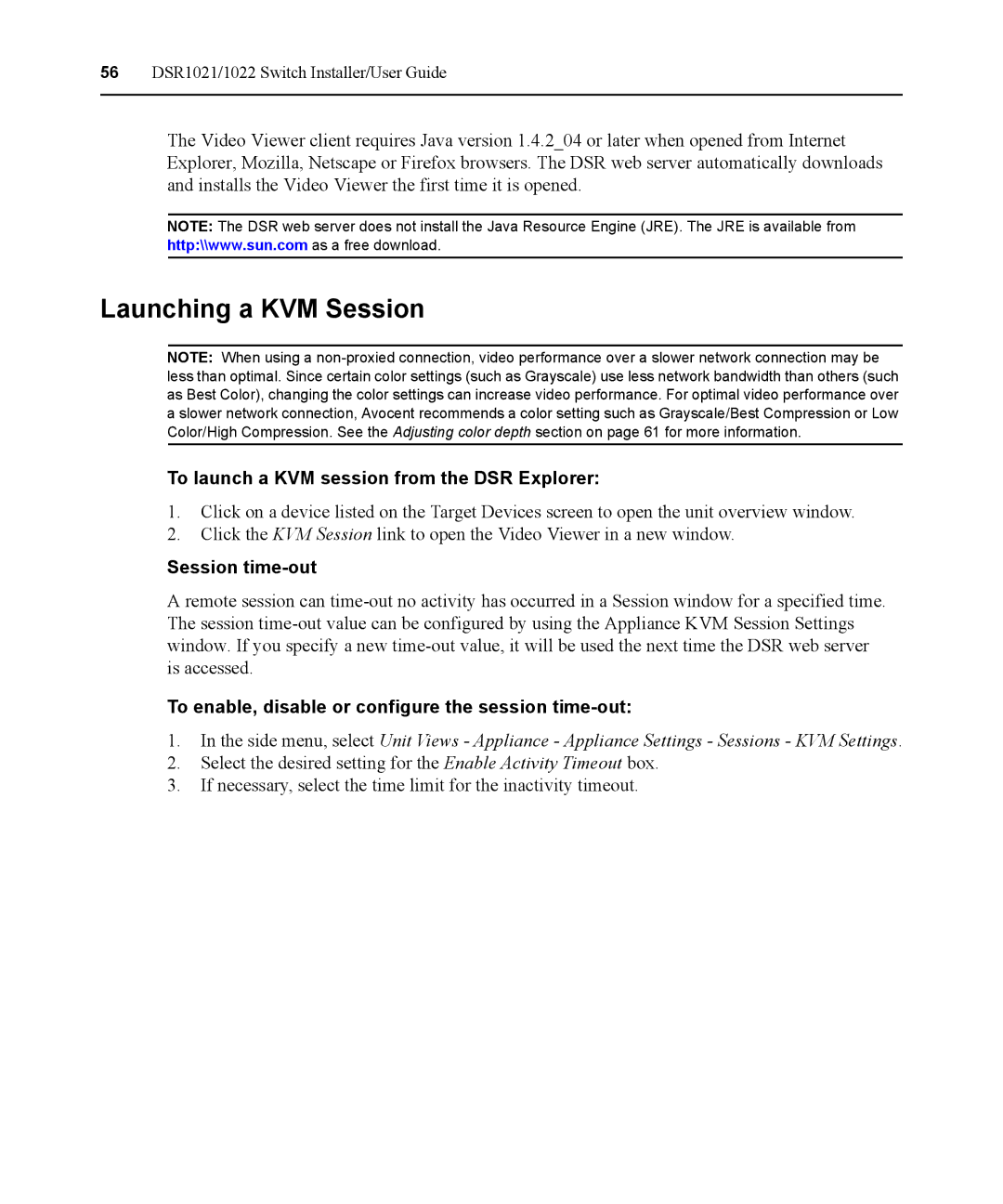56DSR1021/1022 Switch Installer/User Guide
The Video Viewer client requires Java version 1.4.2_04 or later when opened from Internet Explorer, Mozilla, Netscape or Firefox browsers. The DSR web server automatically downloads and installs the Video Viewer the first time it is opened.
NOTE: The DSR web server does not install the Java Resource Engine (JRE). The JRE is available from http:\\www.sun.com as a free download.
Launching a KVM Session
NOTE: When using a
To launch a KVM session from the DSR Explorer:
1.Click on a device listed on the Target Devices screen to open the unit overview window.
2.Click the KVM Session link to open the Video Viewer in a new window.
Session time-out
A remote session can
To enable, disable or configure the session time-out:
1.In the side menu, select Unit Views - Appliance - Appliance Settings - Sessions - KVM Settings.
2.Select the desired setting for the Enable Activity Timeout box.
3.If necessary, select the time limit for the inactivity timeout.