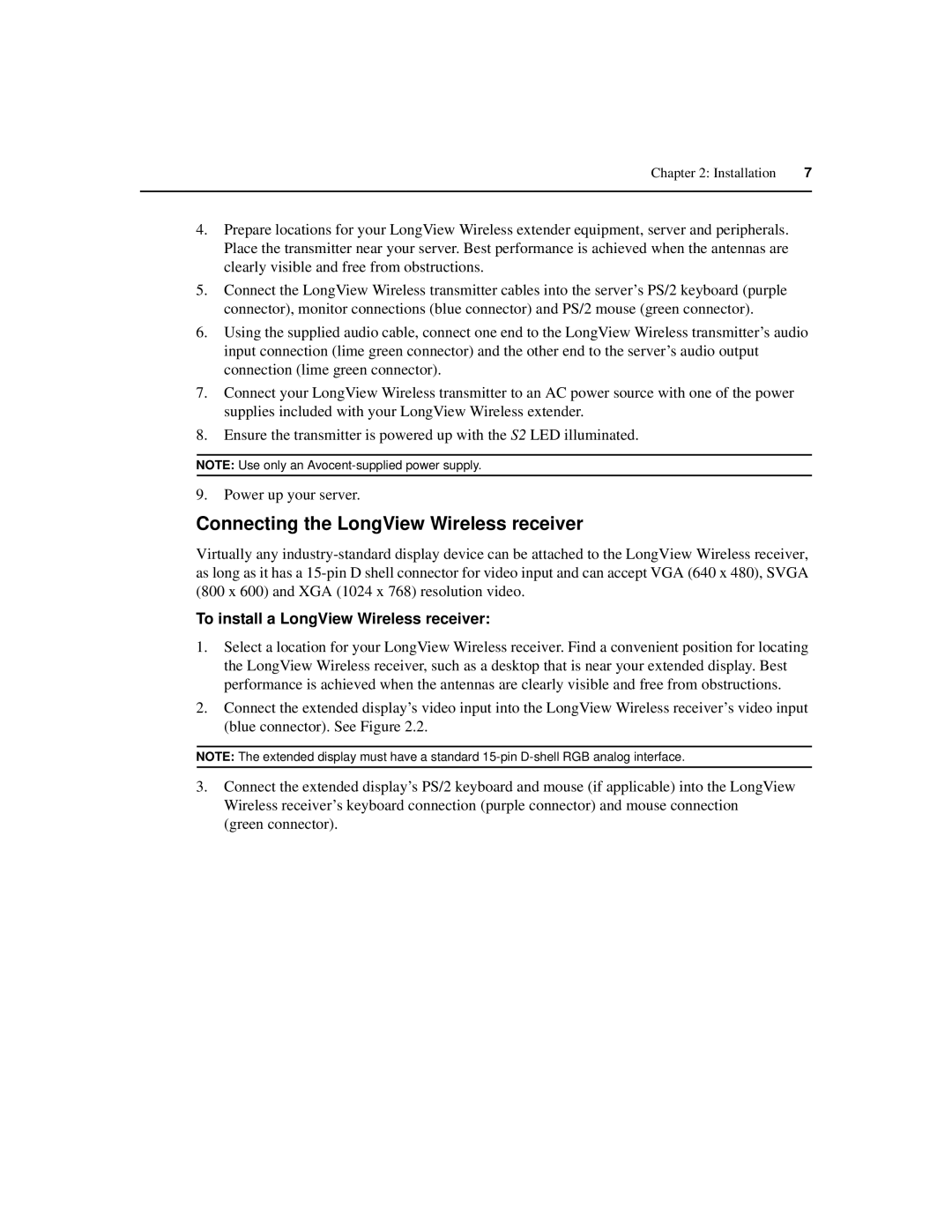Chapter 2: Installation | 7 |
|
|
4.Prepare locations for your LongView Wireless extender equipment, server and peripherals. Place the transmitter near your server. Best performance is achieved when the antennas are clearly visible and free from obstructions.
5.Connect the LongView Wireless transmitter cables into the server’s PS/2 keyboard (purple connector), monitor connections (blue connector) and PS/2 mouse (green connector).
6.Using the supplied audio cable, connect one end to the LongView Wireless transmitter’s audio input connection (lime green connector) and the other end to the server’s audio output connection (lime green connector).
7.Connect your LongView Wireless transmitter to an AC power source with one of the power supplies included with your LongView Wireless extender.
8.Ensure the transmitter is powered up with the S2 LED illuminated.
NOTE: Use only an
9.Power up your server.
Connecting the LongView Wireless receiver
Virtually any
To install a LongView Wireless receiver:
1.Select a location for your LongView Wireless receiver. Find a convenient position for locating the LongView Wireless receiver, such as a desktop that is near your extended display. Best performance is achieved when the antennas are clearly visible and free from obstructions.
2.Connect the extended display’s video input into the LongView Wireless receiver’s video input (blue connector). See Figure 2.2.
NOTE: The extended display must have a standard
3.Connect the extended display’s PS/2 keyboard and mouse (if applicable) into the LongView Wireless receiver’s keyboard connection (purple connector) and mouse connection (green connector).