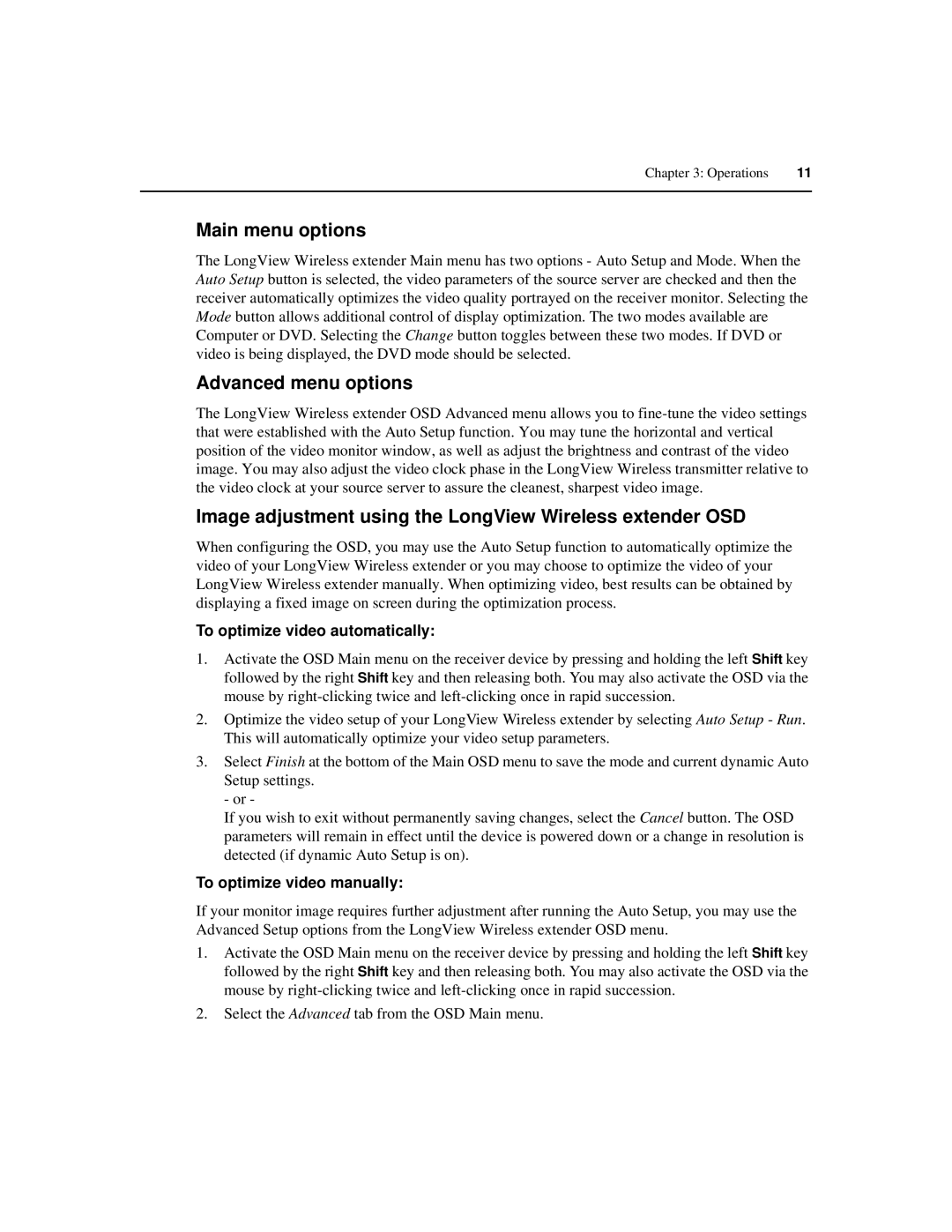Chapter 3: Operations | 11 |
|
|
Main menu options
The LongView Wireless extender Main menu has two options - Auto Setup and Mode. When the Auto Setup button is selected, the video parameters of the source server are checked and then the receiver automatically optimizes the video quality portrayed on the receiver monitor. Selecting the Mode button allows additional control of display optimization. The two modes available are Computer or DVD. Selecting the Change button toggles between these two modes. If DVD or video is being displayed, the DVD mode should be selected.
Advanced menu options
The LongView Wireless extender OSD Advanced menu allows you to
Image adjustment using the LongView Wireless extender OSD
When configuring the OSD, you may use the Auto Setup function to automatically optimize the video of your LongView Wireless extender or you may choose to optimize the video of your LongView Wireless extender manually. When optimizing video, best results can be obtained by displaying a fixed image on screen during the optimization process.
To optimize video automatically:
1.Activate the OSD Main menu on the receiver device by pressing and holding the left Shift key followed by the right Shift key and then releasing both. You may also activate the OSD via the mouse by
2.Optimize the video setup of your LongView Wireless extender by selecting Auto Setup - Run. This will automatically optimize your video setup parameters.
3.Select Finish at the bottom of the Main OSD menu to save the mode and current dynamic Auto
Setup settings. - or -
If you wish to exit without permanently saving changes, select the Cancel button. The OSD parameters will remain in effect until the device is powered down or a change in resolution is detected (if dynamic Auto Setup is on).
To optimize video manually:
If your monitor image requires further adjustment after running the Auto Setup, you may use the Advanced Setup options from the LongView Wireless extender OSD menu.
1.Activate the OSD Main menu on the receiver device by pressing and holding the left Shift key followed by the right Shift key and then releasing both. You may also activate the OSD via the mouse by
2.Select the Advanced tab from the OSD Main menu.