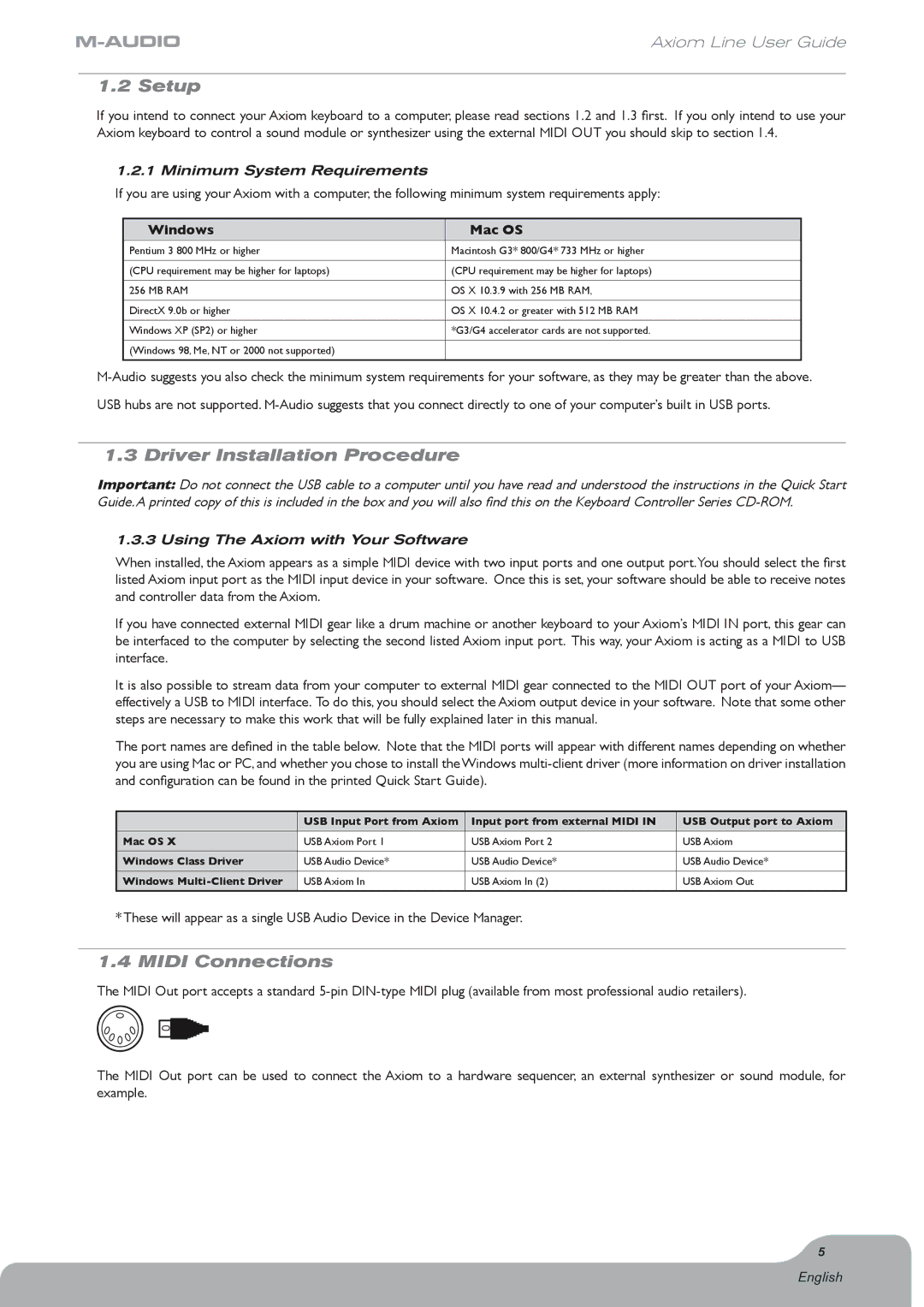Axiom Line User Guide
1.2 Setup
If you intend to connect your Axiom keyboard to a computer, please read sections 1.2 and 1.3 first. If you only intend to use your Axiom keyboard to control a sound module or synthesizer using the external MIDI OUT you should skip to section 1.4.
1.2.1 Minimum System Requirements
If you are using your Axiom with a computer, the following minimum system requirements apply:
Windows | Mac OS |
|
|
Pentium 3 800 MHz or higher | Macintosh G3* 800/G4* 733 MHz or higher |
|
|
(CPU requirement may be higher for laptops) | (CPU requirement may be higher for laptops) |
|
|
256 MB RAM | OS X 10.3.9 with 256 MB RAM, |
|
|
DirectX 9.0b or higher | OS X 10.4.2 or greater with 512 MB RAM |
|
|
Windows XP (SP2) or higher | *G3/G4 accelerator cards are not supported. |
|
|
(Windows 98, Me, NT or 2000 not supported) |
|
|
|
USB hubs are not supported.
1.3 Driver Installation Procedure
Important: Do not connect the USB cable to a computer until you have read and understood the instructions in the Quick Start Guide.A printed copy of this is included in the box and you will also find this on the Keyboard Controller Series
1.3.3 Using The Axiom with Your Software
When installed, the Axiom appears as a simple MIDI device with two input ports and one output port.You should select the first listed Axiom input port as the MIDI input device in your software. Once this is set, your software should be able to receive notes and controller data from the Axiom.
If you have connected external MIDI gear like a drum machine or another keyboard to your Axiom’s MIDI IN port, this gear can be interfaced to the computer by selecting the second listed Axiom input port. This way, your Axiom is acting as a MIDI to USB interface.
It is also possible to stream data from your computer to external MIDI gear connected to the MIDI OUT port of your Axiom— effectively a USB to MIDI interface. To do this, you should select the Axiom output device in your software. Note that some other steps are necessary to make this work that will be fully explained later in this manual.
The port names are defined in the table below. Note that the MIDI ports will appear with different names depending on whether you are using Mac or PC, and whether you chose to install the Windows
| USB Input Port from Axiom | Input port from external MIDI IN | USB Output port to Axiom |
|
|
|
|
Mac OS X | USB Axiom Port 1 | USB Axiom Port 2 | USB Axiom |
|
|
|
|
Windows Class Driver | USB Audio Device* | USB Audio Device* | USB Audio Device* |
|
|
|
|
Windows | USB Axiom In | USB Axiom In (2) | USB Axiom Out |
|
|
|
|
* These will appear as a single USB Audio Device in the Device Manager.
1.4 MIDI Connections
The MIDI Out port accepts a standard
The MIDI Out port can be used to connect the Axiom to a hardware sequencer, an external synthesizer or sound module, for example.
5
English