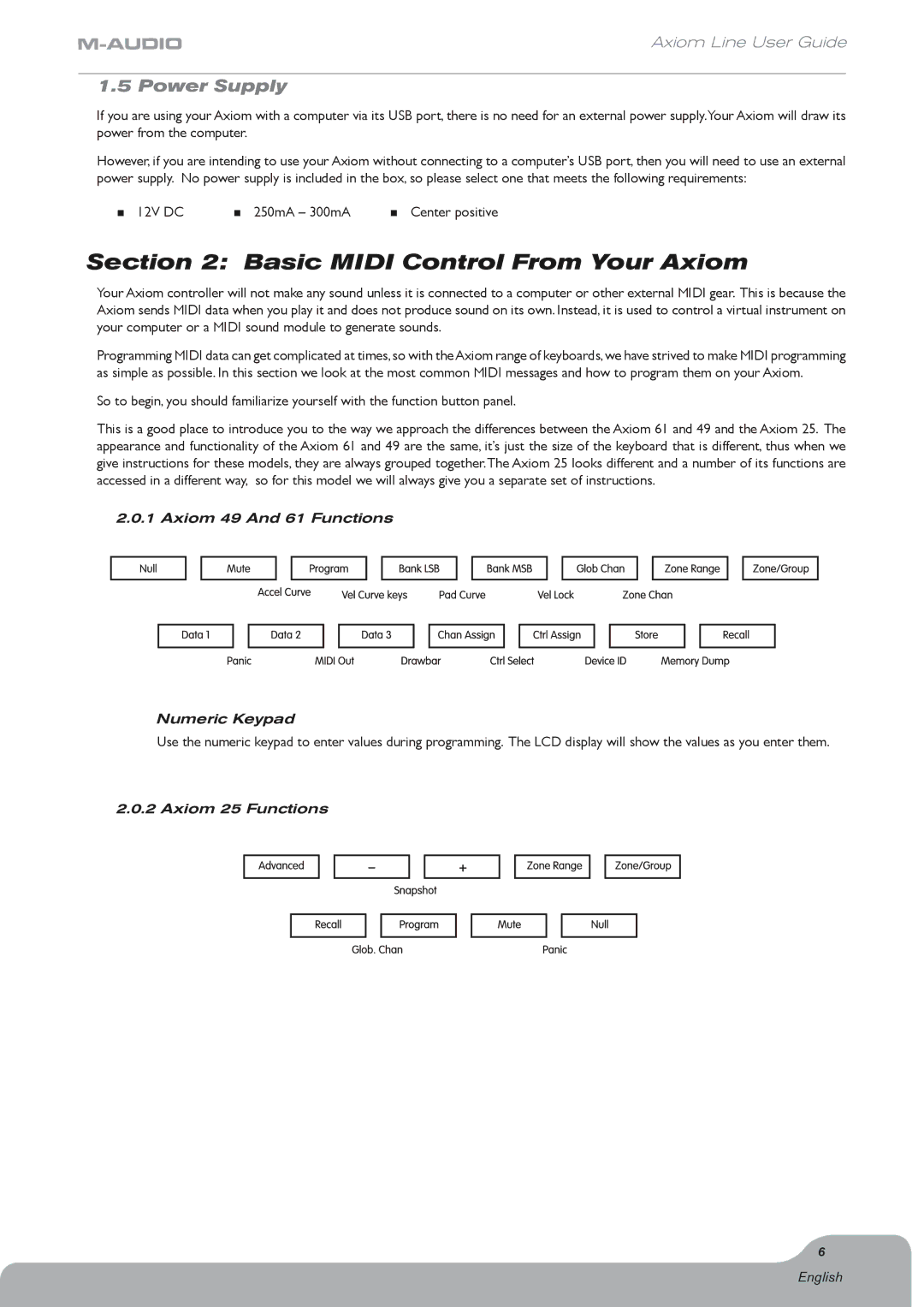Axiom Line User Guide
1.5 Power Supply
If you are using your Axiom with a computer via its USB port, there is no need for an external power supply.Your Axiom will draw its power from the computer.
However, if you are intending to use your Axiom without connecting to a computer’s USB port, then you will need to use an external power supply. No power supply is included in the box, so please select one that meets the following requirements:
< 12V DC | < 250mA – 300mA | < Center positive |
Section 2: Basic MIDI Control From Your Axiom
Your Axiom controller will not make any sound unless it is connected to a computer or other external MIDI gear. This is because the Axiom sends MIDI data when you play it and does not produce sound on its own. Instead, it is used to control a virtual instrument on your computer or a MIDI sound module to generate sounds.
Programming MIDI data can get complicated at times,so with theAxiom range of keyboards,we have strived to make MIDI programming as simple as possible. In this section we look at the most common MIDI messages and how to program them on your Axiom.
So to begin, you should familiarize yourself with the function button panel.
This is a good place to introduce you to the way we approach the differences between the Axiom 61 and 49 and the Axiom 25. The appearance and functionality of the Axiom 61 and 49 are the same, it’s just the size of the keyboard that is different, thus when we give instructions for these models, they are always grouped together.The Axiom 25 looks different and a number of its functions are accessed in a different way, so for this model we will always give you a separate set of instructions.
2.0.1 Axiom 49 And 61 Functions
Numeric Keypad
Use the numeric keypad to enter values during programming. The LCD display will show the values as you enter them.
2.0.2 Axiom 25 Functions
6