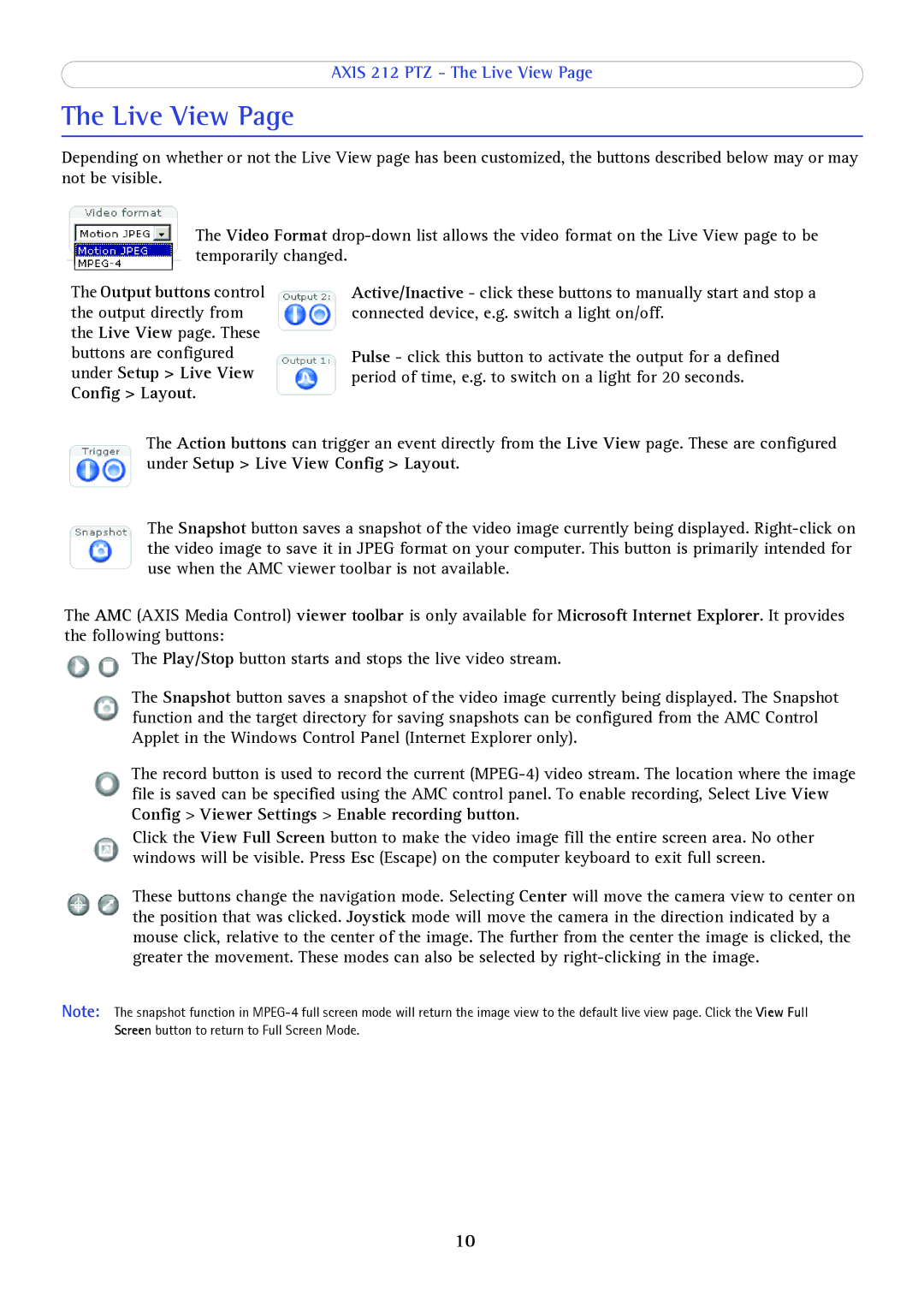AXIS 212 PTZ - The Live View Page
The Live View Page
Depending on whether or not the Live View page has been customized, the buttons described below may or may not be visible.
The Video Format
The Output buttons control the output directly from the Live View page. These buttons are configured under Setup > Live View Config > Layout.
Active/Inactive - click these buttons to manually start and stop a connected device, e.g. switch a light on/off.
Pulse - click this button to activate the output for a defined period of time, e.g. to switch on a light for 20 seconds.
The Action buttons can trigger an event directly from the Live View page. These are configured under Setup > Live View Config > Layout.
The Snapshot button saves a snapshot of the video image currently being displayed.
The AMC (AXIS Media Control) viewer toolbar is only available for Microsoft Internet Explorer. It provides the following buttons:
![]() The Play/Stop button starts and stops the live video stream.
The Play/Stop button starts and stops the live video stream.
The Snapshot button saves a snapshot of the video image currently being displayed. The Snapshot function and the target directory for saving snapshots can be configured from the AMC Control Applet in the Windows Control Panel (Internet Explorer only).
The record button is used to record the current
Click the View Full Screen button to make the video image fill the entire screen area. No other windows will be visible. Press Esc (Escape) on the computer keyboard to exit full screen.
These buttons change the navigation mode. Selecting Center will move the camera view to center on the position that was clicked. Joystick mode will move the camera in the direction indicated by a mouse click, relative to the center of the image. The further from the center the image is clicked, the greater the movement. These modes can also be selected by
Note: The snapshot function in
10