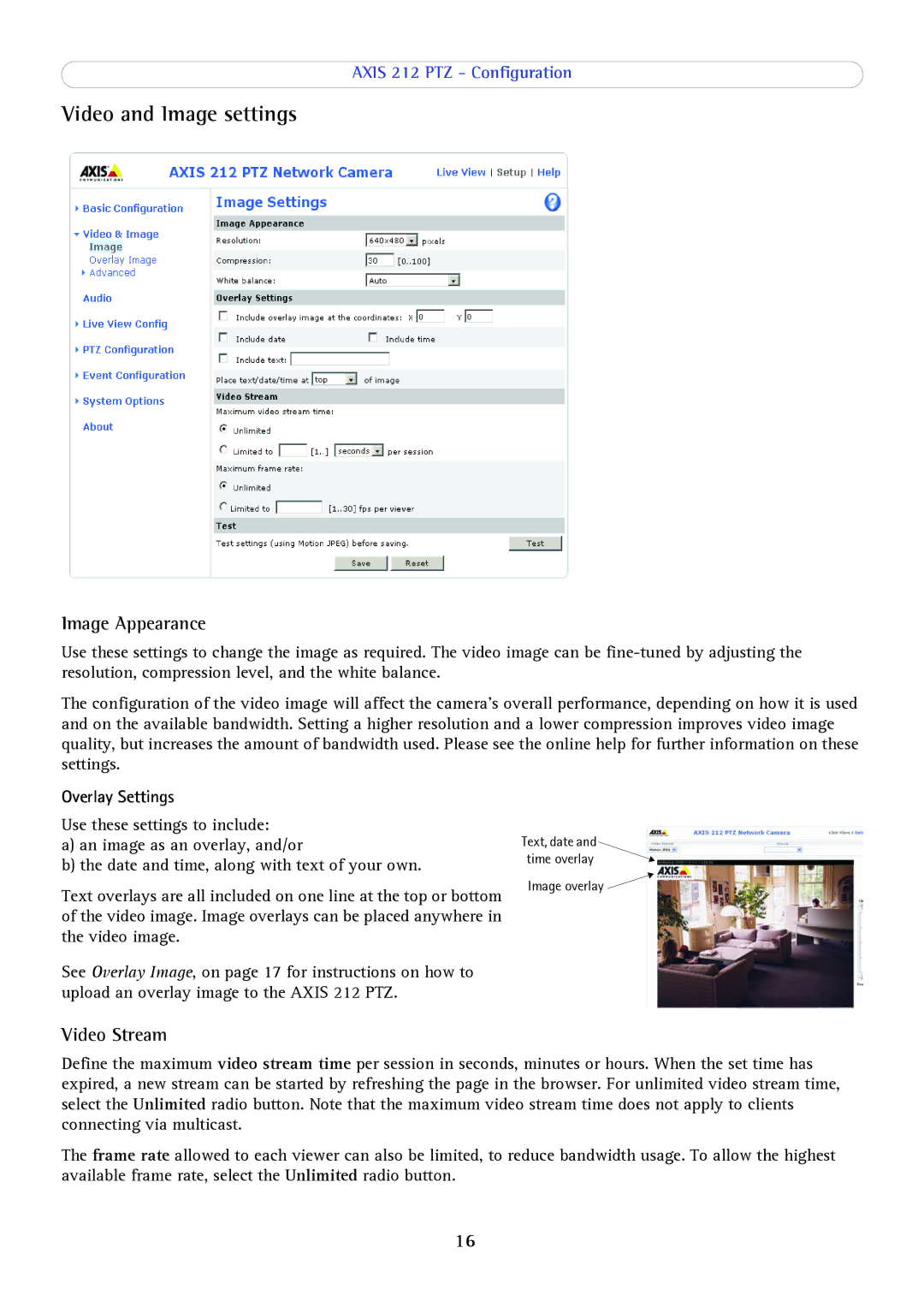AXIS 212 PTZ - Configuration
Video and Image settings
Image Appearance
Use these settings to change the image as required. The video image can be
The configuration of the video image will affect the camera’s overall performance, depending on how it is used and on the available bandwidth. Setting a higher resolution and a lower compression improves video image quality, but increases the amount of bandwidth used. Please see the online help for further information on these settings.
Overlay Settings
Use these settings to include:
a)an image as an overlay, and/or
b)the date and time, along with text of your own.
Text overlays are all included on one line at the top or bottom of the video image. Image overlays can be placed anywhere in the video image.
See Overlay Image, on page 17 for instructions on how to upload an overlay image to the AXIS 212 PTZ.
Video Stream
Text, date and time overlay
Image overlay ![]()
Define the maximum video stream time per session in seconds, minutes or hours. When the set time has expired, a new stream can be started by refreshing the page in the browser. For unlimited video stream time, select the Unlimited radio button. Note that the maximum video stream time does not apply to clients connecting via multicast.
The frame rate allowed to each viewer can also be limited, to reduce bandwidth usage. To allow the highest available frame rate, select the Unlimited radio button.
16