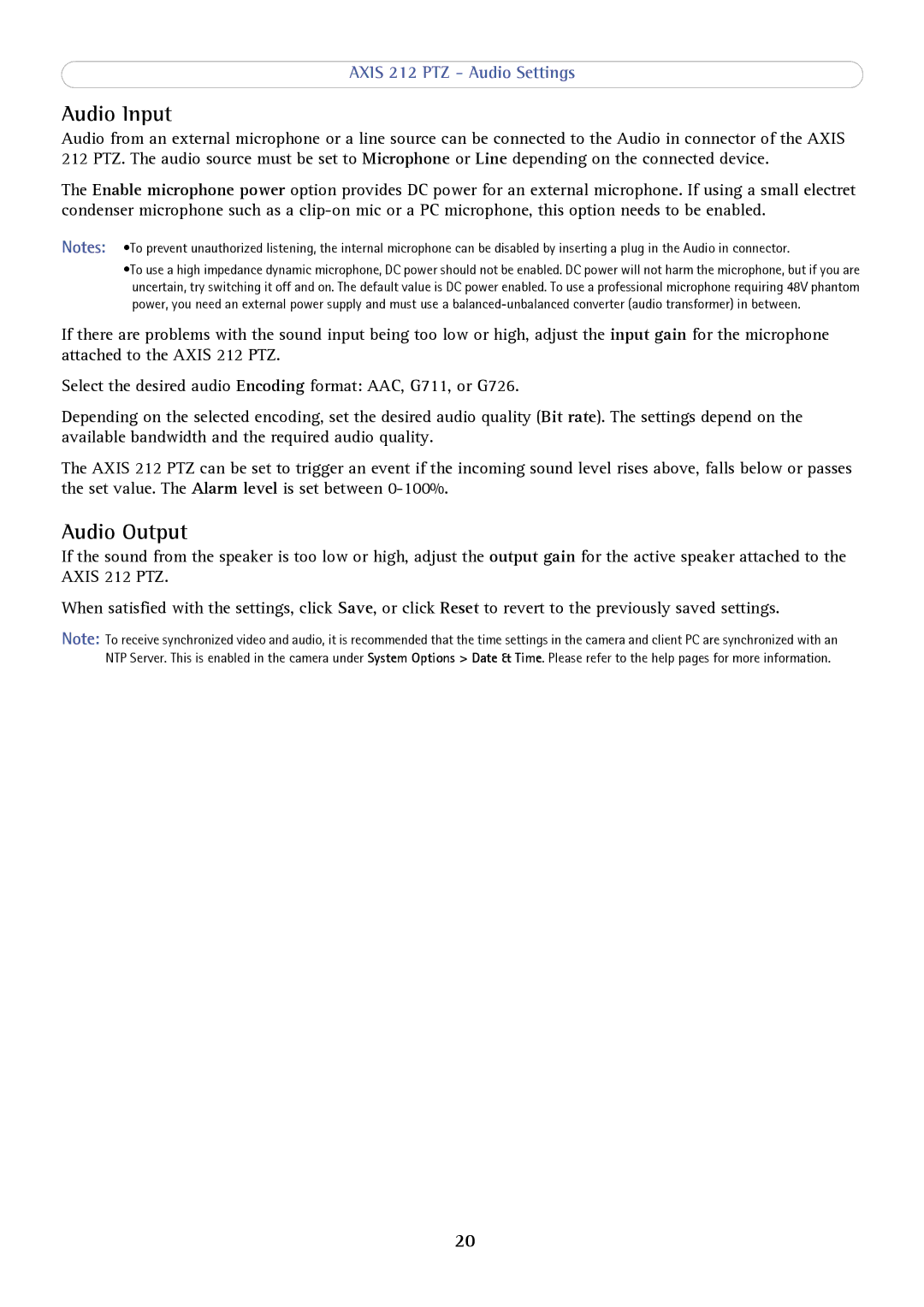AXIS 212 PTZ - Audio Settings
Audio Input
Audio from an external microphone or a line source can be connected to the Audio in connector of the AXIS 212 PTZ. The audio source must be set to Microphone or Line depending on the connected device.
The Enable microphone power option provides DC power for an external microphone. If using a small electret condenser microphone such as a
Notes: •To prevent unauthorized listening, the internal microphone can be disabled by inserting a plug in the Audio in connector.
•To use a high impedance dynamic microphone, DC power should not be enabled. DC power will not harm the microphone, but if you are uncertain, try switching it off and on. The default value is DC power enabled. To use a professional microphone requiring 48V phantom power, you need an external power supply and must use a
If there are problems with the sound input being too low or high, adjust the input gain for the microphone attached to the AXIS 212 PTZ.
Select the desired audio Encoding format: AAC, G711, or G726.
Depending on the selected encoding, set the desired audio quality (Bit rate). The settings depend on the available bandwidth and the required audio quality.
The AXIS 212 PTZ can be set to trigger an event if the incoming sound level rises above, falls below or passes the set value. The Alarm level is set between
Audio Output
If the sound from the speaker is too low or high, adjust the output gain for the active speaker attached to the AXIS 212 PTZ.
When satisfied with the settings, click Save, or click Reset to revert to the previously saved settings.
Note: To receive synchronized video and audio, it is recommended that the time settings in the camera and client PC are synchronized with an NTP Server. This is enabled in the camera under System Options > Date & Time. Please refer to the help pages for more information.
20