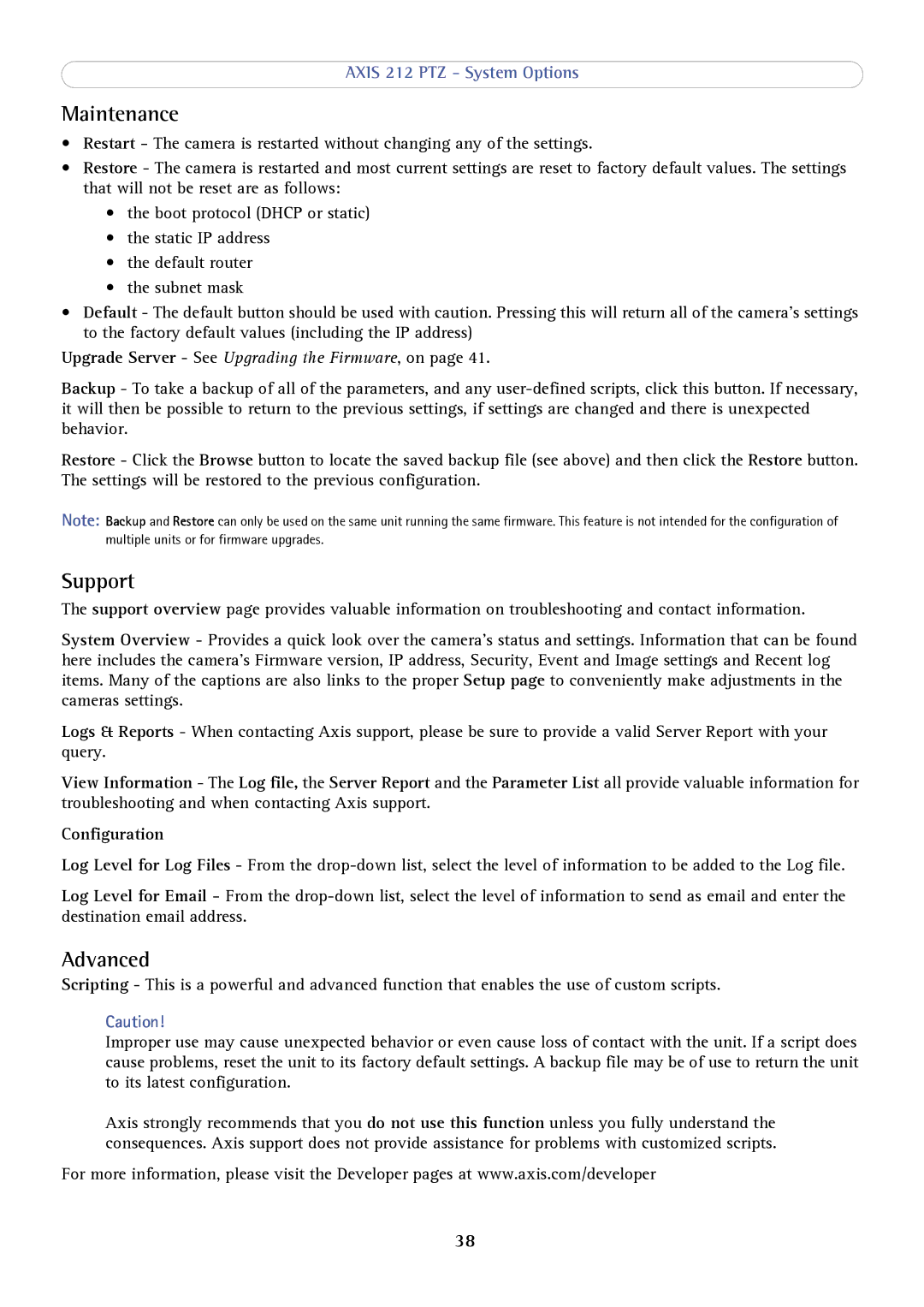AXIS 212 PTZ - System Options
Maintenance
•Restart - The camera is restarted without changing any of the settings.
•Restore - The camera is restarted and most current settings are reset to factory default values. The settings that will not be reset are as follows:
•the boot protocol (DHCP or static)
•the static IP address
•the default router
•the subnet mask
•Default - The default button should be used with caution. Pressing this will return all of the camera's settings to the factory default values (including the IP address)
Upgrade Server - See Upgrading the Firmware, on page 41.
Backup - To take a backup of all of the parameters, and any
Restore - Click the Browse button to locate the saved backup file (see above) and then click the Restore button. The settings will be restored to the previous configuration.
Note: Backup and Restore can only be used on the same unit running the same firmware. This feature is not intended for the configuration of multiple units or for firmware upgrades.
Support
The support overview page provides valuable information on troubleshooting and contact information.
System Overview - Provides a quick look over the camera’s status and settings. Information that can be found here includes the camera’s Firmware version, IP address, Security, Event and Image settings and Recent log items. Many of the captions are also links to the proper Setup page to conveniently make adjustments in the cameras settings.
Logs & Reports - When contacting Axis support, please be sure to provide a valid Server Report with your query.
View Information - The Log file, the Server Report and the Parameter List all provide valuable information for troubleshooting and when contacting Axis support.
Configuration
Log Level for Log Files - From the
Log Level for Email - From the
Advanced
Scripting - This is a powerful and advanced function that enables the use of custom scripts.
Caution!
Improper use may cause unexpected behavior or even cause loss of contact with the unit. If a script does cause problems, reset the unit to its factory default settings. A backup file may be of use to return the unit to its latest configuration.
Axis strongly recommends that you do not use this function unless you fully understand the consequences. Axis support does not provide assistance for problems with customized scripts.
For more information, please visit the Developer pages at www.axis.com/developer
38